Since the release of Premiere CC 2015.3 there have been continuous issues and problems reported from people who have upgraded to this new version: such as frequent crash, audio drops out, not being able to use the Speedgrade or scrub the timeline, etc. Fortunately, there is an opportuately for you to an older version of Premiere Pro CC 2015.2 from Premiere Pro CC 2015.3 before Adobe makes its great effort to fix all those annyoing bugs.

Before performing the Premiere Pro CC 2015.2 reinstallation process, please read this blog. Otherwise, you might mistakenly uninstall Premiere Pro CC 2015.3 (10.3).
To reinstall Premiere Pro 2015.2, follow the steps below:
1. Open the Creative Cloud desktop application.
2. Click on the Apps tab.
3. Scroll down to the section titled "FIND ADDITIONAL APPS."
4. Click on the "All Apps" drop down menu to the right of the section heading and select "VIEW PREVIOUS VERSIONS."
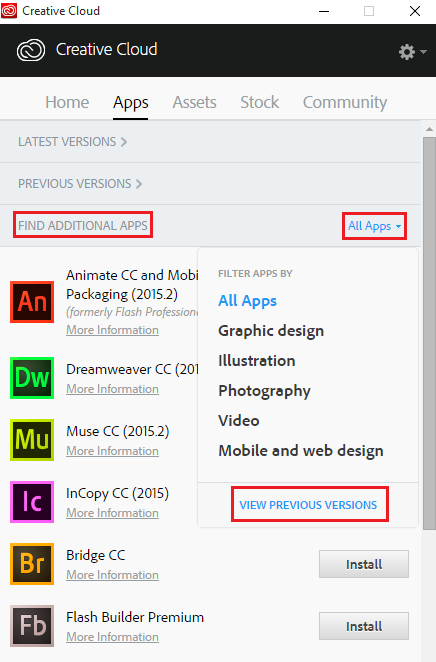
5. Locate Premiere Pro in the list and click on CC (2015) 9.0.
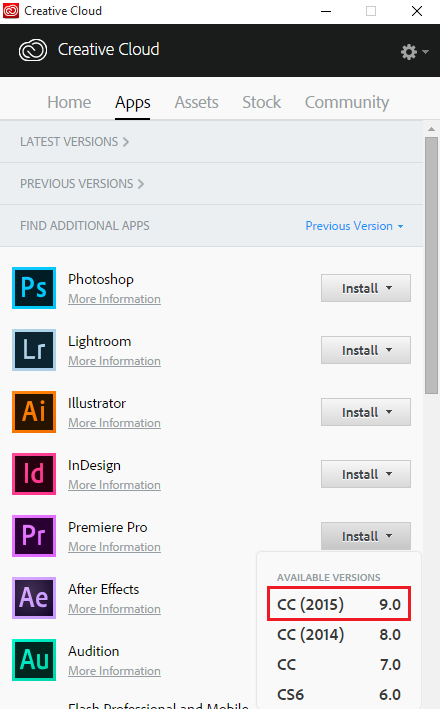
Note that this will install Premiere Pro CC 2015 (9.0) on your computer, not Premiere Pro CC 2015 (9.2).
6. In Premiere Pro, choose Help > Updates....this will update the application to Premiere Pro CC 2015 (9.2), the previous version.
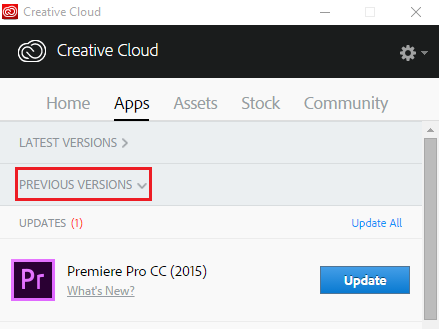
If you need version 9.1 instead, download Premiere Pro CC 2015 (9.1) from the links given below and install it.
Notes:
If you still encounter video or audio incompatible issue when using Premiere Pro CC 2015.2 for post video editing workflow, you can download Pavtube Video Converter for Windows/Mac (best Mac Video Converter Review) to convert any unsupported format such as MXF, AVCHD, XAVC/XAVC S, etc to Premiere Pro CC 2015.2 specially optimized MPEG-2 format for fast and fluid video editing workflow.
Besides that, you can also use our program to do some simple vidoe editing work before loading the video footage into Premiere Pro CC 2015.2. You can trim or cut video to remove unwanted parts or segments, join separate video into one file, split large files into small parts by file size, length or count, crop the black bars around the video frame, add video/image/transparent text watermark to video, apply special rendering effects to video, etc.


 Home
Home




