How to transfer M4V, MOV, VOB, MPG from Mac to Samsung Galaxy Tab?

Light, thin and industrial in design, the 7-inch Samsung Galaxy Tab is even more portable than Apple’s iPad, but still a good enough media player for watching movies. The tablet supports HD contents up to 1920*1080 a wide range of multimedia codec: DivX, XviD, MPEG4, H.263, H.264 and more. Mostly you can play MP4, WMV, AVI videos to the Samsung Galaxy Tab without a hitch, however, not all the video collections on your mac can be transferred to Galaxy Tab for playback. In order to play universal video and movie clips on Samsung Galaxt tab, you need to convert the movies into Galaxy Tab compatible HD MP4, WMV or DivX AVI files. With the Pavtube Video to Glaxy Tab Converter for Mac you’ll be able to customized M4V, MOV, VOB, MPG, MKV, MTS, M2TS, TOD, MOD, etc and put the videos to Galaxy Tab for playback. All you need is to run the app, load in source video or disc, select a customized format for Galaxy Tab, and click Convert to start transferring videos from your iTunes library to Galaxy Tab videos. Below you’ll find a detailed guide of converting videos from Mac to Samsung Galaxy Tab.
Step 1: Free download Pavtube Mac Video to Galaxy Tab Converter (Intel oriented), install and run it
Click “Add Video” to load your source file. The source videos could be HD and SD M4V, MOV, VOB, MPG, MKV, MTS, TOD, MOD, TiVo, etc. Video to Galaxy Tab converter for Mac supports batch conversion, so you can add multiple files to it at a time. To combine several files into a single file, you need tick off the checkbox of “Merge into one file”.
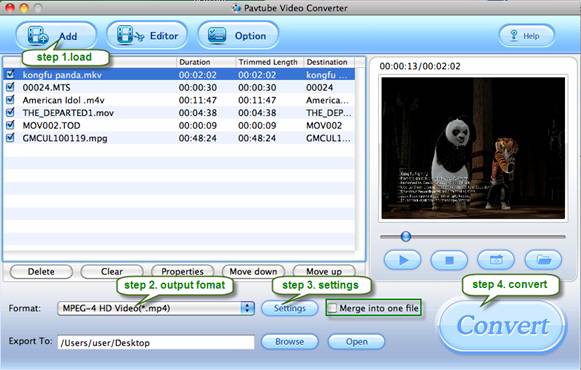
Step 2: Set output format to fit for Samsung Galaxy Tab
To convert videos from Mac to Samsung Galaxy Tab, you need select an output format that is compatible with Galaxy Tab. Actually, Galaxy Tab supports a wide range of multimedia formats, including MPEG4, H.263, H.264, DivX, XviD, and more, so you just need convert Blu-rays, DVDs, videos to a format among them to satisfy Galaxy Tab. Taking MPEG4 for example, you may click on the dropdown list of “Format”, and then follow “Common Video”> “MPEG-4 Movie (*.mp4)”.
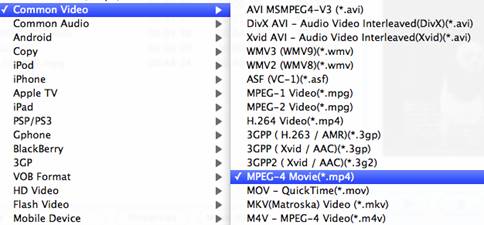
Step 3: Adjust video and audio parameters
Pavtube Mac Video to Galaxy Tab Converter enables users to customize the output file quality by adjusting video and audio parameters. Click “Settings” button, and then you are allowed adjusting all the parameters in the following window, including codec name, aspect ratio, bit rate, frame rate, sample rate, and audio channel. To save storage, you may set the video bit rate down.
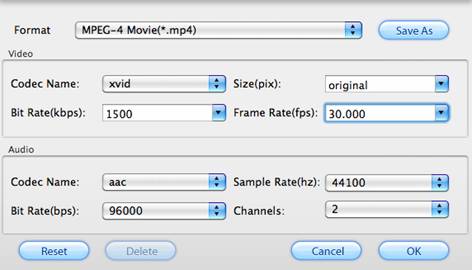
Step 4: Transfer Mac videos to Samsung Galaxy Tab
Now click "Convert" button and wait. The popup window will present you all the info such as conversion progress, conversion state, elapsed and estimated conversion time, and generated and estimated conversion file size. After conversion you could click the "Open" button next to output box to find the converted files. You may click “Option” menu and check "Shut down computer after conversion" and leave it be if the video to Galaxy Tab conversion takes long time.
Tip: Pavtube Mac Video to Galaxy Tab Converter allows users to use the “Trim” function to select certain video clips to convert. And you can also take advantage of the “Crop” function to remove black edges from Mac video clips.
You may also transfer commercial blu-ray and DVD movies to Galaxy Tab or convert videos from PC to Galaxy Tab for playback.
 |
 |
 |

