"Could you please advise which of your products is most suitable to convert Camcorder AVCHD formats and other video files to Samsung Galaxy Tab format? I’m trying to convert AVCHD and include in Christmas present for my kids.
Thanks in advance for your assistance on this matter."

The Galaxy Tab is an Android-based tablet produced by Samsung, first debuted on 2 September 2010 at the 2010 IFA in Berlin. Since then more models released, including models with 7.7, 8.9 and 10.1-inch displays. Due to the extraordinary picture and video display, longtime battery life and flexible capability, Samsung Galaxy Tab catches people’s eyes and win their attention from Apple iDevice to Samsung group.
Galaxy Tab supports playback a wide variety of multimedia file types, including DivX, XviD, MPEG4, H.263, H.264, WMV videos as well as MP3 and WMA music files. It is regarded as a portable multimedia player whenever and wherever you’d like to watch movies. The following guide shows how to realize Galaxy tab file transfer by using Pavtube Video Converter, so as to put and play movies on Samsung Galaxy Tab.
Hot Search: Galaxy Tab vs. iPad AVI to Galaxy Tab, Play Videos on Galaxy Tab
How to transfer Galaxy Tab supported video files to the device?
There are three ways to transfer videos from computer to Samsung Galaxy Tab
1. Move videos from computer hard drive to Galaxy Tab with USB cable
2. Sync movies to Galaxy Tab via Samsung Kies
3. Stream video files to Galaxy Tab using Windows Media Player
Detailed guide can be found in the page of transferring videos and movies from computer to Samsung device.
Convert and transfer Galaxy Tab unsupported video and movies to the device
Step 1. Install Galaxy Tab video converter.
Pavtube Video Converter is the perfect tool to help users convert MOV, M2TS, AVCHD, MXF and more video files to MP4, AVI, and WMV for transferring to Samsung Galaxy Tab. Plus, this app is capable of editing video clips to get better video display and performance on your portable device. Add video or video by locating your source media, drag and drop to Pavtube main UI. Or click the Add video icon to browser the video and import.

Step 2. Choose output format and adjust profile settings (optional).
From the Format drop-down list, you could easily find and choose the profile for Samsung Galaxy Tab.
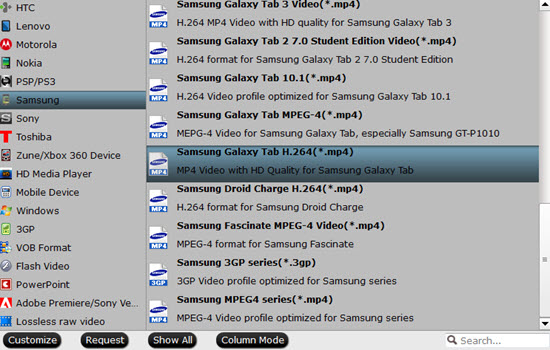
Tip 1:
You are allowed to customize video and audio settings (e.g. Video Codec, Video Bitrate, Audio Codec, Audio Bitrate, Audio Channel) in Pavtube Video Converter to enhance the experience of enjoying videos on Samsung Galaxy Tab.
Tip 2:
This Galaxy Video Converter also owns powerful video editing functions, such as trimming, cropping, merging, splitting, and adding soundtrack/watermark/subtitles. You could export video clips in your own way and play on Samsung Galaxy Tab.
Step 3. Start video to Galaxy Tab conversion.
Double check above steps and you are ready to get this started. Once it is complete, use the Open button to locate the created file, and transfer video to Galaxy Tab with Kies for viewing on the go.
Further Reading:
How to Play HD/4K Videos on Sony Xperia Z4 Smoothly?
Transfer HD Videos to Google Nexus 6/9
Playback H.265/HEVC Videos on LG/Samsung/Philip TV
Useful Tips
- Convert/Transfer Videos to Samsung Galaxy Tab for Playback
- Playing Blu-ray with Popcorn Hour A-200
- Get your Blu-ray movie be compatible with Popcorn Hour NMT C-200
- Make region-free DVD ISO image for Popcorn Hour C-200/ A-200
- Rip Blu-ray movies to a NAS and play on NMT Popcorn Hour C-200
- Stream Blu-ray Movies to Popcorn C200 for Playing


 Home
Home

 Free Trial Video Converter
Free Trial Video Converter





