Native Workflow of XDCAM EX MP4 files in FCP 7
Final Cut Pro 7 can natively ingest Sony XDCAM EX MP4 files using third-party Sony XDCAM Transfer software. Just go with the following stage to ingest XDCAM EX MP4 into FCP 7 for native editing.

Stage 1: Installing Sony XDCAM Transfer software.
You can download the XDCAM Transfer (PDZ-KP1) software from the Sony website at: http://www.sony.com/xdcam/. Optionally, you can use the Log and Transfer window to ingest XDCAM EX media. This option requires the XDCAM EX Log and Transfer plug-in software, available at: https://documentation.apple.com/exit/http://pro.sony.com/bbsc/ssr/micro-xdcamexsite/resource.downloads.
Stage 2: Connect XDCAM EX device to your computer.
To mount XDCAM EX media on your computer desktop, you can do the following:
- Connect the camcorder to your computer with a USB cable.
- Insert an SxS card directly into the ExpressCard/34 PCMCIA slot in a MacBook Pro computer.
- When connecting an XDCAM EX camcorder to your computer, you must set the camcorder to target device mode. See the manual that came with your camcorder for instructions.
Stage 3: Ingesting XDCAM EX media to FCP 7.
Use the Sony XDCAM Transfer (PDZ-KP1) software and import plug-in to ingest XDCAM EX media from MPEG-4-wrapped media to QuickTime-wrapped media on your scratch disk.
Best workflow of XDCAM EX MP4 with FCP 7
For the most part, editing native XDCAM EX footage is identical to editing any other format in Final Cut Pro. However, because of the GOP structure of MPEG-2 media, edits in XDCAM EX sequences require some additional processing during playback and output. In addition, editing XDCAM EX files in FCP 7 will require additional processing power and memory. Therefore, to save time during rendering and editing, it is ideal for you to set up your native XDCAM EX sequence to render using an Apple Prores codec which helps to produce high quality and high performance video editing workflow in FCP 7.
Transode XDCAM EX MP4 to Prores for FCP 7 fast rendering
To generate Apple Prores codec, you can use our professional program - Pavtube HD Video Converter for Mac (support Mac OS X El Capitan), the program can do you a great favor to directly output Apple Prores codec in various different types from Sony XDCAM EX MP4 files, XDCAM HD MXF files, Canon EOS video, 4K XAVC S, Canon C300 MXF, etc for directly working with Final Cut Pro 7 or X. You can output a suitable Apple Prores codec format based on the following standards:
If you computer is old or slow, or you just want to do some rough editing, you can select to output "Apple Prores Proxy)(*.mov)"or "Apple Prores (LT)(*.mov)"format to save more space and bandwidth. However, if your computer are powerful enough to handle multicam and high-resolution video and you are going to do many effects editing work with FCP X, you'd better choose to output "Apple Prores 422(*.mov)"or "Apple Prores 422(HQ)(*.mov)"for better performance.
Tips:
1. When converting video to Final Cut Pro oriented format templates(e.g. Apple Prores), please ensure that your computer has Final Cut Pro installed, otherwise the converted files will have audio only without image.
2. If you are using FCP X, please make sure you have installed ProApps QuickTime Codecs, or you may get files with sound only without video.
How to Encode XDCAM EX MP4 to Prores Codec for Fast Rendering and Editing in FCP 7?
Step 1: Load Sony XDCAM EX MP4 files into the program.
Run HD Video Converter for Mac and add Sony XDCAM MP4 files into it by clicking "File" > "Add Video/Audio" or "Add from Folder."
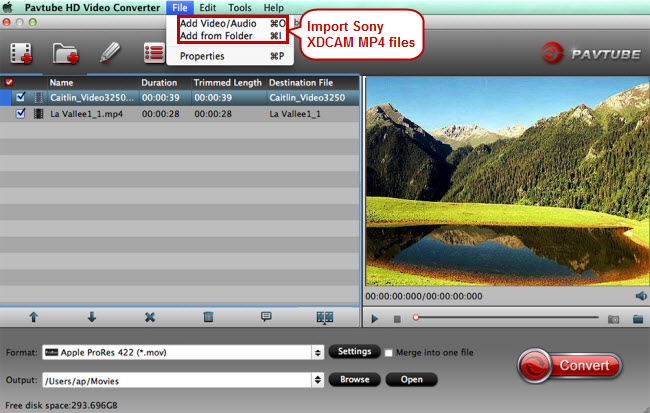
Step 2. Pick Apple ProRes as output
Click the format bar to target "Apple ProRes 422(*.mov)" under "Final Cut Pro" option.
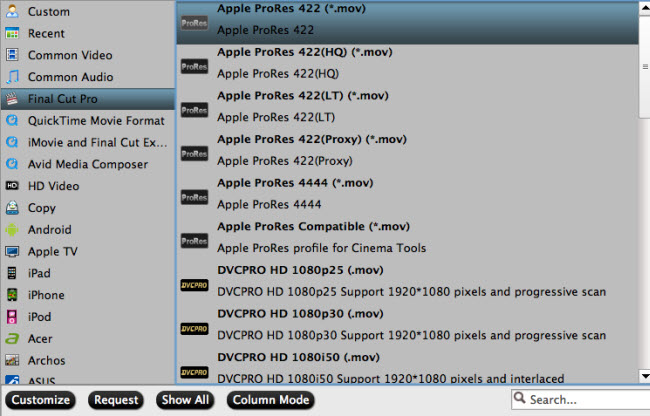
Step 3: Start the conversion process.
Hit "Convert" on main UI to get XDCAM MP4 to Apple ProRes conversion started.
After conversion, you can import converted files to FCP for fast rendering and editing.
Useful Tips
- Review of 5 Best HD Video Converter for Mac (macOS Sierra Included)
- Import DJI Mavic Pro 4K video to iMovie for Editing
- Import DivX to iMovie (iMovie 11 Included)
- How to Convert ASF to iMovie (iMovie 11 Included) on Mac?
- Superior iMovie Alternatives for Mac (MacOS Sierra)
- 2017 Top 5 Best HD Video Converters for Mac OS X El Capitan/Yosemite/Mavericks


 Home
Home
 Free Trial HD Video Converter for Mac
Free Trial HD Video Converter for Mac





