4K footage in Premiere Pro CC
I'm wondering if anyone out there has experience with the 4K footage the Phantom 3 produces and how it plays with Premiere Pro CC. If so, do you have any suggested export settings to get the most resolution out of the footage - without having to buy a new server farm. Does Premiere Pro import the footage natively, or does it have to be converted first?
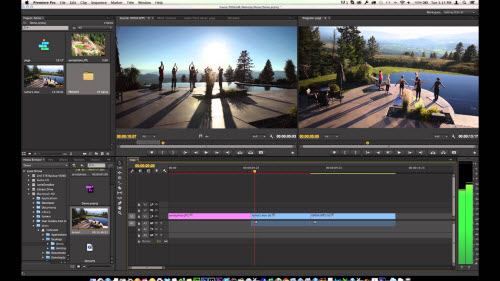
Work 4K footage in Premiere Pro CC
When some people asking whether Premeire Pro CC import 4K video footage natively or have to converted it first, the answer depends on whether your computer meet the minimum requirements to edit 4K video or what codec of 4K video footage you have imported to Premeire Pro CC.
Edit 4K video with PPC on old computer
To edit 4K video, you will need a bigger and better machine to handle all that data. If your computer does not have a powerful CPU or enough storage space, you will find the 4K footage skips and jumps, which makes it virtually impossible to edit in Premiere Pro CC with any real fitness. To fix this issue, you can either create a proxy files with lower resolution or directly compress 4K to 1080p.
Import unsupported 4K video to Premiere Pro CC
Sometimes, even if your computer is powerful enough to handle 4K video, you may still fail to import 4K video to Premiere Pro CC due to the incompatible video or audio codec. After searching for Premiere Pro CC supported file formats, you may find that Premiere Pro CC only support for 4K resolution video with the format of 4K Prores, 4K H.265, 4K H.264 AVC, etc. If the 4K video are encoded with other Premeire Pro unsupported video codec such as VP9, Premiere Pro CC will fail to read them. To fix this codec incompatible issue, you can use our best 4K video conversion program - Pavtube HD Video Converter for Mac (best Mac HD Video Converter review) to convert the incompatible 4K video to Premiere Pro CC editable 4K editing format listed above. To get better output video/audio quality, you can flexibly adjust the output video codec, bit rate, audio codec, frame rate and audio codec, bit rate, sample rate and channels, etc.
Besides loading 4K video to Premiere Pro CC, you can also use the program to convert and compress 4K video for the best workflow with other non-linear editing software such as iMovie, Avid Media Composer, Davinci Resolve, FCP X, etc.
For Windows users, please download the Windows version - Pavtube HD Video Converter to perform the same conversion on Windows platform.
How to Convert and Compress 4K Video for Premiere Pro CC Editing?
Step 1: Load 4K video into the program.
Open the program, click "File" menu, from its drop-down option, select "Add Video/Audio" to load 4K video to the program.

Step 2: Choose output file format.
If you have an old computer, you can directly use the program to output Premiere Pro CC specially optimized editing format "MPEG-2(*.mpg)" under "Adobe Premiere/Sony Vegas..." main category.

Then, click "Settings" to open "Profile Settings" window to to compress 4K to 1080p for smooth editing workflow by choose the output file resolution as 1920*1080 from "Size(pix)" drop-down option.
If your computer can perfectly handle 4K video, but the 4K video is not supported by PPC, you can select one of PPC compatible 4K format such as 4K Prores from "Final Cut Pro" > "Apple Prores 422(*.mov)" or "Apple Prores 422(HQ)(*.mov)".

Step 3: Start the conversion process.
After all settings are done, click right-bottom "Convert" button to begin to convert and compress 4K video to Premiere Pro compatible editing codec or resolution.
When the conversion is completed, you will have no problem to import video to Premiere Pro CC for smooth post video editing workflow.
Useful Tips
- Review of 5 Best HD Video Converter for Mac (macOS Sierra Included)
- Import DJI Mavic Pro 4K video to iMovie for Editing
- Import DivX to iMovie (iMovie 11 Included)
- How to Convert ASF to iMovie (iMovie 11 Included) on Mac?
- Superior iMovie Alternatives for Mac (MacOS Sierra)
- 2017 Top 5 Best HD Video Converters for Mac OS X El Capitan/Yosemite/Mavericks


 Home
Home

 Free Trial HD Video Converter for Mac
Free Trial HD Video Converter for Mac





