Generally, PS VR is a VR Headsets for game. But can we watch 3D movies on PS VR? An update is available for PS4’s Media Player that makes it possible to view videos/photos captured on a 360-degree omnidirectional camera (in equirectangular file format) on PS VR. In Cinematic Mode, PS VR will display 3D games and films in 2D when playing on a 3D-compatible TV. When playing with non 3D-campatible TVs or without a TV, PS4 won’t play 3D games and films. With right VR Video player installed, some users said they also played normal SBS 3D video on PS VR.
VR Video Players for PS VR
1. You can simply update PS4 Media player to make it support 360 degree video from PlayStation Store.
2. Vrideo seems popular among PS VR users who want to watch VR Porn.
3. Another great news is that a new VR player called DEO VR Video Player coming soon for PSVR to play SBS 3D, 360 video. In the test of the Vive version, it's a decent player with image enhancement, 3d stereo adjustment and FOV control.
How to Watch Virtual Reality Movies on PlayStation VR?
Step 1: Pick Your VR Content: Download 360 Video or Convert normal to 3D
Download VR Video:
You should source some virtual reality videos like some VR porn. There are dozens of high-quality content providers shooting 360-degree content these days, many of which offer free samples which you can try out on PlayStation VR before getting serious. If you have some interested VR video on video downloading sites, it will be nice. You'll can download any videos to your laptop or computer. Make sure that the content has been captured in equirectangular format using an omnidirectional camera, otherwise it won't work.
Create 3D Video:
Feedback is showing some people succeed in watch 3D SBS video PS VR with PS4 Media Player updated in VR Mode or using some other VR Video Players for PS VR. You can download some SBS video from YouTube 3D channel. You also can create some SBS video with some VR Video Converters.
You can choose to use Pavtube Video Converter to make own 3D video out of both 2D and 3D source. It can convert 2D normal video to 3D from MP4, MKV, AVI, MTS, AVCHD, M2TS, FLV, Tivo, etc. It also can shift 3D format to another one like 3D MP4. It outputs side by side, top and bottom and Anaglyph 3D modes. Just load your video souce by clicking "File" button and select 3D SBS MP4 video navigating "Format" > "3D Video". PS VR supports 1920x1080 resolution. But on some 3D TVs, 3D videos are often dropt to 720p. So you can click "Settings" to adjust video size to 720p there. Back to the main interface, hit on "Convert" button to start to convert normal video to 3D SBS video for PS VR.
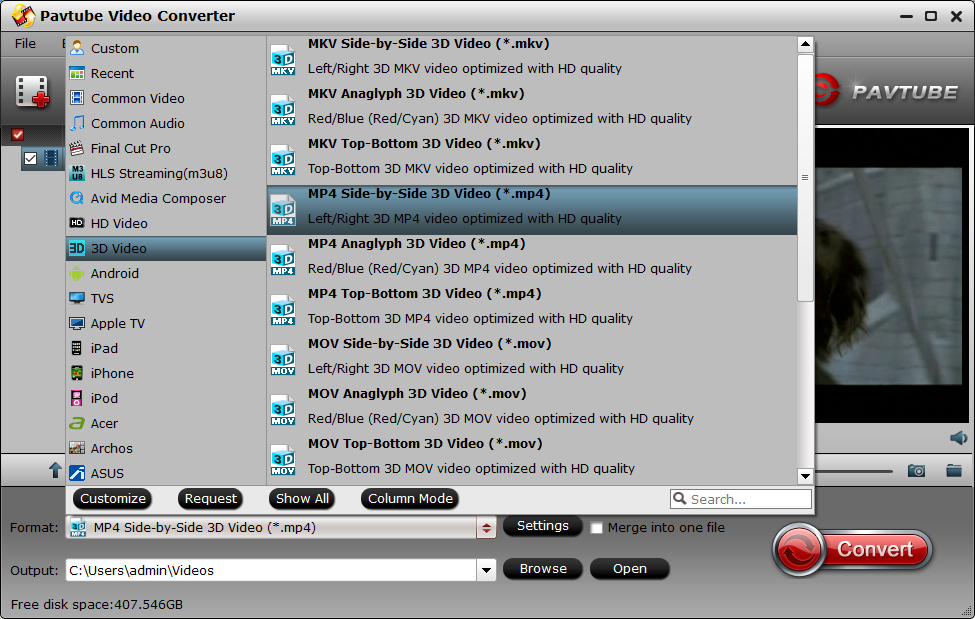
Step 2: Get the 3D Video on Your Rod: Copy 3D SBS Video to USB Stick
The PS4 Media Player accepts media from both USB and a home network. We'll get to the former in a moment. To stream media to PS4 from USB, you're going to need a FAT or exFAT formatted USB drive, but don't worry if you don't understand these terms, as chances are your device will be. Now, insert your favourite USB stick into your computer's gloryhole and transfer your 3D video on your computer to USB stick. In order to organise your content, you're going to want to create a trio of directories (or folders) at the root level of your USB drive: 'Video' and copy your 3D video files into the directory.
Step 3: Cop a Feel: Update Media Player on Your PS4
PS4 Media Player v2.50 and higher version are added support for 3D video. If your PS4 Media Player is lower version, update it from PlayStation Store. You can always check which version of the app you've got installed by finding it on the PS4's ribbon and pushing the Options button to inspect the version history information.
![]()
Step 4: Making the right connections between PS4 and PS VR
Now, connect the cables to your PS VR, PlayStation®4 system, PlayStation®Camera, and TV. If the PS4™ system screen does not appear on both your TV and VR headset, check your connections.
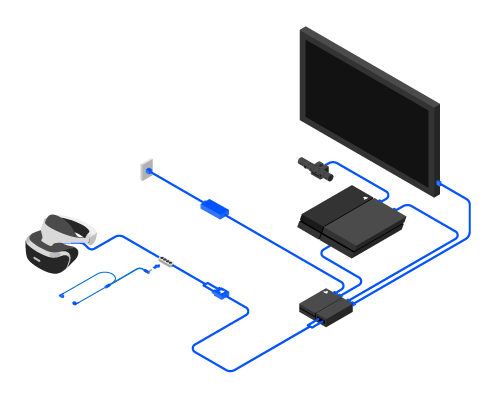
Step 5: Insert USB Stick into PS4 and Find 3D Videos
Now, eject your USB stick from your computer and then plug it into the opening of your PS4. Boot the Media Player app and find the directory called 'VIDEO'. You can find your video by clicking it. Initially, they will appear in 2D, but if you give the Options button a thrust, you'll be able to bring up the Control Panel. Make sure your PlayStation VR headset's connected and turned on, and select 'VR Mode' from the menu.

Start to Watch 3D Movies on PS VR
Make sure that bright light from windows, mirrors, or room lighting does not shine into the camera and clear an area larger than the Play Area of all obstacles before using PS VR. Now, enjoy your virtual reality videos on PS VR.
Useful Tips
- How to Flip or Rotate Videos using Handbrake?
- Play Tivo Recordings with Windows Media Player
- How to Use VLC to Convert AVI to MP4 on PC/Mac?
- MOV Compressor: How to Compress MOV to a Smaller Size on Windows/Mac?
- Stream 4K Video to Chromecast Ultra via Plex
- Get Chromebook Pro/Plus to Play MKV Files without Any Problem


 Home
Home Free Trial Video Converter
Free Trial Video Converter





