Can iPad Air play MKV, AVI, VOB, Tivo, WMV, MPG, FLV, videos? The answer is definitely Yes because all iDevices including the new released iPad Air natively only recognize M4V, MOV and MP4 as playable video formats. How to enable iPad Air play MKV, AVI, VOB, Tivo, MPG, WMV, FLV videos? The wisest and easiest solution to get MKV, AVI, VOB, and more videos played on iPad Air is to convert your source video clips to iPad Air playable videos on your computer beforehand.

With the professional iPad Air Video Converter, users can easily convert MKV, AVI, VOB, Tivo, WMV, MPG, FLV, videos, etc to an MP4/H.264 video to meet all your basic and advanced iPad Air video playback needs.
To get it started, free download the best Video to iPad Air converter here. Install and launch it, and do the following operations on your PC at first.
How to enable iPad Air play MKV, AVI, VOB, Tivo, MPG, WMV, FLV videos?
Step 1: Import MKV, AVI, VOB, Tivo, WMV, MPG, FLV, videos to the program
Load one single video clip at a time from computer to the program, or import all videos from a folder.
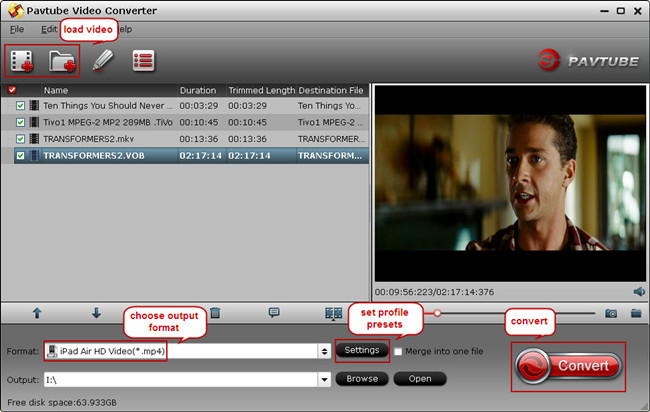
Step 2: Select output format for iPad Air
From the “Format” drop-down list, find the optimized profile for your device.
NOTE: You may have trouble locating the particular profile under iPad Air video converter, don’t worry, install the Profile Patch, re-open the program and you would two profiles for iPad Air under iPad category.
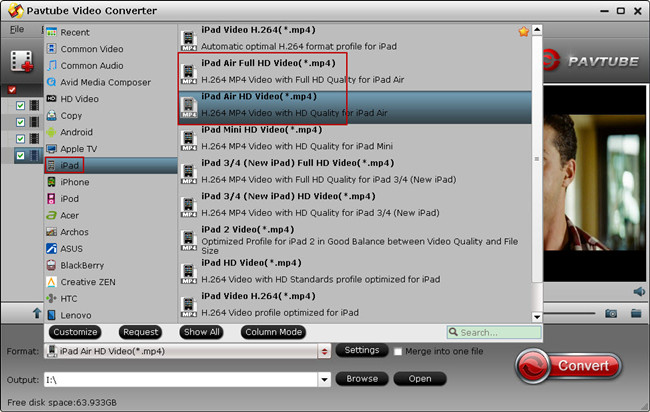
Step 3: Customize presets for output (Optional)
If you like, you are allowed to customize profile settings in your own way. You can adjust video and audio codec, video display resolution, bitrate, frame rate, etc to get video played better on your device.
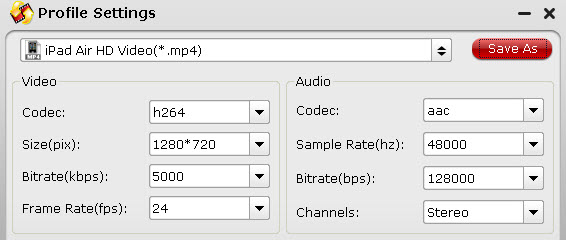
Step 4: Convert MKV, AVI, VOB, Tivo, WMV, MPG, FLV, videos to iPad Air
Hit the big “Convert” button to start transcoding MKV, AVI, VOB, Tivo, WMV, MPG, FLV, videos to iPad Air. When the conversion process completes, a MP4 video would be created under output folder you set in advance. Transfer the media file to iPad Air via iTunes and you are ready to enjoy MKV, AVI, VOB, Tivo, WMV, MPG, FLV, videos on iPad Air.
Functions for some buttons in Pavtube Video Converter:
1. 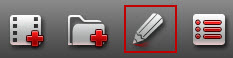
This feature allows user to edit source video clips before conversion starts. Enter edit mode, you can cut off unwanted scenes in original file, remove black bars at the top and bottom area of the video, add watermark, attach external SRT subtitles, etc.
2. 
When you attend to cut a large video into several smaller files, this “Split” button helps reach that goal. You could split by file size, clip quantity and duration time for each chunk.
3. 
This is a button that can combine several video clips into one complete file for output.


 Home
Home Free Trial Video Converter
Free Trial Video Converter





