PSP as a powerful Game Consoles has won its reputation for the well-designed and all-in-one function game, video, movie player. So how to watch videos on PSP may have arisen the attention from many new users. You may know that PSP have its limits, which is the format supported thing. Some users found that they can't watch videos on PSP or playback very choppy. All those are about the format incompatible reason.

Here strongly recommend you this Pavtube Video Converter. You can load almost all the videos no matter they are MKV, VOB, TiVo, M4V, FLV, MXF, etc and output as the supported format for PSP. Here you must wonder which file formats PSP can accpet, this is a simple list for you to show clear information about the format thing:
MemoryStick Video Format
MPEG-4 Simple Profile (AAC)
H.264/MPEG-4 AVC Main Profile (CABC)(AAC) and Baseline Profile (AAC)
MP4
MPEG-4 Simple Profile (AAC)
H.264/MPEG-4 AVC Main Profile (CABC)(AAC) and Baseline Profile (AAC)
AVI
Motion JPEG (Linear PCM)
Motion JPEG (u-Law)
Hot search: DLNA for PS3 video streaming, 1080p MKV to 720p for PSP, Convert MKV to PS3
How to convert videos to PSP for playing?
Step 1. Free download Pavtube Video Converter on PC
After installing it successfully, click "File">"Add Video/Audio" to load your files. The only difference between the full version and the retail version is the watermark "Pavtube" in the generated files.

Step 2. Choose proper format for your PSP playing
After referring the format list above, you can find that H.264 is a pretty friendly format to choose. So just go to the "Format" bar list, then click "HD Video">"H.264 HD Video (*.mp4)" for the output option. The H.264 under the "HD Video" will output as the H.264 High Profile, which will maintain the quality to the best.

Tips:
Or if you really don't know how to set the files or find this format thing is very complex, don't worry, in Pavtube Video Converter, you can check the PSP/PS3 preset to choose, and keep the default for the best, then just convert your files straightly.
Step 3. Adjust parameters if you need
If you just want to enjoy the videos on PSP, then you can skip this step. Or you want to improve the quality of your files and resolution, then click this "Settings" to do this job. You can also check the converted files detailed information by this table below.
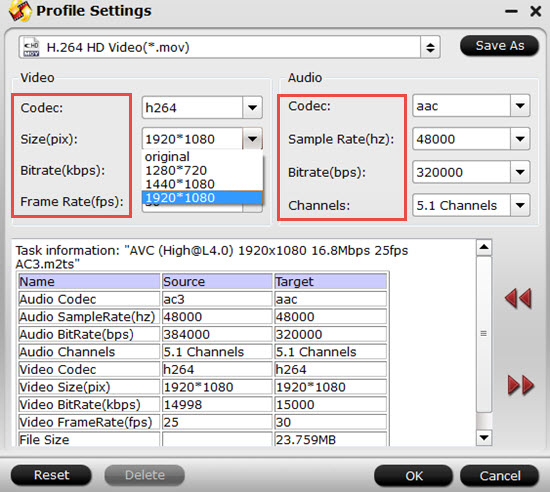
Step 4. Start to convert your files for playing on PSP
After all have been settled, click this "Convert" to start your conversion. After that, click "Open" to find your generaged files. Now you will have the most compatible and HD videos for playing on PSP.
For users who don't know how to transfer video files to PSP can go to this article for detailed information.
Further Reading:
Editing Workflow of Olympus SH-2 Camera Files on Mac OS X Yosemite
How to Upload Nikon D7200 H.264 Footage to YouTube, Vimeo for Sharing?
How to Import Olympus OM-D E-M5 Mark II Footages in Final Cut Pro X?


 Home
Home

 Free Trial Video Converter
Free Trial Video Converter





