Are you eager to have such an powerful software which can help you to convert videos to MP4 for your iPod?Please focus on this amazing software-Pavtube Video to iPod Converter which provides your timely help through its fantastic work. And this article will instruct you how to use this iPod video converter to convert video to your iPod freely.
Step1, Download and install Pavtube Video to iPod Converter, launches the program and the main interface will pop up.
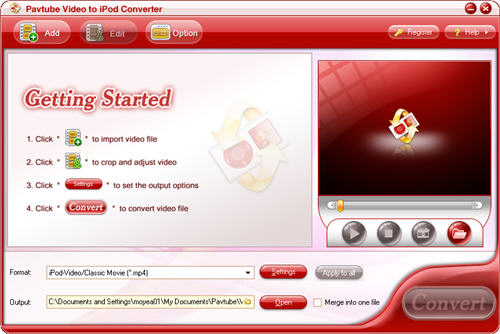
Step2, Import WMV file
Click “Add” button and load WMV files into program from your PC.
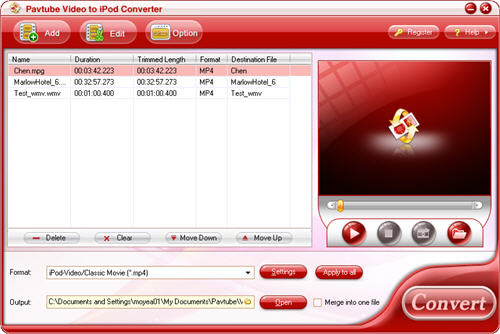
Step3, Set the output format and location
Select the output format you need from the drop-down menu of “profile”. Specify the output path by clicking the folder button.

Step4, Convert.
Click the button at the bottom-right corner of main interface and start conversion. You can hit “Open” button to find your converted MP4 files as soon as the encoding process is completed.
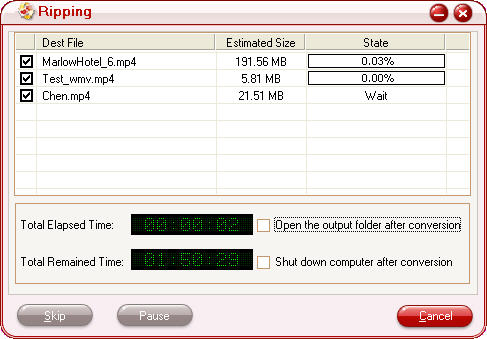
Other functions you may need:
1. Editing function
Click “Edit” button and you can adjust video effects like brightness, contrast, volume and so on, trim and crop the video clips.
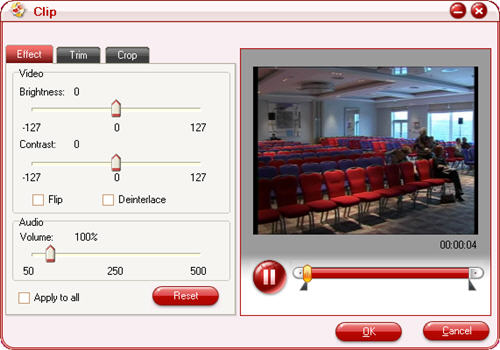
2. Set advanced settings
Click “Settings” button to configure parameters. You can change video codec, bit rate, frame rate, video size, etc.
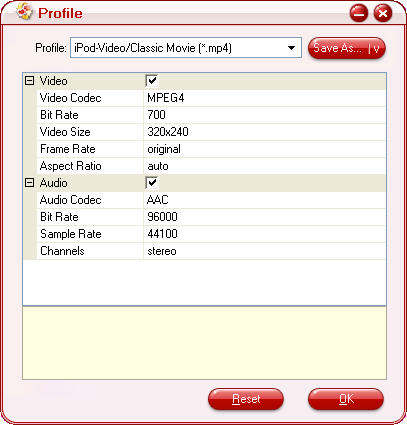
3. Merge multiple files.
If you would like to combine a lot of files together to enjoy them without any interruption, you can check the option “Merge into one file”.

4. Take a preview and snapshot.
Click the button “Play” or double click the file, you will take a preview of the whole movie. If you want to save some images for future use or other needs, just click the button “Snapshot” to take a snapshot.
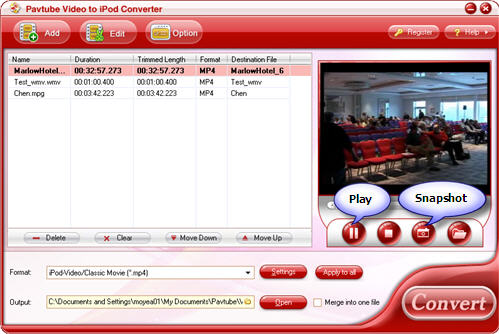
Through those steps, you can rip the videos for your iPod needs freely with this excellent iPod video converter.


 Home
Home Free Trial Video Converter
Free Trial Video Converter





