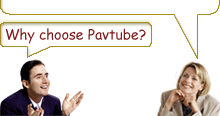-
Guide for Pavtube Video Converter
1.Download Pavtube Video Converter from http://www.pavtube.com/download, install and run it.
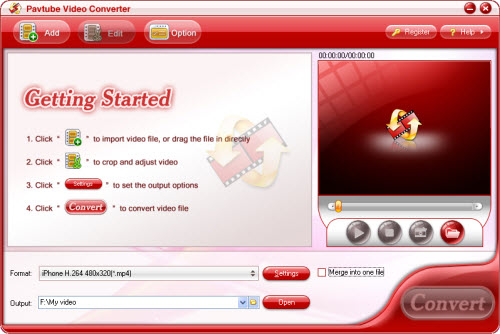
2.Import the videos to the file list by clicking Add button. Then you can edit the list using the buttons under the list.

3.Click the profile drop-down bar to select the target video format that you would like to convert to. After this, please click output drop-down bar to specify the file folder to save your converted files.
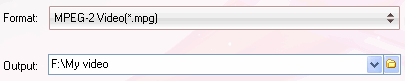

4.Previewing the video is a good choice for you. Under the preview window, you can click the button to capture the still pictures to save on your PC for enriching the picture collection.


5. Edit the videos
Effect:
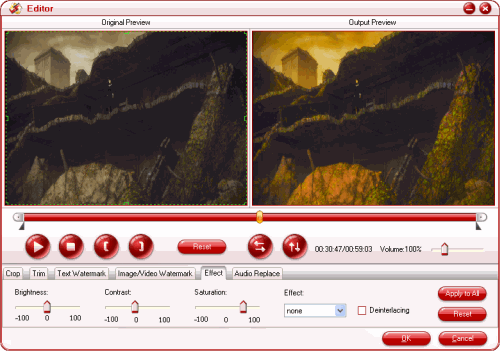
Adjust brightness, contrast, volume for video and audio. In addition, you can tick to modify the image effects in flipping and deinterlace.
Trim:

Drag the slider or set the number manually to choose the starting time and the ending time. You can gain the selected time phase for enjoyment.
Crop:
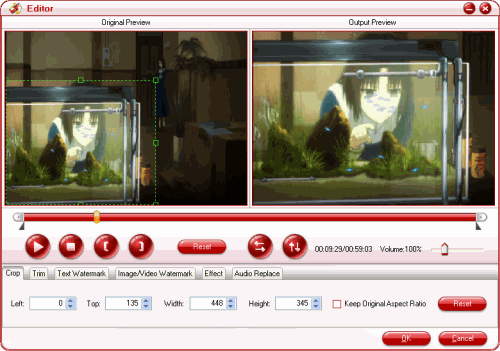
Open the drop-down list to select which edges to be cut off. Drag the frame-mark to specify the region you want.
6.For better effects, clicking setting button can satisfy you. Tick to select which part to modify, video or audio. One click for the parameter can make the triangle button appear. Hit it then amend the parameter.
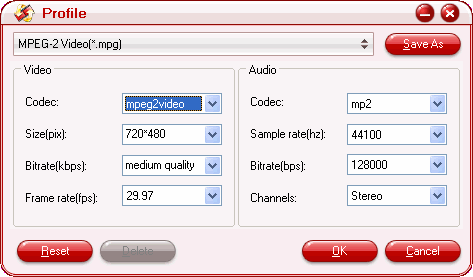
7. lick the merge button to create a single file. If you wish to reduce the trouble of resetting, hit apply to all button.

8.Start to run the program by clicking the button. After this, you can confirm the converted file on your PC by hitting open button. Here all the preparing work is finished. Then you can transfer the converted file to your portable devices for enjoyment.
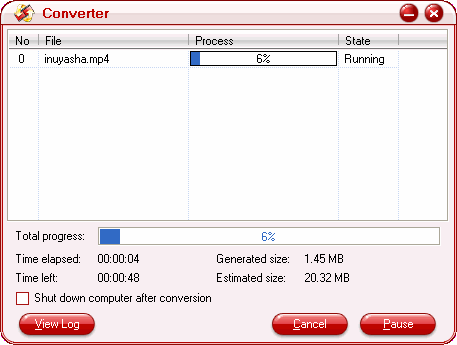
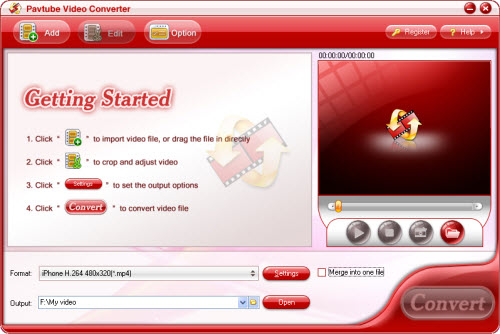
2.Import the videos to the file list by clicking Add button. Then you can edit the list using the buttons under the list.

3.Click the profile drop-down bar to select the target video format that you would like to convert to. After this, please click output drop-down bar to specify the file folder to save your converted files.
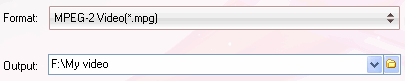

4.Previewing the video is a good choice for you. Under the preview window, you can click the button to capture the still pictures to save on your PC for enriching the picture collection.


5. Edit the videos
Effect:
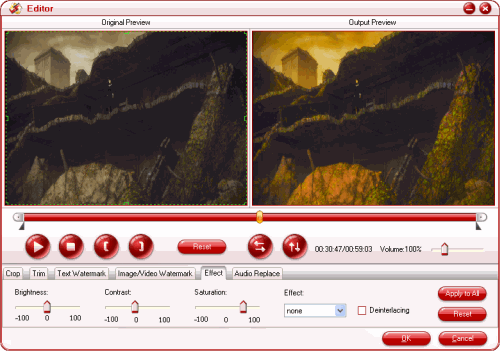
Adjust brightness, contrast, volume for video and audio. In addition, you can tick to modify the image effects in flipping and deinterlace.
Trim:

Drag the slider or set the number manually to choose the starting time and the ending time. You can gain the selected time phase for enjoyment.
Crop:
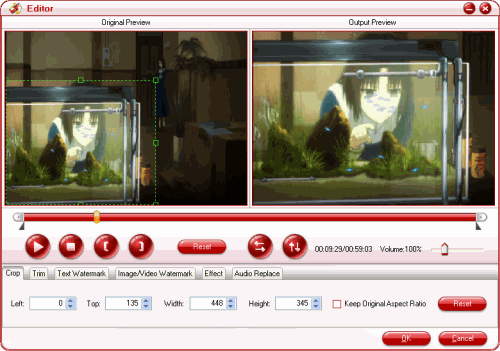
Open the drop-down list to select which edges to be cut off. Drag the frame-mark to specify the region you want.
6.For better effects, clicking setting button can satisfy you. Tick to select which part to modify, video or audio. One click for the parameter can make the triangle button appear. Hit it then amend the parameter.
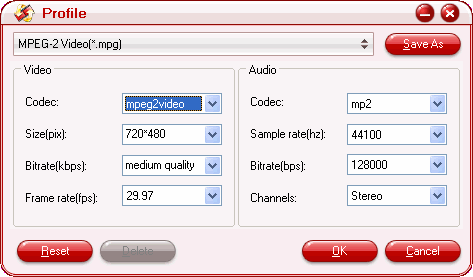
7. lick the merge button to create a single file. If you wish to reduce the trouble of resetting, hit apply to all button.

8.Start to run the program by clicking the button. After this, you can confirm the converted file on your PC by hitting open button. Here all the preparing work is finished. Then you can transfer the converted file to your portable devices for enjoyment.
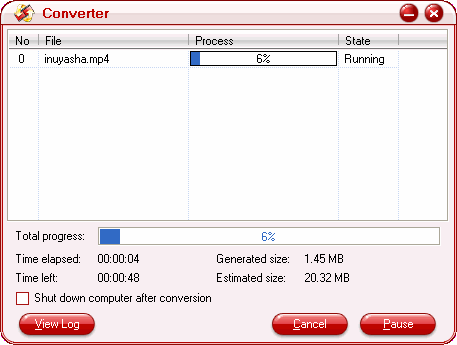
Free Trial
Video Converter (V2.0) (5.40 MB)Buy Now
Video Converter (Only $29)
Pavtube Catalogue
- Video Converter

- Video to iPod Converter
- Video to iPhone Converter
- Video to 3GP Converter
- Video to Zune Converter
- Video to PSP Converter
- Video to Apple TV Converter
- Video to BlackBerry Converter
- Video to Gphone Converter
- MOD Converter
- MKV Converter
- FLV Converter
- HD Video Converter
- TOD Converter
- MTS/M2TS Converter



Why choose Pavtube?
- Fully functional
- Free technical support
- Five-Star awards
- Free updates
- Excellent service