-
DVD Ripper
A professional DVD ripping software that help you enjoy favorite DVD movies on portable devices with ease. It supports ripping DVD to AVI, MP4, VOB, MPG, WAV, 3GP, 3G2, WMV, WMA, MOV, MP3, M4A, MP2, AC3, etc. -
DVD to iPod Converter
Pavtube DVD to iPod Converter is easy-to-use application that convert DVD to iPod vide, including MPEG-4 video and H.264 video. It rips fast and smoothly and exports video of total audio/video/ synchronization.
You have filled hard drives with media files but feel lost how to burn any of the videos you have downloaded to a DVD. Sound familiar? It's a common problem, and there was a time that it didn't have many simple (or free) solutions. Luckily that's no longer the case, and today we're taking a look at two super simple solutions for burning MPEG video to a DVD you can pop into your DVD player and enjoy. For one thing, it saves the hard disk space of your computer; for another, you can keep your favorite movie, maybe with some customized editing for a long time.
To put the movie onto DVD disk, you need to make sure that you have MPEG video. If you have movies of formats other than MPEG, you need a video converter to convert video to MPEG. To find a video converter is quite an easy thing, but it is another story to find a good one. Google video converter, you will just get thousands of results. I am using Pavtube Video Converter, so I just take this application for example. Later, I will write articles on how to choose video converter according to your need.
Most Video Converters enables users to convert video from one format to anther format with just a few steps and the process is greatly simplified as the technology advances. Here is a brief instruction of how to convert video to MPEG.
Step One Import Video to Video Converter
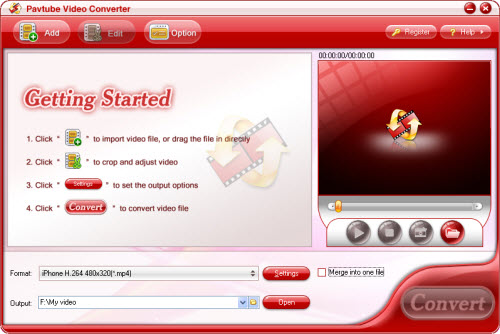
Step Two Choose MPEG format you need, we have got a couple options for you, so you can choose one according to your need. What’s more, you can also set the merit of the profile parameters, if you choose.
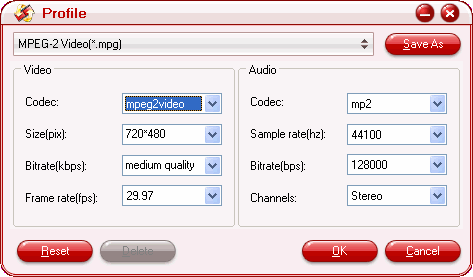
Step Three Do customization on the imported video so you can export you desired video, for example, you can trim, crop and adjust the brightness, volume, contras etc. 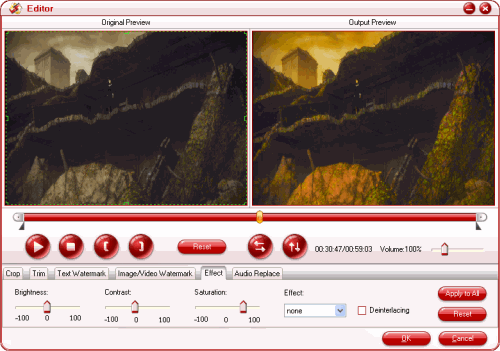
Step Four Start Convert video you have imported to MPEG.
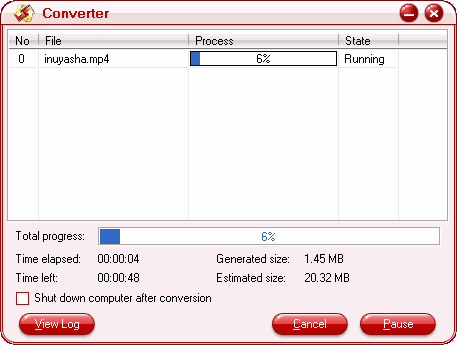
The next thing after you have got mpeg video is to find a DVD burner to burn the MPEG video to DVD.
While burning MPEG files to a DVD is essentially the same thing as burning regular data, usually you need to add some extras. With today's DVD authoring tools, you can easily burn MPEG files and give them professional features such as chapters, so you can skip through a large video file, add a title or menu page (such as a wedding DVD) or catalogue many TV shows that you saved already on your computer's hard drive. Some DVD burning software even allow you to add subtitles that you can create your self or you can even add DRM (digital right management), if you are creating commercial videos that you would like others not to be able to make copies of your DVD easily. So you need to choose a DVD Burner or Creator, whatever you call it, just according to your need. If you are not professional video editors, you can just choose a DVD Backup Software of low price or you can also Google Free DVD Burning software. Later I will talk about how to choose DVD Burning software for you.
2009 - 03-05





