-
DVD Ripper
A professional DVD ripping software that help you enjoy favorite DVD movies on portable devices with ease. It supports ripping DVD to AVI, MP4, VOB, MPG, WAV, 3GP, 3G2, WMV, WMA, MOV, MP3, M4A, MP2, AC3, etc. -
DVD to iPod Converter
Pavtube DVD to iPod Converter is easy-to-use application that convert DVD to iPod vide, including MPEG-4 video and H.264 video. It rips fast and smoothly and exports video of total audio/video/ synchronization.
AVI file does not have unified compression standard, and you are always annoyed by the problem that the AVI files just cannot play. Much often than not, you will be advised to download the correct codecs, but what if you have no idea what kind of codec is needed? If you want to play AVI files with windows media player, you need to install a codec in order to play the AVI file with it. Some times you get AVI files from DVD Ripper or Video Converter; you may also need to check whether you have got the correct codec. This guide is going to talk about how to check the AVI video file with AviCodec to determine what you need to play it.
AviCodec supports multiple file types opening and it will analyze to determine what codecs are needed for the video and audio streams and it will also show detailed information about the video you opened with this application, such as aspect ratio, resolution, bitrate, sampling rate, framerate and channels of audio.
This is a program easy to understand as well as useful. Thought it has only two tabs available on the main interface, Multimedia files and Codecs & Filters, it show you information enough to help you out on choosing the correct codec for AVI files. Under the tab “Multimedia files”, you can open and analyze video and audio files.
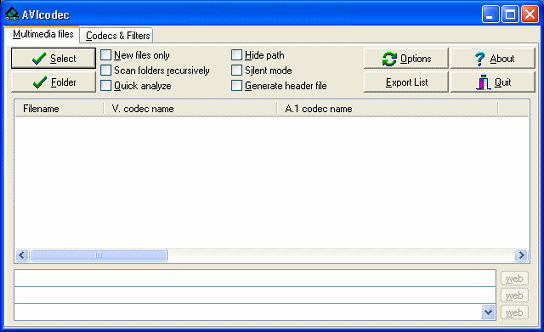
Under the tab “codecs and filters” a list of video and audio codecs and Directshow filters installed on your computer are available. You t need the Multimedia files tab open only for your task.
In the middle of the program there is the file list. Once you add something to it, you can select from it. And below this list, information will appear in the three blank white lines about your video.
Open a video file
There are three options to open a video file in AviCodec. Firstly you can click “Select” and a file browser will open for you to select the file. If you click Folder, you will be able to select a folder that contains multiple files you are having trouble playing; you can then select them individually from the list. The easiest of all opening methods is to simply drag and drop the file into the file list.
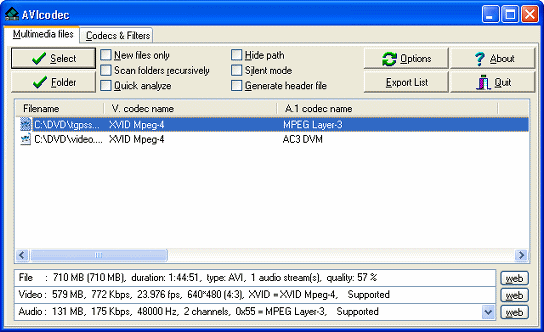
Analyzing the information from AviCodec
The gold mine of information on our files is included in three bars at the end of the program; File, Video and Audio. The File information will only provide you with the duration (length) of the video, the video type (in this case, AVI) and the number of audio streams

The Video information gives you the actual size of the video stream (in this case, 579MB of the 710MB AVI file is Video), the bitrate, framerate, resolution, aspect ratio and the codec used to code the video (this is what we need). Beside this information, AviCodec will even tell you whether or not this is supported under the current codecs and filters you have installed.
The audio information gives you the actual size of the audio stream (in this case, 131MB of the 710MB AVI file is Audio), the bitrate, sampling frequency, number of channels, and the codec used to code the audio (this is what we need). Beside this information you an read whether or not the audio is supported under the current codecs and filters you have installed.
AVI files are probably the most downloaded file type, so the most common codecs required are DivX (download here) and XviD (download here). Sometimes video playback will work, but there is no sound. Analyze the results from AviCodec and it will tell you what codec was used to code the audio in the file. Commonly its MP3 audio, but sometimes it can also be AC3 or other. If it's AC3 audio, then installing the AC3Filter will allow you to play the audio in software media players like WMP.
2009 - 03-03





