As the latest version of HTML, HTML5 is more and more popular among various websites, browsers, media players, even some mobiles and portable devices, like: iPhone, iPad, PC all can support HTML5 video. HTML5 video is becoming the future of the web. You don't worry about the video quality, playback speed, compatibility, etc. HTML5 video is so great, So how to convert video to HTML5 video is the hot topic, most users are struggled to find the solution to transfer video to HTML5 video on PC or Mac for better share, playback. Just a powerful HTML5 Video Converter is enough which can help you to convert video to HTML5 supported video formats, such as: Webm, Ogg, MP4.
Want to get the Best HTML5 Video Converter on Mac/PC?-Video Converter for Mac (Windows)
Have you found the best HTML5 Video Converter on Mac/PC? Are you satisfied with it? I believe Video Converter for Mac won't let you down, which is a professional HTML5 Video Converter. You can install it on the latest Mac version: macOS Sierra, as the Windows user, you can own this video converter for Windows 10. You can convert video to HTML5 video for any browser, such as: Internet Explorer, Google Chrome, Firefox, Safari, etc, this HTML5 Video Converter provides 200+ video formats for you, such as: AVI, H.264, H.265, WMV. MOV, FLV, etc. You can choose Webm, Ogg, MP4 as the output video format.
*Powerful Video compatibility, This HTML5 Video Converte can work on Windows and Mac weel, including the latest Mac and Windows version.
*Convert Various video formats to HTML5 video: OGG, WebM, MP4, etc
*User-friendly interface, no any interruption, any advertisements, any virus, you can enjoy the video to HTML5 video conversion happily.
*Amazing Feature: This HTML5 Video Converter also is a video editor, users can edit the video for better playback: Trimming, cropping, cutting, etc.
Quick Guide to Convert Video to HTML5 Video
Step 1. Launch HTML5 Video Converter and Add Video Files
Open this software and click “File” menu, there are many options are ready for you: "Add Video/Audio" or "Add from folder". You can select one which is matched with your video source, for example: you can choose “Add Video/Audio” to add one video file, you also can choose “Add from folder” to import multiple video files to do batch video conversion.

Step 2. Choose HTML5 Video Format
Click "Format" button, there are many category at here, you can choose "Common" category and select "Webm Video Format", also you can choose H.264 HD MP4 video for HTML5 use from "HD Video" category. If you can’t make sure the HTML5 video formats, you can refer to below.
- Webm: (with VP8 video codec and Vorbis audio codec) is the preferred format for Chrome, Opera and Firefox 4+ as it provides the best compression to quality ratio of the available formats.
- Ogg: (with Theora video codec and Vorbis audio codec) is also fully supported in Chrome but has even earlier support in Firefox (supported since v3.5).
- MP4: (with H.264 video codec and AAC audio codec) is supported by most other browsers. Including the Mp4 format adds support for Internet Explorer 9+, Safari, iOS Safari, Android Browser, Opera and Chrome for Android.

Step 3. Adjust the HTML5 Video Format
Even though this software has preinstalled the HTML5 video for you. For safe reason, users also can adjust the HTML5 video at the "Setting" window which is at the bottom, you can adjust the video and audio codec, video resolution, video frame rate, audio channels, etc.
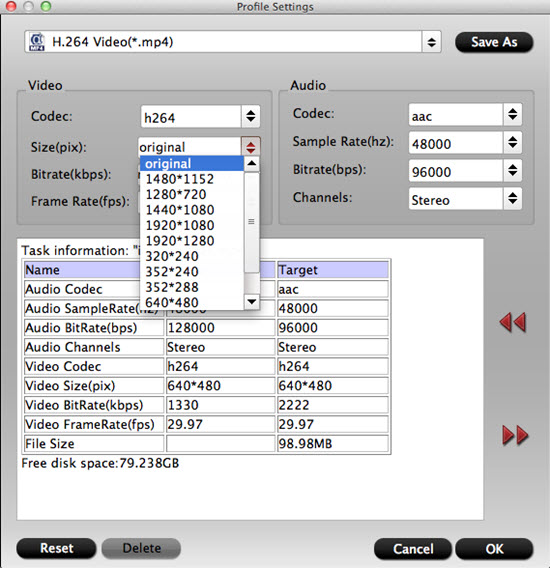
Step 4. Begin HTML5 Video Conversion
When you finish the video option and setting, press the "Convert" to start the video to HTML5 video conversion, the video conversion speed is fast, wait for a while, you can get your desired HTML5 video, then you can play HTML5 video on any media player, devices at will.
In fact, this HTML5 Video Converter is so easy to do, just 4 clicks you can complete the difficult task. If you want to share the HTML5 video on Youtube, Facebook, etc. Edit the video is necessary which can help you to attract more viewers. The advanced features are waiting for you to explore.
Useful Tips
- MOV to M4V: How to Convert MOV to M4V on Mac OS (macOS High Sierra Included)
- How to Play AVI Videos on MacBook(Air, Pro, iMac)?
- How to Import Android Videos to iMovie for Editing?
- How to Play a WMV File on Mac Computer
- Play H.265 Files with QuickTime Player on Mac
- Convert YouTube to MPG/MPEG with Easiest Way


 Home
Home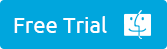
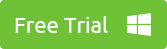
 Free Trial Video Converter for Mac
Free Trial Video Converter for Mac





