Question: How does 1080p look at 4K/UHD?
Let's say you had two monitors. Both are the exact same size, have the same manufacturer, screen technology, etc. The only difference is one is consumer 4K/Ultra HD (3840x2160) and the other is your standard 1080p (1920x1080). If you were to display the same 1080p signal to both monitors, would it look just as good on the UHD / 4K as on the 1080p? After all, it's exact twice the linear resolution or exactly quadruple the pixel count, so wouldn't the image just display four times the number of pixels and it'd look the exact same? Blurry interpolation bums me out.
Good scaling makes 1080p video look good on 4K TV
Answer: Most 4K television set you bought can automatically upscale all the content you play on it. Obviously, full HD will continue to look better on it as compared to standard definition content. However, only a good scaling can make 1080p content look good on 4K TV. A better 4K TV with good upscaling technology will make 1080p Blu-ray upconverted to the 4K screens looks great, although not appreciably better than 1080p on a 1080p TV. Just because a TV is 4K doesn't mean it has a good scaler built-in. On cheaper 4K TVs, for instance, you probably save money because of a sub-par scaler. So in these cases, 1080p content probably won't look any better (and possibly worse).
Alternative tool to upscale 1080p to 4K
If you bought a cheap 4K without a good scaler built-in, you can upconverting 1080p to 4K with an alternative tool called Pavtube Video Converter for Windows/Mac, the program has full support for HD video with various different file formats such as HD AVI/WMV/MP4/MOV/MKV, Tivo, H.264, H.265/HEVC, MXF, AVCHD MTS/M2TS, XAVC/XAVC S, etc, you can upscale 1080p to 4K and save as 4K resolution video with the format 4K AVI/WMV/MP4/MOV/MKV or 4K H.264/H.265/Prores or directly output TV preset profile formats if you are using Sony/Canon/Panasonic/LG brand TV.
Apart from upscaling 1080p to 4K, you can also use the program to upconverting SD to HD or downscale 4K to 1080p, 1080p to 720p.
Step by step to upscale 1080p to 4K for 4K/UHD TV Viewing
Step 1: Load 1080p video files.
Run the program on your computer, click "File" > "Add from Video/Audio" or "Add from Folder"to import 1080p video into the program.

Step 2: Choose output file format.
From "Format" drop-down options, as most 4K/UHD TV has the ability to playback 4K video encoded with H.265 codec, therefore, it is ideal for you to output "Common Video" > "H.265 Video(*.MP4)".
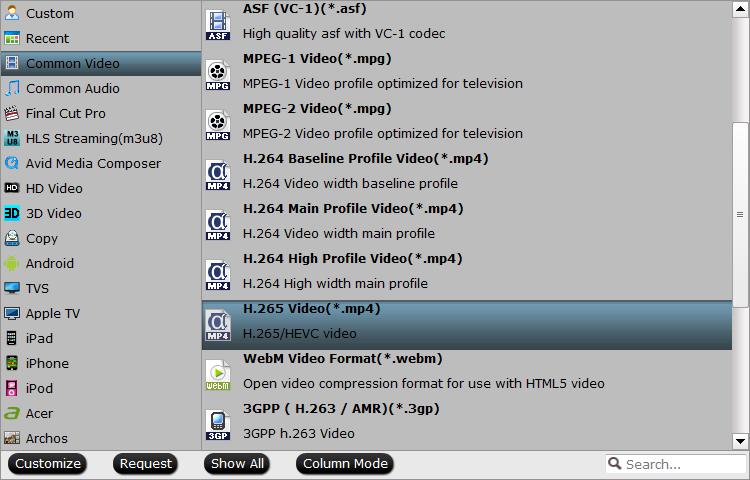
Step 3: Upscale 1080p to 4K.
Click "Settings" icon on the main interface to open "Profile Settings" window, enter "3840*2160" in "Size(pix)" brackets, so that you will be able to upscale your SD or HD content to 4K resolution content for 4K UHD TV.
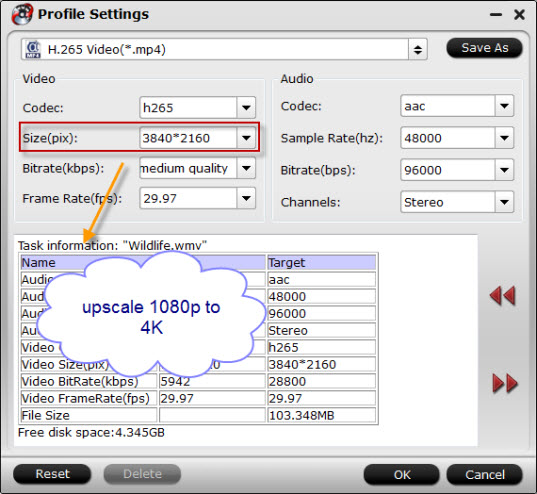
Step 4: Begin the video upconverting process.
After all setting is completed, hit right-bottom "Convert" button to start upscaling 1080p to 4K H.265 for 4K/UHD TV viewing process.
When the conversion is completed, you can enjoy upsacled 1080p video with good effect on 4K TV.
Useful Tips
- How to Flip or Rotate Videos using Handbrake?
- Play Tivo Recordings with Windows Media Player
- How to Use VLC to Convert AVI to MP4 on PC/Mac?
- MOV Compressor: How to Compress MOV to a Smaller Size on Windows/Mac?
- Stream 4K Video to Chromecast Ultra via Plex
- Get Chromebook Pro/Plus to Play MKV Files without Any Problem


 Home
Home

 Free Trial Video Converter
Free Trial Video Converter





