YouTube has lunched for 9 years since 2005, which serves for streaming and sharing video online. However some users met big trouble: Can't upload FLV to Youtube. FLV video is Youtube local supported video format, why can't upload FLV to Youtube happily? Let's have a look and explore this hard issue. We will try our best to provide the effective solutions for you.
Help!!! Can't Share and Upload Precious FLV video to Youtube!
Most gamer players like to record the game video for sharing on Youtube with some professional video recorder or capture, like: Bandicam or OBS, they can output FLV video which is really supported by Youtube, but when you are trying to upload the wonderful FLV to Youtube, so sorry, you get the cruel warning message: "Invalid File Format" or " Upload Failed ". In fact, a FLV video is consisted of many different video parameters, every parameter will be possible to cause the FLV video to Youtube issue, for example:
**FLV Video Codec**
FLV is a video container which can hold different video codecs, some FLV files also support uncompressed audio or ADPCM format audio, but Youtube only support YouTube only accepts FLV encoded with Adobe-FLV1 video codec and MP3 and AAC audio, if your FLV codec is not acceptable, you will meet the uploading FLV video to Youtube failure tragedy.
**FLV Video Length**
Some users like to take a 30 minutes video or the 1080p FLV video which video size is over the 2GB, as known to all, Youtube supports maximal video time is 15 minutes, the video size is 2GB. As usual, the FLV video length and size are over the Youtube Spec, you can't upload FLV video to Youtube smoothly.
**FLV Video Frame Rate**
Even though Youtube can support the video frame rate is up to 60fps, but the best and recommend frame rate from Youtube official data are 24, 25, 30, 48, 50, 60. You can adjust the FLV video frame rate.
There are other video parameters also can affect the FLV to Youtube uploading, such as: Video Bitrate, Video Aspect Ratio, etc. Youtube best supported video Aspect Ratio is 16:9 and 4:3. Also high video resolution will occupy more video size, for example: the same 10 minutes of FLV video, one is HD video resolution,. one is SD video resolution, of course, the HD video size is bigger. Above reasons are the main murderers that cause FLV to Youtube issue.
The Fastest Way to Solve FLV to Youtube Uploading Issue
We have talked so much about Youtube and FLV video connection, the solutions are easy to find: You can adjust the FLV video parameters or choose Youtube official recommended video formats: MP4 which is the best option. You need a assistant to help you to do thses tasks, like: Pavtube Video Converter can do the job well, which is a professional video converter and a excellent video editor. You not only can input the FLV video, you want to upload any other video to Youtube, this software can do the best preparation. Such as: H.265, MKV, M4V, etc. All Youtube suppoted video formats are listed here: AVI, 3GPP, MOV, MPEG or .MPG, FLV, M4V (H.264), WMV,WEBM (HTML5).
If you just want to adjust the FLV video parameters for better uploading, no problem, you can adjust the video and audio codec, video resolution, video frame, video bitrate, etc. We know YouTube supports high definition video and can support up to 4096x3072 pixels, also known as 4K resolution. You can set the FLV video resolution from HD to 4K, so cool. Also you can cut the video for shorter length by video editing feature, in addition, you can change the video aspect ration too. Can't wait to try? Let's go!
Quick Guide: Optimizing FLV video for Youtube
Step 1. Simple Installtion and Load FLV video
This FLV video to Youtube converter is easy to install, we skip this step, next you need tp open this software and choose File > Add Video/Audio to input FLV video. If you have a hundreds of FLV video, you can add a folder to this software which allows you to do batch video conversion.
Step 2. All roads lead to Rome-Various Options for uploading FLV video to Youtube
Option A: You can convert FLV to MP4 or other YOutube supported video formats, here, take the MP4 as the example: Click Format and open the output video format list, you can choose MP4 video from Common Video, HD Video, also you can click the Customize, and input MP4, this software will show you all the MP4 video. Friendly Suggestion: HD H.264 MP4 video is a good choice.

Option B: Adjust the FLV video parameters at the video setting window, of course, you also can adjust the MP4, AVI video for Youtube. Click Setting and open the Profile Settings window, you can find the Video and Audio category, If the FLV video codec is not right, you can adjust the video codec, if the FLV video resolution is too high, you can reduce the video resolution. FLV video frame, video bitrate are all can be adjusted too.

Option C: Optimizing FLV video by video editing feature, you can click the pen icon at the top of main interface, usually, your FLV video parameters are all supported by Youtube, you just need to cut the video for smaller size, adjust the video aspect ratio, you can upload FLV video to Youtube again. But don't you want to make your FLV more interesting? You can't miss the subtitles, watermark features, you can add your desired subtitles, edit the watermark text to FLV video, best of all, you can replace and add new music to video, just enjoy and create your special FLV video.

Step 3. After the FLV video setting, or video formats optiopn, or video editing, you can click Browse to choose the output video save location, then press Convert boldly to start the FLV to Youtube magic process.
Various Ways to Upload FLV video to Youtube
Most uses know the way to upload FLv to Youtube from PC, actually, you can have more selections, you can upload the FLV video to Youtube from a desktop computer, a mobile phone app or through a smart TV, even you can upload video to Youtube from game console, like: Xbox one, PS4, etc.
Way 1: Upload FLV video to Youtube via Web
1. Visit www.youtube.com and click the "Upload" button at the right corner.
2. Sign in your YouTube account.
3. Select your YouTube video privacy settings. There are public, private and unlisted videos on YouTube.
Tip: Public videos are visible for everyone | Private videos are visible for you | Unlisted videos are seen by anyone who has a direct link to it.
4. Browse a video on your computer for upload. At the same time, you can add a title, description and tags for your video. If you have a verified YouTube account, you can add a custom thumbnail. If you have many videos, create a playlist.
5. Click “Publish” when you’re done.
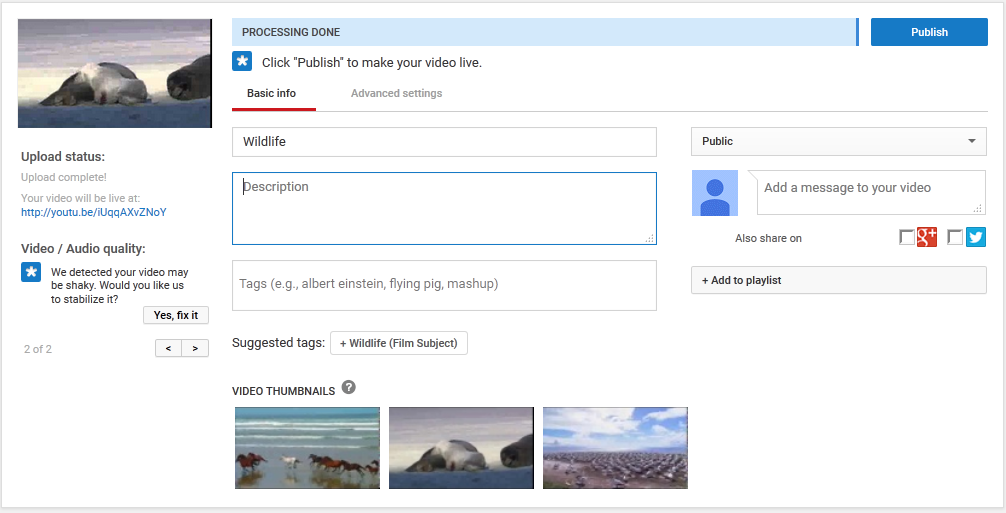
Way 2. Upload FLV video to Youtube from iPhone, iPad, Android
1.Download an app for your device.
2.Log into your YouTube account.
3.Take Android as the example: Go to your account and hit the red arrow sign and find a video on your phone. If you have an iPhone or iPad, tap the hamburger sign and go to "My channel", then hit the "Upload" sign.
4.Wait the FLv video upload finishes, set privacy restrictions and click the “Publish” button.
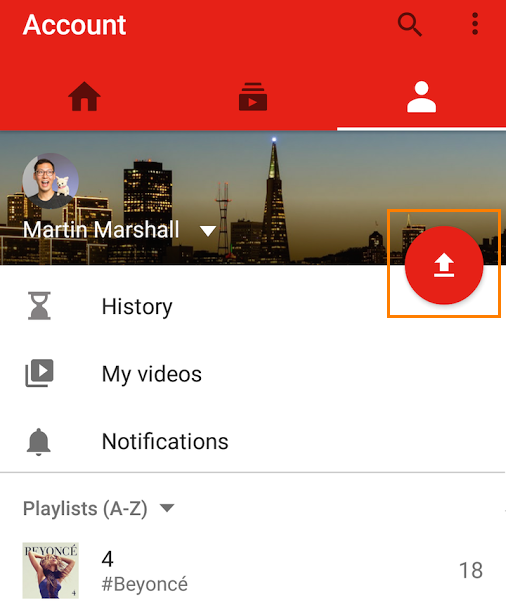
Way 3. Upload FLV video to Youtube on Xbox one, PS4
If you record a FLV game video play screencast and share it on YouTube, you can refer to the below steps:
1.Make sure you have a YouTube app installed on your console and you are signed in.
2.Go to your video records folder. Select a video for upload.
3. Hit the "Upload" tile on Xbox One or "Upload Video Clip" on PS4.
4. Check privacy settings and publish it on YouTube.
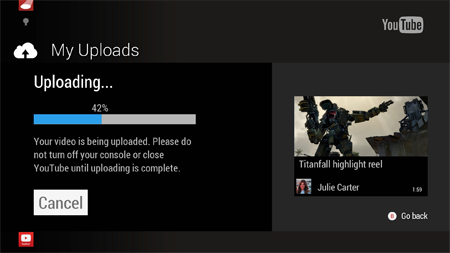
I believe you have known the best way to upload any FLV video to Youtube without any trouble. Share is a nice thing, hope this FLV video to Youtube Converter can help you to enjoy a unforgettable experience.
Useful Tips
- How to Flip or Rotate Videos using Handbrake?
- Play Tivo Recordings with Windows Media Player
- How to Use VLC to Convert AVI to MP4 on PC/Mac?
- MOV Compressor: How to Compress MOV to a Smaller Size on Windows/Mac?
- Stream 4K Video to Chromecast Ultra via Plex
- Get Chromebook Pro/Plus to Play MKV Files without Any Problem


 Home
Home

 Free Trial Video Converter
Free Trial Video Converter





