Youtube is a big platform for people to upload and download the video, share with friends from all over the world. With the advanced technology, you even can upload the 4K video to Youtube. Even though Youtube is so popular among people, there are many users can't enjoy the happy video share experience, most users complain that they can't upload the AVI to Youtube smoothly, we all know that Youtube can support AVI video, why can't share AVI on Youtube? Who knows the truth?
Youtube can support many main popular video fromats, like: AVI, MOV, FLV, etc, But it is strict to the video related factors, for example: Your AVI video length is shorter than 15 minutes, AVI video size is smaller than 2GB, the best supported video aspect ratio is 16:9 and 4:3, best acceptable video frame rate is 30fps and so on. You can check your AVI video length is matched with Youtube video standard or not, then you can upload the right AVI video to Youtube again.
|
Type |
Youtube Supported Video Parameters |
|
Resolution |
2160p(4K), 1440p(2K), 1080p 720p, 480p, 360p |
|
Frame Rate |
<60fps |
| Aspect Ratio | 16:9, 4:3 |
|
Bitrate |
1 Mbps-68 Mbps(base on different resolution) |
|
Best Video Format |
AVI, 3GPP, MOV, MPEG or .MPG, FLV, M4V (H.264), WMV,WEBM (HTML5) |
| Video Size | <2GB |
|
Video Time |
<15 minutes |
Hot Search: MP4 to Youtube | FLV to YOutube | DJI 4K video to Youtube | H.265 to Youtube
Simple Way to Upload the Standard AVI to Youtube
If you have found the standard AVI video for Youtube, you can upload it by Youtube website, from your Android phone, iPad, iPhone, etc. The steps are easy, following will show you the simple steps to upload the standard AVI to Youtube from website
1. Visit www.youtube.com and click the "Upload" button at the right corner.
2. Sign in your YouTube account.
3. Select your YouTube video privacy settings. There are public, private and unlisted videos on YouTube.
Tip: Public videos are visible for everyone | Private videos are visible for you | Unlisted videos are seen by anyone who has a direct link to it.
4. Browse a video on your computer for upload. At the same time, you can add a title, description and tags for your video. If you have a verified YouTube account, you can add a custom thumbnail. If you have many videos, create a playlist.
5. Click “Publish” when you're done.
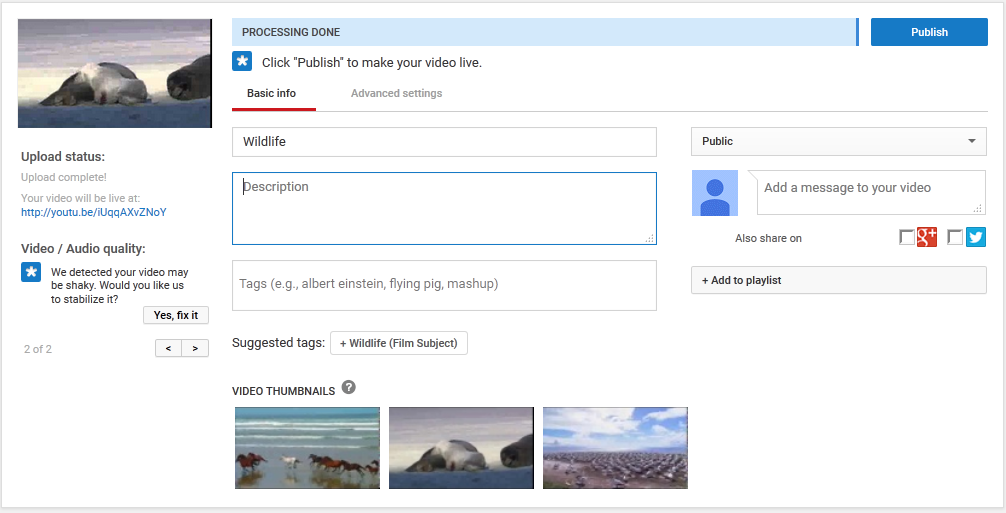
How to Upload Any AVI to YouTube Effortlessly
You are stick to uploading the unstandard AVI to Youtube, how to do? You only need to adjust the AVI to Youtube supported video with a third video editor or converter, here, considering most people are not a professioal video editor, i high recommend you to try Pavtube Video Converter which is really easy to use, the simple installation, clean interface, easy operation attract many users, with a built-in video editor, you can load the AVI video and adjust it to Youtube best compatible video fomat, you can reduce the video size by cutting the video length or change the video resolution, video frame, etc.
Best of all, you can take full use of this video editor and dress up the AVI video, then you can attract more views, you can add some fun subtitles to video, you can download the video from online or write a SRT, ASS, SSA subtitle by yourself if you want, in addition, you can adjust the video aspect ratio for better visual experience, there are 6 choice for you, if you think the video background brightness is too light, you can change it. Just download it and have a try, you will love it.
Step 1. Load the AVI video
This video converter is easy to install, I believe you can finish the simple installation within 2 minutes, skip this step, open this software and click File > Add Video/Audio, input AVI video from the PC, if your AVI video is saved in your USB, or external hard drive, you can connect it to your PC, this software can detect the device and allows you to import the AVI video smoothly.

Step 2: Adjust AVI to Youtube supported video format
When you find the AVI video parameters are not matched with Youtube, you can click Setting and adjust the video, such as: Adjust the video frame from higher number to Youtube official data: 24fps, 25fps, 30fps, 48fps, 50fps, 60fps, best selection is 30fps, you can change the video resolution, if you video is 4K video which may occupy much space, you can download the video resolution from 3840p to 1080p without much quality loss. Other parameters you can change by your own need.
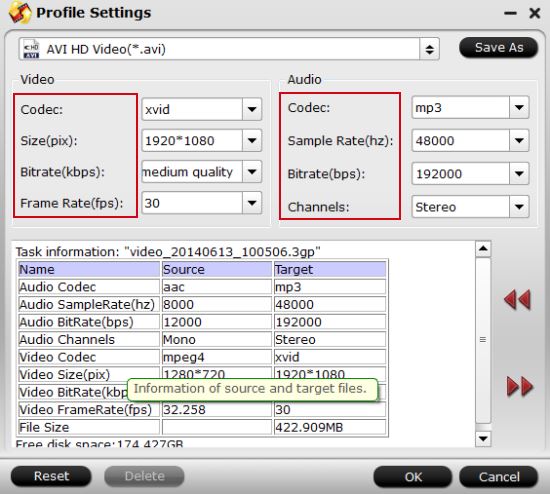
AVI video related parameters are good, but the video size is too large, how do you do? You cna Trim the video and cut the clips you don't want, or you cna choose the wonderful clips for uploading, click the pen icon and enter the video editing window, you can also change the video aspect ratio, best selection is 16:9 and 4:3, other features, like: Subtitles, Text, Watermark, Background, etc, you can click here and there, find the best editing for your video.

Step 3. Get perfect AVI video
After the AVI video setting and editing, you can go back to the main interface nad click Browse to choose the output video save location, you can connect the iPhone to PC, Android devices to PC, then save the output AVI video to them. Click Convert button, this software will complete all the video editing and setting you just did, waiting for a while, you can upload the AVI to Youtube smoothly.
Just 3 clicks, your trouble is solved, above steps can be used other video when you can't upload it to Youtube, best of all, you even can upload some video which are not supported by Youtube, you just need to add one step: Click Format and convert the video to Youtube supported video, then do the video setting and editing. Hope this post can be helpful for you.
Useful Tips
- How to Flip or Rotate Videos using Handbrake?
- Play Tivo Recordings with Windows Media Player
- How to Use VLC to Convert AVI to MP4 on PC/Mac?
- MOV Compressor: How to Compress MOV to a Smaller Size on Windows/Mac?
- Stream 4K Video to Chromecast Ultra via Plex
- Get Chromebook Pro/Plus to Play MKV Files without Any Problem


 Home
Home

 Free Trial Video Converter
Free Trial Video Converter





