For Sony PXW-Z150, PXW-X200, PXW-X70, HXR-NX100 users who have just recorded some video footage in 4K XAVC S file format, to conveniently and swiftly share the video with friends or family members, it would be a good option for you to upload 4K XAVC S to Dropbox, which allows users to send it quickly by email, chat or even text message with a simple link.
File types that can be viewed as a video on Dropbox.com
Before starting the video uploading process, make sure the video files uploaded to Dropbox can be viewed as a video with the Dropbox desktop app. Supported video types by Dropbox are listed as below:
AVI, WMV, MP4, MOV, FLV, VOB, MKV, MPG, MPEG, M4V, DV, MTS, M2T, TS, 3GP, 3GPP, 3GPP2, ASF, WebM
Transcode 4K XAVC S for Dropbox uploading
4K XAVC S is absolutely not supported by Dropbox. To fix this format incompatible issue, you can use a third-party video conversion tool such as Pavtube Video Converter for Windows/Mac (best Mac XAVC/XAVC S Converter for Review) to convert 4K XAVC S to Dropbox readable file formats listed above. Besides 4K XAVC S, the program also has the capability to transcode other unsupported file formats such as MXF, H.265/HEVC, Prores, etc into Dropbox supported video and audio file formats.
Compress 4K XAVC S for Dropbox
Like other online storage services, Dropbox also has file size limitation on different account. And All files uploaded to your Dropbox must be smaller than your storage quota. For example, if your account has a storage quota of 2 GB, you can upload one 2 GB file or many files that add up to 2 GB. If you are over your storage quota, Dropbox will stop syncing.
Let's also take a look at how much space does 4K takes up:
-30 seconds of 4K will tak approximately 188MB
-60 seconds takes up 375MB
-5 minutes takes up 19GB
-10 minutes takes up 4GB
-30 minutes takes up 12GB
As we can see, if you only own a free Dropbox account, it would be in-practical for you to upload 4K video to it. The best solution here for you is to compress 4K to 1080p or 720p so that you can large reduce your file size. Fortunately, you can easily make it in the program's built-in "Profile Settings" window.
How to Upload Sony 4K XAVC S to Dropbox for Convenient Sharing?
Step 1: Load Sony 4K XAVC S files.
Launch the program on your computer, click the "File" > "Add Video/Audio" button to import Sony 4K XAVS S files into the program.

Step 2: Pick output file format.
From the "Format" bar drop-down list, select Dropbox accepted "HD Video" > "H.264 HD Video(*.mp4)" as the output video format.

Step 3: Compress 4K XAVC S to 1080p.
Click "Settings" on the main interface to pop out "Profile Settings" window, under "
"Size(pix)" drop-down options, select "1920*1080" or "1080*720" to output.
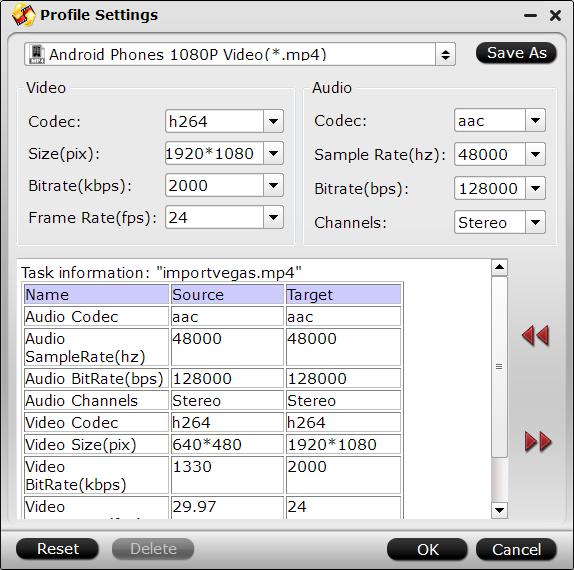
Step 4: Convert 4K XAVC to Dropbox supported format.
Go back to the main interface, initiate the conversion process by pressing the right-bottom "Convert" button.
When the conversion is over, you can upload converted video to Dropbox from its official website by following the steps below:
1. Install the Dropbox desktop application on your computer to help creates a new folder on your computer called Dropbox, drag and drop your files into the Dropbox folder.
2. After installation on Windows, your Dropbox folder will be located inside your home folder by default.
3. Open and sign in to the Dropbox website.
4. Click the Upload button from the very top of the window.
5. A window will appear. Click the Choose File button and then select the file on your computer that you'd like to add to your Dropbox.
6. Choose as many files as you like, and then click the Start Upload button.
7. Your files will start uploading, and you'll be shown a progress indicator.
That's it, you've added files to your Dropbox.


 Home
Home

 Free Trial Video Converter
Free Trial Video Converter





