Facebook, with no question, is the most popular social networking site today. With millions of users logging in everyday from all over the world and continuously growing, this is the perfect platform to connect with other people. Many people also like to upload video to FaceBook to share with friends. However, some videos like DJI Phantom 4 Pro footages, Yuneec recordings are 4K footages that won't accepted by FaceBook cause FaceBook doesn't support 4K resolution. To upload 4K video to FaceBook, you have to compress 4K to 1080p video files with FaceBook supported formats.
Facebook Supported File Formats
FaceBook supports many video formats according to the support page. MP4 or MOV format are recommended but here's a complete list of the video formats that can be uploaded to Facebook:
3G2, 3GP, 3GPP, ASF, AVI, DAT, DIVX, DV, F4V, FLV, M2TS, M4V, MKV, MOD, MOV, MP4, MPE, MPEG, MPEG-4, MPG, MTS, NSV, OGM, OGV, QT, TOD, TS, VOB, and WMV.
Then you can compress and convert your 4K video to FaceBook supported video formats with a video transcoder.
Best Software to Compress 4K to FaceBook
Pavtube Video Converter is a feature-rich application that primarily focuses on turning 4K movies into 4K and HD videos with various file extensions. It can convert MP4 (4K H.265/HEVC, 4K H.264/MPEG-4 AVC, 4K MPEG-4), WEBM (VP8 4K, VP9 4K), TS (4K H.264) and AVI (4K AVI, XviD 4K) to 4K H.265 MP4, 4K H.264 MP4, 4K H.265 MKV and also can compress these 4K video to 1080p for FaceBook. The 4K video conversion tool is wrapped in a user-friendly interface that bundles many output profiles, a built-in media player that lets you preview clips and take screenshots, along with clipping, 3D and editing options. Since batch processing is supported, you can populate the task list with as many videos as you want to convert at the same time. It comes with rudimentary editing functions that authentically make a difference when it comes to cropping, trimming or applying effects and watermarks. The Crop tab sanctions users to cull an area of the video stream and expeditiously preview the incipient video as the adjustments take place.
For Mac users, please download Pavtube Video Converter for Mac to convert 4K to Facebook video uploading on MacOS High Sierra.
How to Convert and Compress All 4K Videos for Facebook Uploading?
Step 1: Input 4K video to the program.
After installed 4K video converter, launch it on your computer. Then click "File" button on the top menu to load your any 4K video that you want to upload to FaceBook. You also can simply drag and drop your 4K video to the interface of the video converter to import your 4K video.

Step 2: Choose Facebook best uploading formats.
Now, it comes the most important part of this guide which is convert and compress 4K video to meet FaceBook specs. Click "Format" button to open drop-down list and there you can choose MP4 format. You can choose MP4 format for Instagram in "Common Video" and "HD Video" categories.

Compress 4K to 1080p for FaceBook
Now, click "Settings" on the main interface to start to adjust video and audio parameters to fit in FaceBook according to the below specs. You can choose the right settings in this window. When you can't find the settings you want, you can simply tap it in.
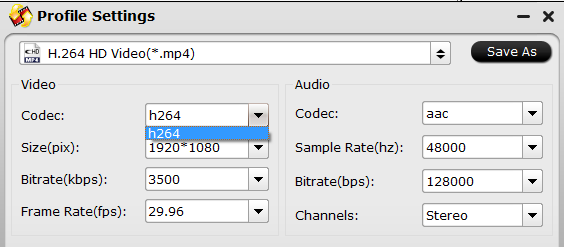
Trim 4K video length.
Open "Video Editor" window and switch to the "Trim" tab, you can drag the slider bars to include the segment you want to remain, click the left square bracket to set start point, and click the right square bracket to set end point when previewing the video or directly input specific values to "Start" and "End" box. With Pavtube Video Converter, you also can add subtitle to video, add watermark to video, mute audio, replace audio, etc in "Edit" windows.

Step 5: Start the conversion process.
After all the settings, clicking the Convert button on main interface, you can go to Conversion window to start 4K video to FaceBook conversion. After the conversion, you can get perfect 1080p video in MP4 format by H.264 codec.
Upload Video to FaceBook
Now, to upload a video to Facebook, follow these steps:
1. Choose Add Photo/Video in the Share box at the top of your Home page or Timeline.
2. Click Upload Photos/Video.
3. Select a video file from your computer.
4. Click Post.
A blue progress bar appears at the bottom of the post. Uploading a video can sometimes take a while, so be patient.


 Home
Home

 Free Trial Video Converter
Free Trial Video Converter





