“I am computer consultant and IT solution integrator. I create some amateurs videos (mostly about my trips with family and friends) using a Canon Elph 530 and a small HP HD camcorder. My videos are mostly combination of photos, video clips, combined with narrations and music. I've done a few tests with converting .mov files to different HD capable formats and Pavtube HD Video Converter for Mac show best results from quality, speed and friendly interface perspectives. I’d also like to cut unwanted frames from the Canon .mov footage, is it possible?
Also, I need to convert the movie in batch to different formats and send it to some of my friends who are watching these movies on different devices, players etc. At home I have a streaming server and just show these movies using my Smart TV…”

The Pavtube HD Video Converter for Mac is a great lifesaver for those who seek solution for importing incompatible HD recordings to iMovie, Final Cut Pro, etc, while the newly released Media Magician for Mac works better as a video trimmer/clipper. It lets you imports Canon, Sony, Panasonic footage as well as common videos (MKV, AVI, MP4, DV), cut out undesired frames, and exports to MP4, AVI, WMV, QuickTime formats for various player. Better off, it does convert the movie in batch to different formats so you can just leave it running overnight. Editing in Media Magician is quite intuitive. Any video from the media library can be dragged and dropped to the timeline where you cut video by frame-accurate, trash undesired frames, join multiple AVCHD clips together, set video effect, etc. If you have Canon Elph 530 footage for cutting and streaming to SmartTV, follow the quick guide below.
Get Media Magician for Mac | Review Media Magician
Compatibility: Mac OS X Leopard (10.5), Snow Leopard (10.6), Lion (10.7), Mountain Lion (10.8)
Trim/Cut and convert Canon Elph 530 footage for streaming to SmartTV
1. Run the Media Magician for Mac. Press the Open button to import video. You can either choose a single video clip or a folder that contains multiple videos to import. Imported videos are displayed in the media library area. For directly loading .mov from camera, just connect your Canon Elph 530 to Mac and the software will pop up a wizard for you to capture footage.
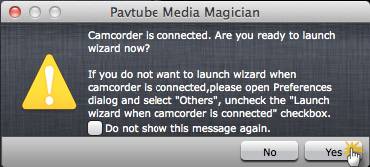
2. Drag and drop video clip(s) to timeline. Just click on the video you’d like to edit and drag-and-drop it to the timeline at the bottom.
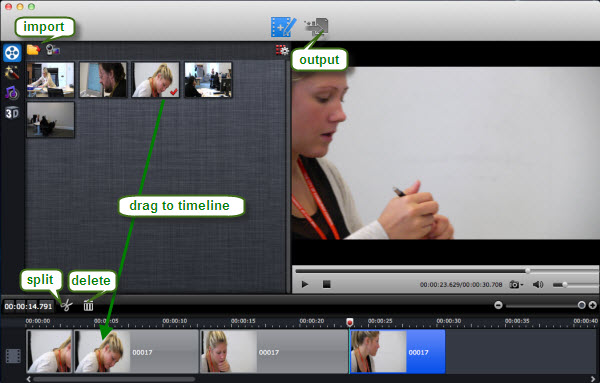
3. Cut out unwanted frames from timeline. Press the scissor icon to split video by the specific frame you select. To delete a clip from timeline, just select it and press “Delete” key. In this way you cut/split/trim Canon .mov video frame-by-frame and export self-made video for playing and streaming.
4. Click the Output button on the top and switch it to output interface.
5. Decide your output format, choose it, and then click on the + sign to add it as a conversion task. You can add multiple tasks for batch conversion. The best format for streaming Canon Elph 530 to SmartTV should be .mp4, which is a preferred DLNA streaming media format for all portable media players and iOS devices.
6. Select the task(s) and click on the triangle sign to start encoding video.
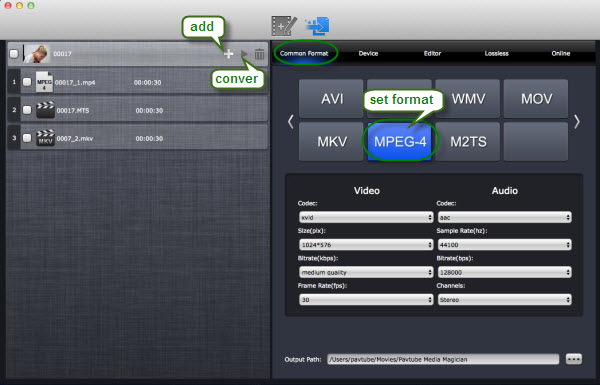
The Media Magician for Mac includes intermediate codecs (AIC and ProRes 422) that are naturally accepted by professional non-linear video editors. Also, it is able to access YouTube and upload your work for sharing. If you are working on Windows PC, you may get the Media Magician for Windows.
Useful Tips
- 2017 Top 5 Apps to Split or Merge Video Files on Mac
- Merge/Join Hard Drive Camera MTS Files with No Quality Loss on Mac
- [Mac Solution] Trim/Cut and convert Canon Elph 530 footage for streaming to SmartTV
- How to Import XAVC Video Footage to iMovie/FCE for editing on Mac
- Batch Manage Camcorder AVCHD MTS/M2TS Footage at One Time on Mac
- Sony Cyber-shot TF1 workflow on Mac: import and edit MJPEG AVI with FCP X, iMovie, Avid, FCE, and Premiere Pro


 Home
Home Free Trial Media Magician for Mac
Free Trial Media Magician for Mac





