Sony has announced a new member- the PMW-400 into its XDCAM HD422 family, which is equipped with a 16x zoom HD lens and a 960×540 color LCD viewfinder with high resolution. The new PMW-400 XAVC camcorder is capable of recording MPEG HD422 50Mbps for higher picture quality and supporting multiple video format selection including XAVC for HD production.
What's XAVC?
XAVC is a brand new video recording format introduced by Sony, and it is the key to a professional and consumer 4K world, driven by Sony. It demonstrates Sony's ability to bring innovation beyond HD to the whole industry. Though Sony claims that several video editing programs including Final Cut Pro X does support XAVC native editing, it proves not quite true and it's better transocde Sony XAVC video footages to FCP X compatible Apple ProRes MOV format first, then you can easily import the XAVC files into FCP X for video editing.

Pavtube HD Video Converter for Mac turns out to be the best one to fulfill this goal. You can load your raw videos into this app then choose Final Cut Pro preset to convert. This preset is the best suitable format for loading FCP without too many adjustments. If you have a plenty of files to convert , you can do a batch conversion with this app.
Steps of transcoding Sony PMW-400 XAVC to FCP X friendly Apple ProRes format
Step 1. Free download Pavtube Sony XAVC to FCP X converter on Mac, install and launch it.
Then click "File">"Add Video/Audio" to add Sony PMW-400 XAVC video footages. You can double click it to have a preview. Or take a snapshot by click "camera" icon beneath the preview window.

Step 2. Choose output format and custom settings.
Under "Format" drop-down list, many profile presets are listed and you can choose different profile for individual mobile devices. Here we recommend presets under "Final Cut Pro" catalog for this conversion.

Tips:
To keep original video quality for editing in FCP, select "Apple ProRes 422"
For SD levels – 480i/p and 576i/p and offline workflows, select "Apple ProRes 422 (Proxy)"
To edit and finish 4:4:4 material, choose "Apple ProRes 4444″
To pursuit the HD quality and don't care about the generated file size, "Apple ProRes HQ"
(Differences among Apple ProRes codecs)
Step 3. Adjust video/audio parameters to keep 4k quality
Click the "Settings" button and you are able to set proper video/ audio parameters. My advice is to keep all data in default and you will get better video quality in saved files.
You can find the default settings of Size (pix) is not 4k , but no need to worry, you can type "3840*2160" in the following box.
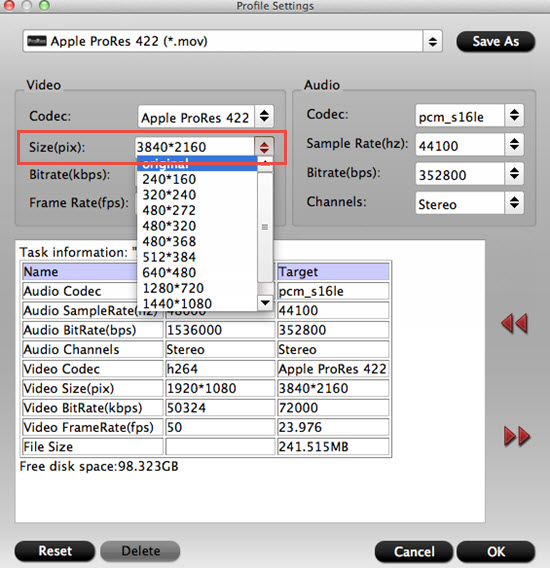
Step 4. Start Sony PMW-400 XAVC to FCP X conversion.
Once completes, click "Open" icon and you can get the converted MOV files. You are able to transfer Sony PMW-400 XAVC videos to FCP X for video editing.
If you want to know how to transfer files into FCP X , you can refer this guide.
For other NLEs, like Adobe Premiere Pro, iMovie or want to playback them on Media Player, 4K TV, all those can be realized by Pavtube.
Useful Tips
- Import footages/videos/projects into Final Cut Pro X without rendering
- Convert Panasonic MXF Footages to FCP as ProRes for Editing
- Workflow for Importing HX-WA20 MP4 to FCP (X) on Mac
- Edit MediaPortal TS Files in FCP X/Avid/iMovie and Burn to DVD on Mac
- Convert Panasonic TM900 MTS Videos to ProRes 422 for Editing on FCP
- MKV to FCP---Convert MKV to Apple ProRes 422 MOV for Final Cut Pro


 Home
Home

 Free Trial HD Video Converter for Mac
Free Trial HD Video Converter for Mac





