Samsung’s just developed the world’s first smart phone that based on Android Ice Cream Sandwich. You could have a closer feeling with those exciting new features of the latest Android 4.0, after that you may think about what more you can do with Samsung Galaxy Nexus. If you have a lot of DVD discs on your shelf, do you want to take DVD movies with you for enjoying no mater where you are?
With a 4.65-inch 1280 x 720-pixel screen and 32GB of built-in storage in Galaxy Nexus, you can put many movies into the phone and enjoy movies while you are traveling or just outside on the rail-way. But DVD movies are restored on discs, how can you transfer DVD movies to Galaxy Nexus for playing? Maybe you can try to rip DVD to Galaxy Nexus compatible videos.
If you need to play DVD movies on Samsung Galaxy Nexus, here is a DVD to Galaxy Nexus ripper for you which helps you convert DVD movies to Galaxy Nexus for on-the-go entertainment. Let's start ripping with simple steps.
First, you need download and install the Pavtube DVD Ripper to your PC and put the DVD disc into the DVD ROM for reading and ripping. Launch the Pavtube Galaxy Nexus DVD ripper on Windows, and then import the DVD movies to the program by clicking the DVD ROM icon.
Then, the second step you need do is to choose output format for your Galaxy Nexus. It proves that .MP4 is one of supported video format by Samsung Galaxy Nexus. The advantage of this video format is that it has been designed to keep DVD movie quality audio and video with a relative small file size – ideal for playback on portable devices like Galaxy Nexus. As a result, we recommend you convert DVD to Galaxy Nexus MP4 videos. So, just click the format bar and choose Common Video >> H.264 Video (*.mp4).
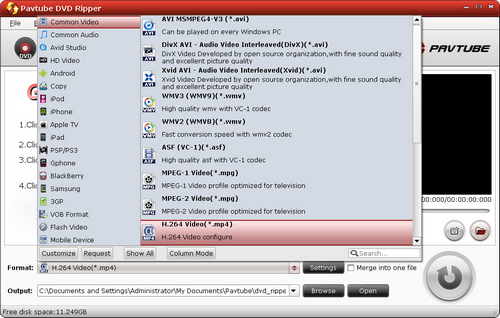
Certainly, you can freely choose other MP4 videos with different settings. Or you can change profile settings by click the settings button. The recommended settings are listed below:
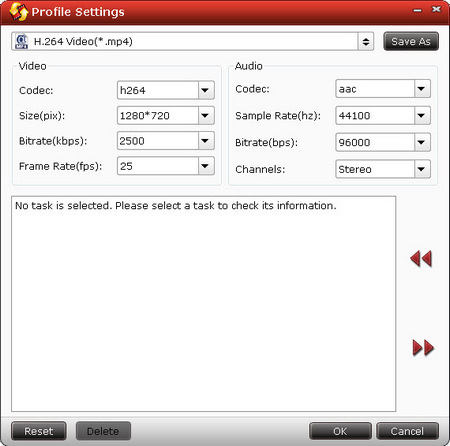
The last step is to start converting DVD to Samsung Galaxy Nexus. Click “Convert” button on the main interface to start converting DVD to Samsung Galaxy Nexus. The rest time of the conversion will be listed on the convert window, and you can choose to shut down the computer after the conversion finished.
Useful Tips
- Convert/Transfer Videos to Samsung Galaxy Tab for Playback
- Samsung Galaxy Note 3 Review, Specs, and Video Playback Tips
- Transfer files from internal memory to SD card for Samsung Galaxy Note II
- Three ways to transfer videos/movies from PC/computer to Samsung Galaxy S3
- Download 1080p/720p MKV movies to Galaxy S4
- How to play Videos, Music and Movies on your Galaxy S3?


 Home
Home Free Trial DVD Ripper
Free Trial DVD Ripper





