"I've recorded dozens of XAVC 4K footage from the Sony PMW-F55 and want to edit them in my iMovie and FCE, but when I import XAVC video clips into iMovie/FCE, it fails. How can I move and import my Sony XAVC footage into iMovie/FCE for editing?"
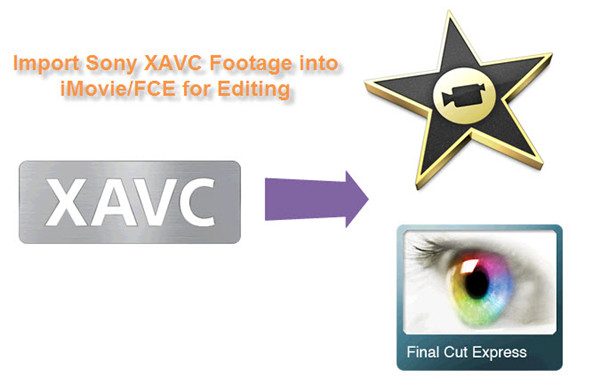
What is XAVC format?
XAVC is much more than a format. It is a recording format that was introduced by Sony on October 30, 2012 and two CineAlta cameras: the Sony PMW-F55 and Sony PMW-F5 which Sony has announced are used XAVC format. XAVC employs MPEG-4 AVC/H.264 level 5.2, the highest picture resolution and frame rate video compression codec which brings to life the "Beyond HD" vision and has been designed to serve the quality requirements of feature films, HDTV and commercials beyond 1080/50p.
What would you do after recording excellent and stunning XAVC videos?
Editing must be an essential and necessary procedure. While only few editing software package can handle XAVC native editing.
The following 14 leading manufacturers' products are due to support the XAVC format and workflow:
* Non Linear Editors: Adobe CS6 with Rovi Total Code Plug-in installed, Avid, Final Cut Pro X, Grass Valley, Quantel, Rovi, and Sony Vegas Pro 12
* On-set dailies: Assimilate, Codex, Colorfront, FilmLight, MTI, and YoYotta
* Colour Grading: Assimilate, FilmLight, and Quantel
* Software codec: Rovi Codec board : Matrox
For those who would like to use XAVC videos in iMovie/FCE smoothly, you need to convert XAVC video to iMovie/FCE supported format first.
How to import XAVC footage into iMovie/FCE with best video quality on Mac?
Step 1. Free download Pavtube Media Magician for Mac Trial Version, install and launch it.
Step 2. Add XAVC video into Mac XAVC to iMovie/FCE Converter.
There are two ways available to import source media files: either connect camera with Mac computer and import XAVC video from camera, or import video clips from local computer directly if you already have stored XAVC videos on computer HDD.
Step 3. Drag and drop XAVC video onto Timeline.
After source XAVC video clips are imported into the Media Magician for Mac program, you need to drag and drop those clips that you want to encode to Apple InterMediateCodec (AIC) onto timeline.
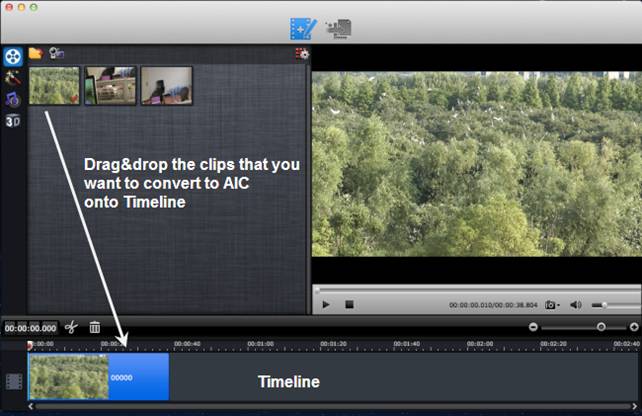
Tip: If you would like to do some editing for your XAVC clips, like cut off unwanted parts of your XAVC clips, re-arrange them in your wanted order, or merge them into one file, you can use the control buttons on timeline to do this. The control buttons on timeline help you locate frames accurately so that you can cut, trim, delete, and merge video clips in a much easier way.
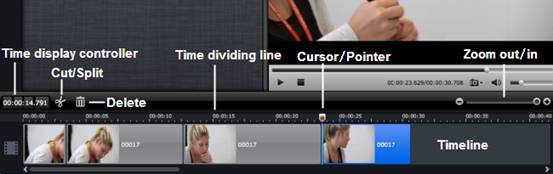
Step 4. Transcode XAVC video footage to AIC for iMovie/FCE on Mac.
Choose "Output" in the main interface, and click "Plus" icon to add conversion task before selecting output format. Then switch to "Editor" > "iMovie and Final Cut Express" and click "Start" to begin transcoding XAVC video to AIC MOV for iMovie and Final Cut Express.
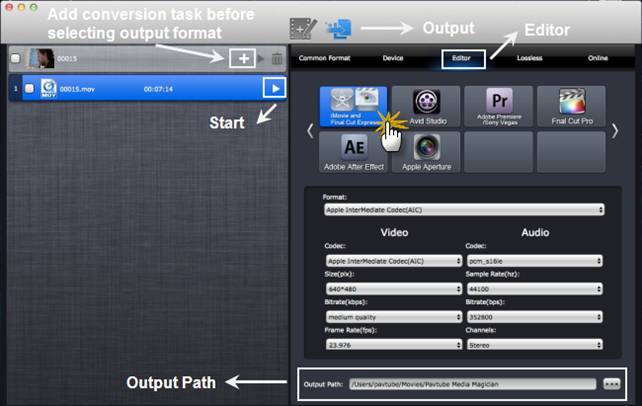
When conversion task finished, you can locate the generated AIC MOV files by right click on the task list and check "Find Target", then import these video files into iMovie or Final Cut Express for editing.
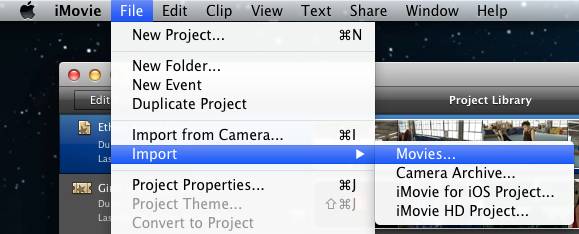
Read more:
Best way to import XAVC files to Final Cut Pro on Mac
Easy and Effective Way to Burn Sony XAVC Videos to DVD on Mac
Useful Tips
- How to Convert MXF to ProRes, AIC MOV for Loading into FCP and iMovie?
- Transfer Canon C300 MXF to FCP/Quicktime for editing on Mac
- Canon MXF file to iMovie importing issues on Mac
- How to Transcode MXF to AVI Easily and without Quality Drop ?
- Convert Panasonic P2 footage for importing to Davinci Resolve
- Fail to Import MXF Files into Premiere Pro CC 2015, Solved!


 Home
Home Free Trial Media Magician for Mac
Free Trial Media Magician for Mac





