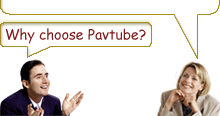-
How to convert MOD and TOD files to MP4, AVI, MOV, etc. on Mac OS X?
Part 1: What are MOD and TOD?
In order to meet people’s different kinds of requirements in video recording, camcorder manufacturers have developed numerous types of camcorders. However, the recorded formats produced by these camcorders are various and special, and are not widely accepted by Mac or most portable devices we often use in daily life; therefore, these formats usually bring some troubles to camcorder users, MOD and TOD are the two formats among them.
Both MOD and TOD are the informal tapeless video formats produced by certain digital camcorders. And both of them have never been given to any meaning explanations or official names by their creators JVC or Panasonic. The differences between them lie in: MOD are used by JVC, Panasonic, and Canon in some models of camcorders, such as JVC GZ-MG130, GZ-MS100U, GZ-MG255, Panasonic SDR-SW20, SDR-SW21, SDR-S26, Canon FS100, FS200, FS21 and so on, while TOD is only used by JVC camcorders, like JVC GZ-HD7, GZ-HD5, GZ-HD6, GZ-HD30, and GZ-HD40; Moreover, MOD is only used for standard definition video files, while TOD is exclusively used for high definition video files.
As mentioned in the first paragraph, the same with some other camcorder formats, MOD or TOD files can not be read directly by most video playing or editing software on Mac. If you want to enjoy the recorded videos produced by the above mentioned camcorders in MOD or TOD files on Mac or portable devices, or even do some further editing about them, you have to convert them to some other common formats like MP4, AVI, MOV, etc. previously.
Part 2: How to convert MOD and TOD files to MP4, AVI, MOV, etc.on Mac OS X?
This article aims to introduce you Pavtube TOD Converter for Mac to help you convert MOD and TOD files generated by certain camcorders to MP4, AVI, MOV, etc. on Mac OS X.
Step 1: Download, install and run Pavtube TOD Converter for Mac.

Step 2: Select formats and do advanced settings
Add your recorded MOD or TOD files to it, and select whatever formats you need from “Format”, like MP4, AVI, MOV, etc. Meanwhile, you are allowed to do some advanced settings according to your own requirements. Click button “Settings”, you will see the following window:

Step 3: Export To
Set which destination folder the output files will be exported to. You can export them to the default path or specify a path to locate them by clicking “Browse”.
Step 4: Convert
As soon as your settings are well done, you can press “Convert” to start converting. The converting process will be shown as follow:

Tips: Introduce you two more special functions to optimize your conversion.
Suppose to add logos or images on your videos to show your personalized settings or to reserve your own copyright? The following step will show you the methods of adding watermarks.
- Add watermarks to your video
There are four ways to add watermarks, including adding text, adding images, adding GIF animations, and especially adding videos. Don’t you think a picture-in-picture function is really wonderful?

If you want to add some soft music or some other audio resources to match your recorded videos, you can have a try about the function of “Audio Replace” to replace the original audio in your videos.
- Audio Replace
You can click “Browse” to select which audio resources will be used to take place of the original audio.

Free Trial
TOD Converter for MacBuy Now
TOD Converter for Mac
- Operating System: Windows 2000/XP/2003/Vista/Windows 7
- DirectX Version: 9.0 or above
- Memory: 64MB at least
- Processor: Intel Pentium Ⅲ processor at 500 MHz
- Hard Disc Space: 512MB or above
- Optical Drive: DVD-ROM

Products List
- DVD Ripper Mac
- Blu-Ray Ripper
- DVD to iPod Converter Mac
- DVD to iPhone Converter Mac
- DVD to Apple TV Converter Mac
- DVD to Blackberry Converter Mac
- DVD to MP4 Converter Mac
- DVD to 3GP Converter Mac
- DVD to PSP Converter Mac
- DVD to Gphone Converter Mac
- DVD to Mobile Phone Converter Mac
- DVD to AVI Converter Mac
- DVD Audio Ripper Mac



Why choose Pavtube?
- Fully functional
- Free technical support
- Five-Star awards
- Free updates
- Excellent service