How to Edit Tivo in Windows Movie Maker?
Are you experiencing some difficulties in opening an Tivo file on Movie Maker? Some user try again and again to edit Tivo files in Windows Movie Maker, no amount of Windows setting seems to help this, why? In fact, the chief culprit is the video format, not all the Tivo files can be supported by Windows Movie Maker. In other words, Windows Movie Maker can't deal with Tivo file well. What's more, some user like to connect Tivo Desktop to import Tivo files into Windows Movie Maker, sometimes, user import Tivo files into Windows Movie Maker, user get a 1:1 aspect ratio rather than the normal 4:3 ratio, how to keep the original aspect ratio?
Some old user know the issue is related to the codecs, but not an video expert. Havr you done Google searches on every combination of "Tivo, Desktop, Windows, Movie, Maker, Aspect, and Ratio" that you can think of? maybe user can come up with very few relevant results, none of which have solved the problem completely. YOu're lucky to be here, a Windows Movie Maker Video Converter to convert Tivo to Windows Movie Maker supported video formats, all the issues are gone.
Best Windows Movie Maker Video Converter
Even so, user can solve the Tivo in Windows Movie Maker issue, find a safe and clean Windows Movie Maker Video Converter is not a easy task. More and more video converter software claims to be the best Windows Movie Maker Video Converter and help user to import Tivo to Windows Movie Maker. In fact, user will meet various conditions, for example: Software break off suddenly, Video files missing, PC is infected with virus, Screen is stuck and so on. Haven't figured out a better Windows Movie Maker Video Converter? Here, I suggest a a professional Tivo to Windows Movie Maker Video Converter which can solve all the problems that import Tivo to Windows Movie Maker: Pavtube Video Converter for Windows. Mac user also can download the Mac version.
This software has the powerful video conversion ability, user can convert any Tivo files to Windows Movie Maker supported formats. The steps are easy to do, just need to click here, click there, then a complicated video format issue is solved easily. This Windows Movie Maker Video Converter helps user to convert Tivo to Windows Movie Maker best acceptable video format, such as: MOV, WMV, AVI, MPG, etc. With this Windows Movie Maker Video Converter, user can edit Tivo with efficiency and quality.
In addition, user can edit the Tivo on any other NLE software, such as: Adobe Premiere Pro, Sony Vegas Pro, Pinnacle Studio, iMovie, etc. This software not only the simple Windows Movie Maker Video Converter, this software is also a excellent video player, user can watch Tivo video on the preview window,
What's more, the Windows Movie Maker Video Converte can be good video editor. Are you worrying about the video aspect ratio? You can adjust the video aspect ratio in the editing menu, this software provides user 6 options to do. User can adjust the video background, video brightness, video length, add the subtitles, watermark in video. More editing features are waiting for you to explore. If you want to know more about the excellent Windows MovieMaker Converter? this article may be useful.
How to Use the Tivo to Windows Movie Maker Video Converter?
Step 1. Load Tivo to Windows Movie Maker Video Converter
Install and launch Tivo to Windows Movie Maker Video Converter on your computer, click "File" > "Add Video/Audio" to load Tivo files to the program. You can click the "Folder" button to batch load multiple Tivo files into the program.

Step 2. Choose Tivo to Windows Movie Maker Supported Formats
Click "Format" bar, from its drop-down list, select Tivo to Windows Movie Maker supported format, from Windows Movie Maker official websites, WMV is the best format for Windows Movie Maker, you can also choose other video formats which is supported by Windows Movie Maker according to your own needs, like: MPEG-1, AVI, etc.

Step 3. Edit Windows Movie Maker Supported Video (Optional)
Do you want to make the video more special? Just click the pen icon which is at the top f the main interface, only when user import the video to the software, this pen is active. All the buttons are waiting for you to creat the special video. Except the bacis video effects features, user can adjust the video aspect ration for better enjoyment.

Step 4. Begin Tivo to Windows Movie Maker Supported Format Process
After all the format and codec settings are done, go back to main interface, hit right-bottom "Convert" button to start Tivo to Windows Movie Maker supported format process Just wait for a while, you can get a brand new video file. In addition, you can watch the video at the preview window.
How to Import Converted Tivo to Windows Movie Maker From PC
Step 1. In the Task pane on the left side of the screen, click "Capture Video", at the drop-down list, choose the "Import video" section.
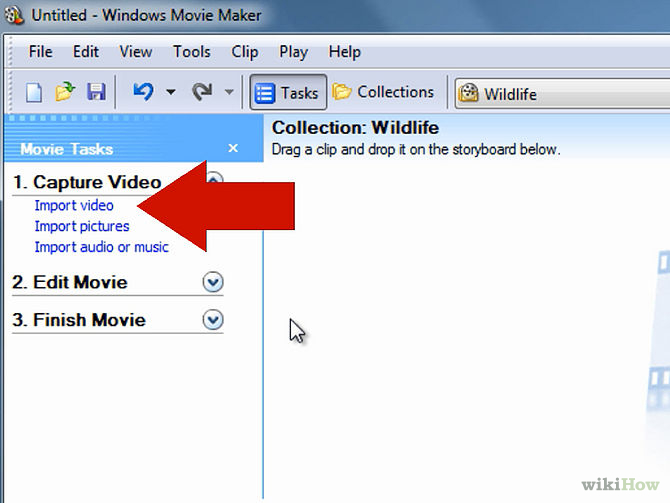
Step 2. Windows Movie Maker will navigate to the folder that contains all the components of your movie. Click the converted Tivo video to Windows Movie Maker.
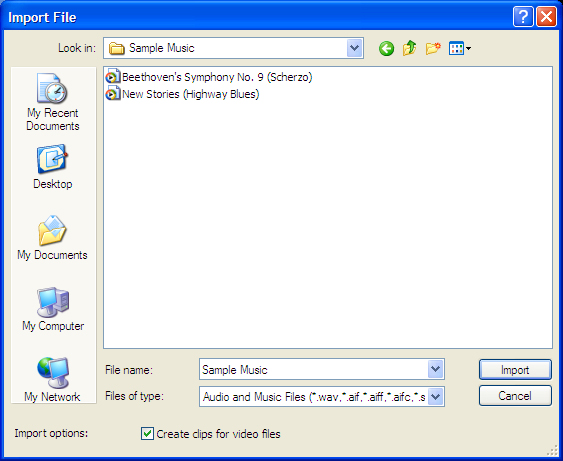
Step 3. After you choose the video, on the navigate right window, click the "Import" to start to import converted Tivo to Windows Movie Maker.
Actually, with the help of the Tivo to Windows Movie Maker Video Converter, this issue is so easy to solve. Good news, other Windows Movie Maker unsupported video formats such as: H.265, H.264, MXF, LV/F4V, etc, This software can help user to edit well. I believe this software will be your close video friends.
TIP: Windows Movie Maker Supported Formats
| Video File Types (format) | File Name Extensions |
| Windows Media Video (WMV) files | .wmv |
| Windows Media files | .asf and .wm |
| AVCHD files | .m2ts, .mts, and .m2t |
| Apple QuickTime files | .mov and .qt |
| DV-AVI files | .avi |
| Microsoft Recorded TV Show files | .dvr-ms and .wtv |
| MPEG-4 movie files | .mp4, .mov,.m4v, .3gp, .3g2, and .k3g |
| MPEG-2 movie files | .mpeg, .mpg, .mpe, .m1v, .mp2, .mpv2, .mod, .Tivo, and .m2t |
| MPEG-1 movie files | .m1v |
| Motion JPEG files | .avi and .mov |
|
Audio Files Types |
File Name Extensions |
| Windows Media Audio (WMA) files | .asf, .wm, and .wma |
| Pulse-code Modulation (PCM) files | .aif, .aiff, and .wav |
| Advanced Audio Coding (AAC) files | .m4a |
| MP3 files | .mp3 |
Useful Tips
- How to Flip or Rotate Videos using Handbrake?
- Play Tivo Recordings with Windows Media Player
- How to Use VLC to Convert AVI to MP4 on PC/Mac?
- MOV Compressor: How to Compress MOV to a Smaller Size on Windows/Mac?
- Stream 4K Video to Chromecast Ultra via Plex
- Get Chromebook Pro/Plus to Play MKV Files without Any Problem


 Home
Home

 Free Trial Video Converter
Free Trial Video Converter





