The official Plex app for Apple TV is now available in the App Store. As long as you own the new fourth generation Apple TV, you will then be able to get all your local movies, TV shows, music better organized and streamed to your big screen TV through yoru Apple TV for a beautifully familiar streaming experience. Have some MP4 files downloaded from online video streaming sites or captured with device recorders and wish to smoothly stream the MP4 files to Apple TV via Plex Media Server? The following article will offer beneficial tips and solutions to get the job easily completed.
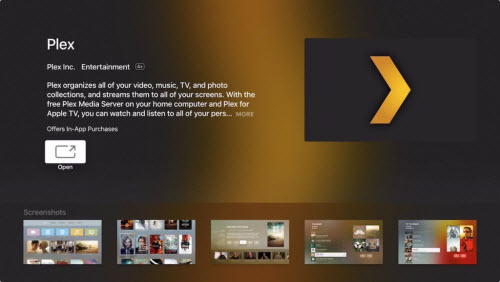
What file formats supported by Apple TV
When a media source is stored in a compatible file container, bitrate, codecs and resolution with Apple TV's playback capabilities, you will then be able to directly play the media on Apple TV via Plex. When a media has compatible media codec, resolution, bit rate but is stored in a incompatible file container, the file will be directly streamed to Apple TV via Plex. Therefore, you should first be clear of Apple TV supported file formats listed as below:
- H.264 video up to 1080p, 60 frames per second, High or Main Profile level 4.2 or lower
- H.264 Baseline Profile level 3.0 or lower with AAC-LC audio up to 160 Kbps per channel, 48kHz, stereo audio in .m4v, .mp4, and .mov file formats
- MPEG-4 video up to 2.5 Mbps, 640 by 480 pixels, 30 frames per second, Simple Profile with AAC-LC audio up to 160 Kbps, 48kHz, stereo audio in .m4v, .mp4, and .mov file formats
To directly play MP4 file on Apple TV via Plex, the MP4 video should comply all the standards listed above. If the MP4 file are compressed with compatible video/audio codec, resolution, bit rate but are wrapped in a unsupported file container, you will then able to directly stream the files to Apple TV via Plex.
Transcode MP4 for Apple TV via Plex
When the MP4 is compressed with incompatible video or audio codec with your Apple TV 4, Plex will automatically transcode the file to a Apple TV 4 playable file format. However, the transcoding process will be very CPU intensive, you will need a faster CPU or better Plex transcoding performance. In addition, the transcoding process uses temporary disk storage for the converted media, the temporary files are stored on the OS boot disk. This can cause problems if your boot drive is very small. Therefore, if your computer CPU is not faster or better enough or you don't own a large boot drive, it would be much ideal for you to perform the transcoding process with a third-party application before streaming it to Apple TV 4 via Plex.
Here, a more advanced but simple to use Plex alternative video transcoder - Pavtube Video Converter for Mac (best Mac Video Converter Review) is highly recommended to you. The program can comprehensively convert all MP4 files compressed with various different video (including MPEG-1, MPEG-2, MPEG-4 AVC/H.264, H.265/HEVC, Theora, VC1/WMV, VP8, VP9, MVC, etc) and audio codec (MP3, WMA, AAC, AC3, DTS, PCM, LPCM, FLAC, ALAC, DTS-HD, Vorbis, etc) to Apple TV 4 playable MPEG-4, H.264 video codec and AAC audio codec.
To output other Apple TV 4 compatible playback settings, you can manually adjust the video codec, bit rate, frame rate, resolutin, audio codec, bit rate, sample rate and channels in the program's profile settings window to let them adapt with Apple TV playback settings listed above. If you feel a bit compliated to teaking the settings by your own, just use our program to directly output Apple TV preset H.264 or MPEG-4 file formats with optimal playback settings for streaming to different devices.
For Windows users, please turn to download Pavtube Video Converter to get the task completed on Windows 10/8.1/8/7.
How to Transcode and Stream MP4 to Apple TV via Plex Media Server?
Step 1: Add MP4 files into the program.
Run the program on your Mac computer and click "File" > "Add Video/Audio" or "Add from folder" to add Apple TV 4 unsupported MP4 files into the program

Step 2: Choose Apple TV 4 compatible file format.
From "Format" drop-down options, you can select Apple TV compatible HD file formats such as H.264 Baseline, Main Profile or High Profile format or SD file formats like MPEG-4 according to your own needs.

Alteratively, you can also scroll down to "Apple TV" main category, to stream HD movies to Apple TV via Plex, just choose to output "Apple TV H.264 1920x1080(*.m4v)" or Apple TV H.264 1080x7200(*.m4v)", to stream SD movies to Apple TV via Plex, choose "Apple TV MPEG-4 720x342(*.m4v)".
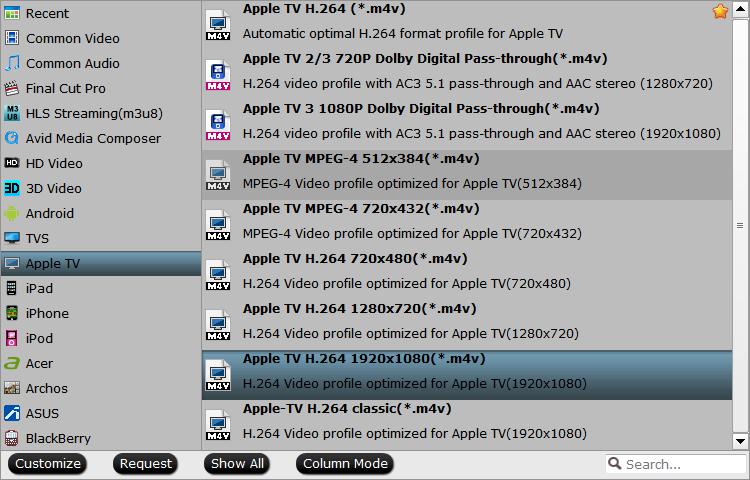
Step 3: Begin the conversion process.
Go back to the main interface, hit right-bottom convert button to begin the conversion from MP4 to Apple TV 4 playable HD or SD file format conversion process.
When the conversion is completed, add converted video to Plex, install Plex Media Server on your Apple TV 4, then you will have no problem to stream any of your MP4 media to Apple TV 4 via Plex Media Server.
Useful Tips
- MOV to M4V: How to Convert MOV to M4V on Mac OS (macOS High Sierra Included)
- How to Play AVI Videos on MacBook(Air, Pro, iMac)?
- How to Import Android Videos to iMovie for Editing?
- How to Play a WMV File on Mac Computer
- Play H.265 Files with QuickTime Player on Mac
- Convert YouTube to MPG/MPEG with Easiest Way


 Home
Home

 Free Trial Video Converter for Mac
Free Trial Video Converter for Mac





