Most people use PS3 as a game console. Many use it to play Blu-ray and DVD collections. Some stream Netflix content to their televisions via PS3. You might have used it for all above mentioned purposes, but PS3 can do even more. In this guide I’ll show you how to stream videos, DVD and Blu-ray Disc movies to PS3 from a home PC. Don’t be surprised. DLNA streaming is a built-in feature of your PS3, and it takes only a few steps to setup your local PC as a DLNA server. I have been streaming video from my home PC to a PS3 that is connected to my living room TV, and watching my movies and video shootings on the TV for a few months. It’s great!
What you need to stream media from PC to PS3
- Home network. (I’m having my PC hooked-up to the router by cable and the PS3 wirelessly connected.)
- Streaming media (videos, DVDs and Blu-ray Discs)
- Media encoder (optional)
- PS3 Media Server (Tversity is preferred, though you can use Windows Media Player 11)
Part 1. PS3 Streaming Media Formats
What formats of video will the PS3 stream? All of the supported formats of course. The following types of files can be played by PS3 under (Video):
- MPEG-4 SP (AAC LC)
- H.264/MPEG-4 AVC Main Profile (AAC LC)
- MPEG-1 (MPEG Audio Layer 2)
- MPEG-2 PS (MPEG2 Audio Layer 2, AAC LC, AC3(Dolby Digital), LPCM)
- MPEG-2 TS (MPEG2 Audio Layer 2)
- AVI
- Motion JPEG (Linear PCM)
- Motion JPEG (μ-Law)
- AVCHD (.m2ts)
These videos can be streamed to PS3 naturally. Other formats such as MKV and MTS, however, are not supported. If you have having some 1080p HD MKV or other unsupported video to stream over the network, it’s better to encode them into streaming media format (MP4 is preferred), though there are media servers that can transcode your media on the fly so the PS3 can playback those formats not supported. In order to play DVD and Blu-ray Disc movie to PS3, you need to rip the movies off disc to streaming media format too.
Part 2. Get DVD, Blu-ray Movies and 1080p HD Videos ready for PS3 streaming
To rip DVD/Blu-ray and convert 1080p HD video to MP4 video, you’re advised to get the all-in-one Pavtube Video Converter Ultimate software. This program is capable of handling a wide rage of movie files, including commercial Blu-ray and DVD movies, Blu-ray ISO file, DVD IFO/ISO file, Blu-ray/DVD folder, camera footage (.MXF, AVCHD .MTS/.M2TS, .MOV, AVI…), TiVo recordings, and common video files in 1080p or 720p quality (MKV, MOV, AVI, VOB, etc.). It comes with optimal streaming media preset (1080p MP4) for PS3 as well as AVI preset with 5.1 audio output for you to take full use of surround sound system.
Convert Blu-ray discs, DVDs and videos to PS3 optimized videos
1. Run the Blu-Ray Video to PS3 Converter and import source media.
Once run the software, click “Add Video” to load your video files like MTS/M2TS, MKV, MOV, TOD, TiVo, etc. The Blu-ray DVD to PS3 Converter is able to decrypt commercial Blu-ray discs and protected DVDs, all you need is to put Blu-ray disc/ DVD to BD drive, and click on “BD/DVD folder” to load the movie.
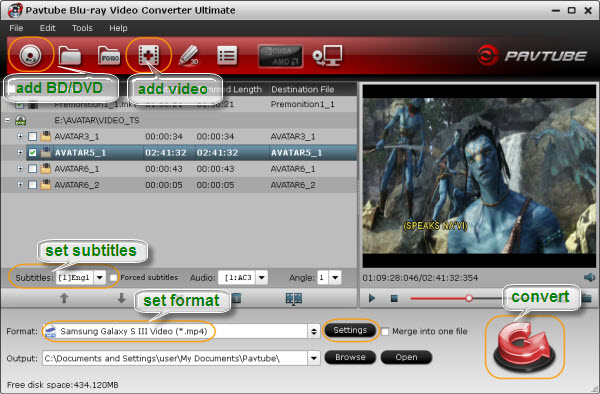
2. Select desired episodes of the movie and set subtitle language.
If your sources are video files, please skip this step. For BD/DVD to PS3 conversion, you may set audio track and subtitles to desired language. In preview window you can observe the effect.
3. Set a PS3 streaming media format.
Pavtube Video Converter Ultimate provides several presets for PS3. You can click on the pull down menu of “Format” to choose “PSP/PS3 >> PS3 Video(720P) MPEG-4(*.mp4)”. When ripping Blu-ray or converting 1080p movies, use “PS3 Video(1080P) MPEG-4(*.mp4)” to maintain best quality. To keep Dolby Digital 5.1 audio, choose “PS3 Video(AC3 5.1)(*.avi)” format.

4. Start converting Blu-ray/DVD movie and 1080p videos to PS3 video.
Now click "Convert" button to start ripping Blu-ray and DVD movie to PS3, or converting video. When the conversion task is finished, you can click “Open” button to get the final output files.
Part 3. Setting up Streaming media server on PC
There are a few PS3 media servers to choose from, and you can also use Windows Media Player 11 to stream video to PS3, but Tivesity should be a top choice.
TVersity media server is a software developed to allow sharing media, pictures, videos and audio from the computer to devices such as Xbox, PS3 and Wii, regardless of the limitations of the device. Most of the video formats cannot be streamed through these devices due their inability to install needed codecs. TVersity has everything that's needed to stream videos built in. You can stream videos from the computer and also live videos form the Internet.
Setup TVersity for streaming video to PS3
1. Grab TVersity here and install it.
2. Click the giant plus sign in the top left corner to "Add Your Media Source" - namely, the folder on your PC with all of your videos.
3. Under advanced options, set your transcoding preferences: "When Needed" will make sure most all of your files play.
4. Click the "Settings" button from the top menu, and under the "Media Playback Device" section, choose "Sony PlayStation 3." Select "Start Sharing" under the "Media Sharing" section.
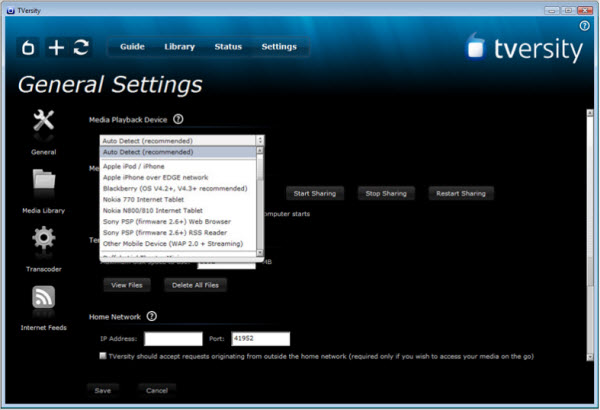
Part 4. Use PS3 to play videos from local PC
1. Start your PS3. Move to the "Video" section.
2. Scroll down to "Search Media Servers." After the search is done, a message will show the number of media servers it has found. It will find at least one, TVersity. Click "OK" by pressing the "X" button on your controller to close the window.
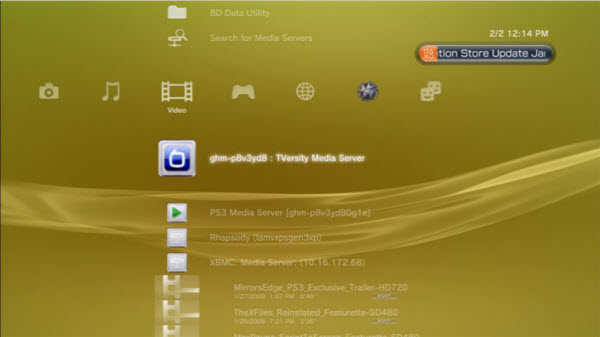
3. Enter TVersity, you will now see a listing of all your shared files. If you chose the folder, press "X" to open it and view the videos inside. Select a video to watch and press the "X" button on the controller to stream the video from local PC hard drive.


 Home
Home Free Trial Video Converter Ultimate
Free Trial Video Converter Ultimate





