The Popcorn Hour A400 replaces the A300 and has been upgraded with 3D playback, a new interface and a bunch of new features that should sweeten the life of the user. As with the A300 the A400 also offers the possibility to install an internal HDD for storage of local media. As networked media jukebox, it streams videos, music and pictures from the network, NAS server and internal hard drive. We recommend that you place all our media files on the same share for the simplest implementation of NMJ. This really enhances your movie experience – imagine you access all media, your family videos, purchased movies, DVDs and even Blu-ray collections on your fingertip with just a click.

“I need a one single-piece solution to back up my library (mostly Blurays) onto my NAS. I’ve got a Popcorn Hour A-400 Networked Media Jukebox so I really would like to integrate my media streamer and NAS storage with my home theater instead of having a massive shelf of discs in our theater. Would you please suggest the best possible way for streaming Blu-ray movies to Popcorn Hour A-400? I’m trying to copy a Blu-ray to the hard drive to create a digital copy. Thanks.”
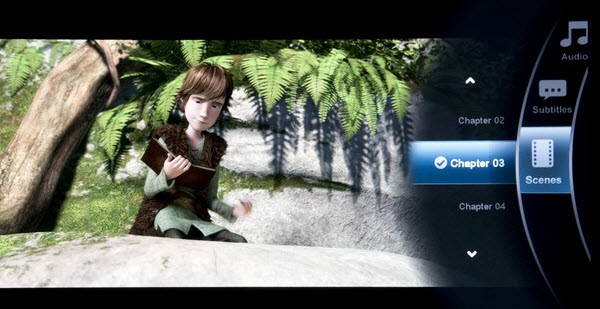
Blu-ray Backup options
There are a few ways to back up Blu-ray movies to hard drive/NAS device:
Copy Blu-ray to HDD as BDMV folder structure;
Save Blu-ray to ISO image file;
Save Blu-ray main movie to MKV;
Compress Blu-ray to MKV, MP4, AVI, etc with smaller file size
Unfortunately NMJ doesn’t support the BDMV folder structure used on Blu-rays. This basically means that you cannot store a Blu-ray movie in the BDMV format. It is weird that BDMV isn’t supported as it is recognized in the file system without issues and you can also start playback by a manual action. One possible solution is to move the M2TS file into the root folder but it is a hassle and again we end up trying to work around the shortcomings in Popcorn Hour just to make basic features work.
Instead you have to store it as either MKV or ISO but the latter gave us entirely new headaches. Unlike MKV, the .ISO is not a streaming media format adopted by DLNA protocol. So the best solution for streaming Blu-ray movies to Popcorn Hour A-400 goes into Blu-ray to MKV backup.
Blu-ray to MKV Ripping for Popcorn Hour A-400
When copying Blu-ray to MKV, you can choose LOSSLESS or COMPRESSIVE way. The former lets you keep original image and multiple languages while the latter reduce a BD-50 to your desired size (1-16GB).
1. Lossless Blu-ray to MKV Copy
Required Tool: Pavtube ByteCopy
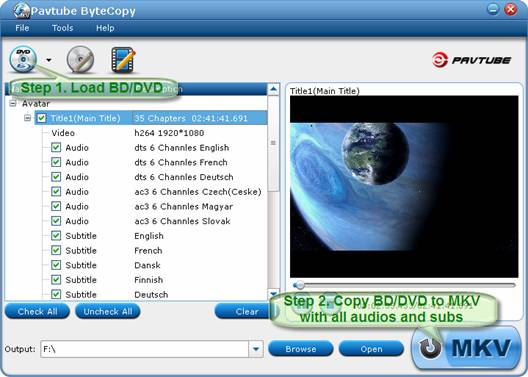
Step 1. Run Pavtube ByteCopy, and click “Load Disc” button to import movie files from copy-protected Blu-ray Disc/DVD.
Step 2. Click the “Convert” button to start backing up Blu-ray movie to MKV files with all audio tracks and subtitle streams. Pavtube ByteCopy will extract the main movie with all subtitles and audio tracks from disc and packages the contents into MKV container without transcoding to ensure you get lossless movie clips.
2. Compressive Blu-ray to MKV/MP4/AVI Conversion
Required Tool: Pavtube Blu-ray Ripper

Step 1. Run the Pavtube Blu-ray Ripper, click "BD/DVD ROM" to load Blu-ray streams from Blu-ray disc.
Step 2. Select main movie, and set desired subtitles.
Step 3. Click on the pull down menu of "Format" to select output format, follow “HD Video” to choose from MP4, MOV, M4V, MKV, Divx AVI, MPEG-TS format. If you’d like to set 720p output, click “Settings” to manually set video size to 1280*720.
Step 4. Click “Convert” to compress Blu-ray movies for Popcorn Hour A-400.
Step 5. Press “Open” to find converted MKV/MP4/AVI file.
Useful Tips
- Blu-ray Ripping- improve Blu-ray converting speed with GPU acceleration
- Backup Blu-ray movies for watching on HD Monitor via HDMI with 5.1 audio
- Backup and Rip Blu-ray movies for ASUS Transformer Book T100
- How to transfer 2014 Disney movies to VTech InnoTab 3S for your kids?
- How to stream Blu-ray movies to any device via Plex over home network?
- Watch Blu-ray movies on Samsung Galaxy Note Pro 12.2


 Home
Home Free Trial Blu-ray Ripper
Free Trial Blu-ray Ripper





