New TV Box are launching every week and some are Quad-Core TV Box, some are Octa-Core TV Box. But one thing is very common among these launches is the Android OS. Most of them are running on Android and providing good experience as well. Let's get some more info about this new Zenoplige M8S TV Box in this post.
Zenoplige M8S TV Box does not stand out in any way in its exterior design. The design is built for simplicity. With it, all kinds of pre-installed video software, XBMC, YouTube, Netflix, etc. XBMC can be used to play almost all popular audio and video formats. In our forum, the most popular question I get asked is will Zenoplige M8S play 4K streaming content? Please keep reading.
4K Media Compatibility with Zenoplige M8S TV BOX
Can Zenoplige M8S TV BOX support 4K?
Unfortunately, according to its official website, the maximum of output video resolution of Zenoplige M8S is up to 1920x1080 pixel, which is full HD. It still not support 4K videos but that is probably to be expected with the low price tag and small design.
Supported Media formats by Zenoplige M8S
Support Decoder format :HD MPEG1/2/4,H.264, HD AVC/VC-1,RM/RMVB,Xvid/DivX3/4/5/6 ,RealVideo8/9/10
Support Media format :Avi/Rm/Rmvb/Ts/Vob/Mkv/Mov/ISO/wmv/asf/flv/dat/mpg/mpeg
Support Music format :MP3/WMA/AAC/WAV/OGG/AC3/DDP/TrueHD/DTS/DTS/HD/FLAC/APE
Solution to smoothly stream 4K Movies to Zenoplige M8S TV BOX
When stream 4K movies via Zenoplige M8S, there will be a file size compression process due to Zenoplige M8S's inability to handle 4K video. To prevent much quality loss, here, a comprehensive solution called Pavtube Video Converter(review) is highly recommended to you. The program not only facilitates you to produce Zenoplige M8S favorable HD video format with terrific file quality, but also does you a great favor to flexibly adjust the output audio codec as AAC, MP3 to let them fit with the playback settings of Zenoplige M8S TV BOX.
In addition, you can tinker with other audio and video properties when it comes to the encoder, resolution, bit rate, frame rate, aspect ratio, sample rate, and channel mode. To stream 4K video via Zenoplige M8S, just use this program to compress 4K movie to 1080p by outputting Zenoplige M8S playable HD file formats, make sure to adjust the output file resolution as "1920*1080" in the program's "Profile Settings" window.
Note: For your convenience, the program is available on both Windows and Mac platform (get Mac version). What's more, it also offers some simple editing tools you can trim, crop, add watermark, etc to get exactly what you want out of your conversion.
Step by Step to Convert and Compress 4K Video for Zenoplige M8S Streaming
Step 1: Import 4k video source
Run the 4K Video Converter and then click "File" menu and select "Add Video/Audio" or click the "Add Video" button on the top tool bar to import 4K source video. You can also directly drag and drop your 4K video source to the software.
Tip: Best of all, you can choose "Add from Folder" to add multiple 4K video files, then you can do batch video conversion which can save much time and energy.
All YouTube 4K videos, Netflix 4K videos, YIFY 4K videos, DJI 4K videos, Yuneec 4K videos, iPhone 4K video, Sony/Panasonic 4K camera recordings can be loaded into this 4K video converter.
Step 2: Choose Zenoplige M8S Supported Video
Click "Format" then switch to "HD Video". Select Zenoplige M8S supported playback HD H.264 file format by clicking "H.264 HD Video(*mov)".
Step 3: Compress 4K video to 1080p
Click "Settings" button behind format bar, open "Profile Settings" window, click "Size(pix)" to select 1920*1080 as the final resolution for output video. In addition, other video and audio parameters can be selected here.
Step 4. Start Converting 4K videos for Zenoplige M8S TV BOX
After all setting is completed, hit the "Convert" button at the right bottom of the main interface to begin the conversion from 4K to Zenoplige M8S TV BOX supported format conversion process.
When the conversion is finished, click "Open Output Folder" icon on the main interface to open the folder with generated files. Then you can smoothly stream converted files to your Zenoplige M8S TV BOX for enjoyment.
Useful Tips
- How to Stream 4K Videos to Zenoplige M8S for Enjoyment?
- Best GoPro Video Converter for Windows and Mac (Windows 10 & macOS High Sierra included)
- How To Split And Merge Your Video Clips for YouTube?
- Play GoPro 4K Video with Windows Media Player
- How to Play MKV on Samsung Blu-ray Player via USB or External Hard Drive?
- Solve Handbrake Video Audio Out of Sync Issue When Converting Video Format


 Home
Home

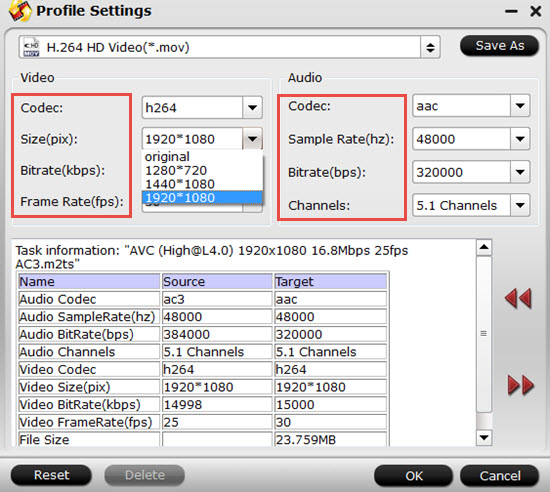
 Free Trial Video Converter
Free Trial Video Converter





