Plex for Tivo Bolt not direct playing 4K HEVC
With the Plex app for Tivo series 6 including Tivo Roamio OTA and Tivo Bolt, you will get the chance to stream local 4K content to our large screen 4K TV through your Tivo for a beautifully simple streaming experience. However, a lot of people from Plex community reflects that Plex for Tivo Bolt not direct play 4K content.
"I'm trying to play the following file and Plex on the Tivo Bolt always seems to transcode instead of direct playing (even though release notes indicate this should direct play):
Fifa_WorldCup2014_Uruguay-Colombia_4K-x265.mp4 (HEVC 4K video / DD 5.1 audio)
Is there anything I need to do to get it to play? Its the same problem with x264 4K content as well - I cannot get it to direct play 4K."
What 4K video can be direct played on Tivo Bolt via Plex app?
From Plex's official page, we get the information, only 4K video meet the following standards can be directed viewed on Tivo Bolt with Plex app:
- MKV container with hevc (H.265) video encoding
- Framerates up to 60fps
From above lists, we can see that only 4K video wrapped with MKV container and also compressed with H.265 codec can be directly viewed on Tivo Bolt via Plex app. However, it is well known that 4K video can be in various container file formats such as 4K AVI/WMV/MP4/MOV/MKV/MXF/XAVC/XAVC S/TS and compression codec like H.264, H.265, Prores, VP8, VP9, etc. When you try to play those 4K video with unsupported container file formats or codec with Plex app on Tivo Bolt, Plex Media Server will try to transcode the 4K video for you. However, it is well known that transcoding 4K content is a very intensive process and will require a powerful computer running Plex Media Server. If your computer is not that powerful enough, Plex will fail to decode the 4K video for you.
Best tool to transcode 4K video for Tivo Bolt Streaming via Plex
The good news is that you can convert 4K video to Tivo Bolt Plex app direct playback 4K H.265 MKV container format with a third-party 4K Video Conversion tool called Pavtube Video Converter. The program has full support for 4K AVI/WMV/MP4/MOV/MKV/MXF/TS/XAVC/XAVC S and 4K codec including H.264, H.265, Prores, you can easily get Tivo Bolt Plex app direct playback 4K MKV H.265 format from all 4K video with fast conversion speed and perfect output file quality.
Tips: Don't want to wait an eternity for encoding H.265 video, there is no need to worry. The program has upgraded with perfect support hard-ware accelerated acceleration for H.265 codec encoding, you can get up to 30x encoding speed as long as you run the program on a Windows PC with Graphic card that supports Nvidia CUDA or AMD App technology.
Related article: Play 3D Movies on ATV4 via Plex | Plex Not Play MKV | Plex Not Find MP4 Files
Adjust output profile parameters
To get better output file quality, you can flexibly adjust the output profile parameters including video codec, resolution, bit rate, frame rate, audio codec, bit rate, sample rate, channels, etc as you like in the program's "Profile Settings" window.
Pavtube Video Converter is available on Windows 10, 8.1, 8 and 7. It is accompanied by an up-to-date Mac version - Pavtube Video Converter for Mac for macOS Sierra. The program is very easy to use, no matter experienced user or fresh could handle it very well. In addition, it supports to produce high quality results, there is no difference between the final results and the original source 4K video.
Tips: Hard-ware encoding acceleration is only available with Pavtube Video Converter on Windows PC.
Step by Step to Transcode 4K Video for Tivo Bolt Streaming via Plex
Step 1: Load 4K video.
Download the free trial version of the program. Launch it on your computer. Click "File" menu and select "Add Video/Audio" or click the "Add Video" button on the top tool bar to import source 4K video files into the program.

Tips: The program supports batch conversion mode, so that you can load multiple 4K video into the program.
Step 2: Define the output format.
You can select Tivo Bolt Plex app direct playback 4K H.265 MKV files by following the guides below:
From "Format" drop-down list, scroll down to select "HD Video" > "MKV HD Video(*.mkv)" as output file format.

Then open "Profile Settings" window, set the output video codec as "H.265", Size(pix) as "3840*2160" or "4096*2160".
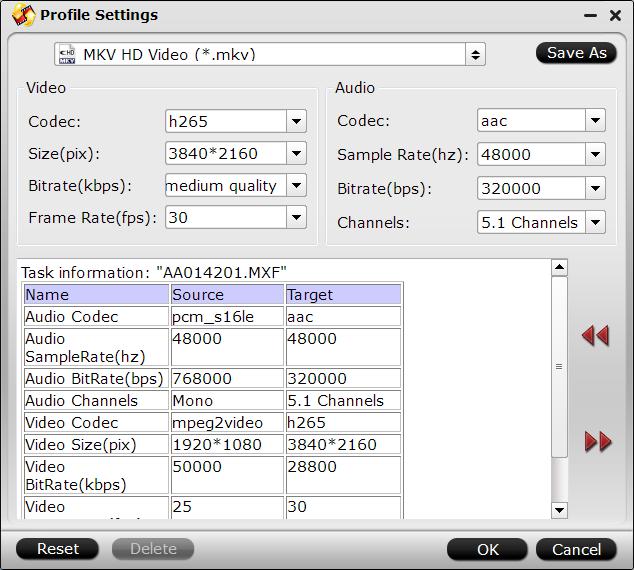
You can also adjust other settings according to your own needs.
Step 3: Start the final conversion process.
Go back to the main interface, tap right-bottom "Convert" button to start the conversion from unsupported 4K video to Tivo Bolt direct playback 4K format conversion.
When the conversion is completed, add converted files to Plex for streaming to Tivo Bolt for direct playback with Plex app.
Useful Tips
- How to Flip or Rotate Videos using Handbrake?
- Play Tivo Recordings with Windows Media Player
- How to Use VLC to Convert AVI to MP4 on PC/Mac?
- MOV Compressor: How to Compress MOV to a Smaller Size on Windows/Mac?
- Stream 4K Video to Chromecast Ultra via Plex
- Get Chromebook Pro/Plus to Play MKV Files without Any Problem


 Home
Home Free Trial Video Converter
Free Trial Video Converter





