Do you get a new Sony XR500V camcorder? Since it records AVCHD videos, how to upload Sony XR500V AVCHD videos on Vimeo for sharing?

Vimeo is a video-sharing website on which users can upload, share, and view videos. Unlike YouTube has many limitations, Vimeo allows users upload HD videos (1080p HD video also included) to it with high image quality kept. Therefore, many people turn to Vimeo and publish their HD video shooting footages recorded by camcorder. These videos always last a relatively long time that YouTube does not support uploading. Do you want have a try and share AVCHD videos on Vimeo?
Though you can directly upload the HD videos from camcorder to Vimeo, the Vimeo only allow no more than 5GB video size for uploading per week for Plus users, while long time videos always have a larger size than 5GB. So, you have to come with a solution to share Sony XR500V AVCHD videos on Vimeo. Perhaps you can compress AVCHD videos for Vimeo with high video quality. Pavtube Video Converter is best Sony XR500V AVCHD compress tool for you to convert Sony XR500V HD videos to Vimeo in small size with high quality.
Hot search: H.265 to Vimeo, iPhone 6 Plus to YouTube, 4K videos to Vimeo
Convert Sony XR500V HD AVCHD for sharing on Vimeo
Step 1. Import the AVCHD files to Sony AVCHD to Vimeo converter.
Click the add button to import the HD AVCHD files from your camcorder to Pavtube Video Converter. The AVCHD files should be copied to hard drive of your computer.

Step 2. Select compatible format for uploading to Vimeo
As Vimeo supports HD videos for uploading, you can choose "HD Video">" H.264 HD Video (*.mp4)". If you want to get smaller video size, you can choose "Common Video">" MPEG-4 Movie (*.mp4)".

Step 3. Change profile settings to compress AVCHD videos for Vimeo
The default settings of H.264 HD Video are not very suitable for Vimeo, you can change the settings to get smaller size of output videos. You can decrease the video size and byterate to decrease the file size.
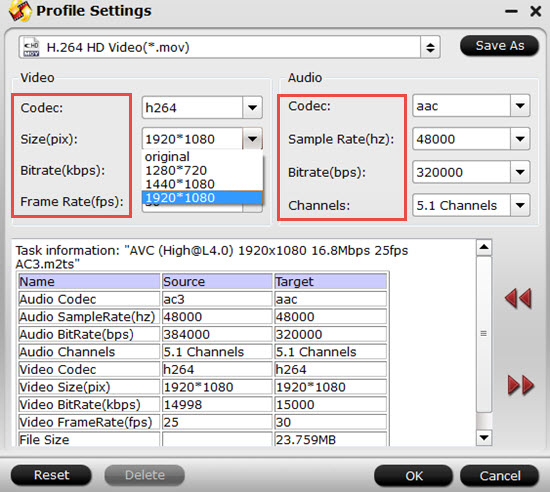
Step 4. Start to convert Sony XR500V HD video to Vimeo compatible MP4 video.
Click the "Convert" button and the conversion from Sony XR500V HD AVCHD to H.264 HD video will start. The conversion would not take much time, after that, you can just wait the conversion finished and then upload the converted MP4 videos to Vimeo with high video quality.
Further Reading:
Convert Canon XF305 MXF Footage to VOB Format for Playing on TV
Import Canon XF305 MXF to FCP via Convert MXF to ProRes
Convert Panasonic P2 MXF Video to AVI/MP4 Format for Playback
Useful Tips
- How to Edit Sony CX106 AVCHD Videos on Pinnacle Studio 15 without Rendering?
- How to Play AVCHD Video on Dune HD Player?
- Convert Sony AVCHD MTS/M2TS to AIC MOV for iMovie
- How to Share Sony XR500V AVCHD Videos on Vimeo?
- Make Sony HDR-SR1 MTS Editable in FCE
- How to burn Sony Handycam MTS files to Standard DVD with Ulead DVD MovieFactory 6?


 Home
Home

 Free Trial Video Converter
Free Trial Video Converter





