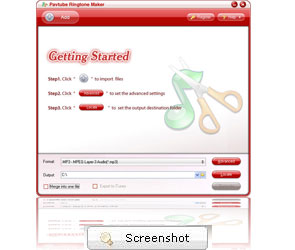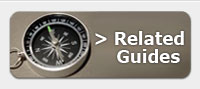-
Easy-to-use interface
This program is super easy to use and you can be an expert in a few minutes. And only three steps, you can easily finish the whole ringtone making process.
Support various audio and video formats
This program supports manifold audio and video formats like AVI, WMV, MPEG, MOV, FLV, MKV, RM, XviD, MP4, H.264/AVC, AVCHD, M2TS, DAT, 3GP, VOB, etc, and audios such as MP3, M4A, MP2, MPA, WMA, AAC, AC3, MKA, OGG, AIFF, RA, RAM, WAV, APE, FLAC, etc.
Automatically transfer into iTunes and iPhone
This program supports transferring the ringtone to your iPhone or iTunes automatically just by checking the “Export to iTunes” or "Export to iPhone" options.
Trim and loop function
This program supports to trim clips or segments of the imported audios and videos. More, you can click the loop button to loop the audio.
Amazing ripping speed
The newest technology quickens the speed of the ripping process. The amazing speed must be beyond your imagination. You have no the trouble for lengthy waiting.
Merging into one file function
You can merge several audio tracks into one file by clicking "Merge into one file" option.
Advanced settings
For better effects, adjusting the advanced settings such as bit rate, frame rate, video size and so on can meet your requirement to have more controls.

- Operating System: Windows 2000/XP/2003/Vista/Windows 7
- DirectX Version: 9.0 or above
- Memory: 64MB at least
- Processor: 500MHz Intel or 500MHz AMD CPU
- Hard Disc Space: 512MB or above
Input |
Video |
AVI, MP4, DAT, MPG, MPEG
NUT H.264 NSV VOB |
Audio |
WAV, APE, FLAC, M4A WMA, AAC, AC3, MKA OGG, AIFF, RA, RAM, MP3, MP2, MPA |
|
Output |
MP3, M4A, MP2, MPA, WMA, AAC, AC3, MKA, OGG, AIFF, RA, RAM, WAV, APE, FLAC. |
|
Ross |
Fast and fantasticYour application is fantastic. Very quick conversions and lots of file format options. Very happy overall, thank you! Feb. 3, 2010 |
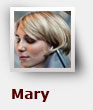 |
Fast and easy to useThe software works very well and I find that the speed of the conversion is good. I am not having any problems with the software at the present time. I cannot think of any improvements that need to be made at the present time. July 17, 2009 |
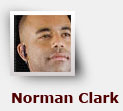 |
Works great and satisfy your needsI have downloaded the updated version per the instructions. All seems to be working fine now. I found your software through a search engine (MSN) and compared it to 3 others with the trial versions prior to selecting Pavetube to buy. Overall, I am satisfied with the product. March 12, 2009 |
- Q: What are the differences between the trial version and the retail version?
A: A trail version converts videos with watermark (the logo of Pavtube) on the screen and asks if you would like to purchase at each run while a retail version allows you to use freely without putting on watermark. As a customer of Pavtube, you will be reminded to update the software whenever a new version is released. The update is free of charge for lifetime. Besides, your emails will be attended at the first time, your advice and requirements will be much valued when we upgrade the software.
- Q: How to combine multiple video clips into one file?
A: Select the items you want to combine together and check the box of ‘Merge into one file’ before converting the videos.
- Q: My widescreen movies (16x9) aren't staying widescreen after conversion. I don't want the video to be stretched and made taller. What can I do?
A: Simply click ‘Settings’ button and set the Video Size to 16*9 aspect ratio before converting the movie.
- Q: How can I get AAC/ AC3 5.1 channels as output audio?
A: You can click ‘Settings’ button and select ‘5.1 channels’ from the drop-down list of Audio Channel. Please note that piratical output formats do not support 5.1 channels.
- Q: How can I set the output file name?
A: Please find the column named ‘Destination File’ on file list. Double click the output name and then you can type in desired output file name.
- Q: My videos were recorded by my HD camcorder, there are many stripes and noises on the picture after conversion, why should this happen?
A: Some footages are taken under interlacing mode, and this lead to stripes and lines on the screen. To eliminate the lines, you may follow ‘Edit’ menu-> ‘Effect’ tab and check ‘Deinterlacing’ box before conversion. As to the noise, when you apply the special effect mode “Simple Gauss Blur” from the drop-down list, the noise will be reduced greatly.
- Q: I’d like to eliminate black bars (edges) from the movie, what should I do?
A: Click ‘Edit’ button to enter into the edit panel and switch to the Crop tab, then just drag the dashed frame on the video screen of the original preview window to cut off the unwanted parts to get the right aspect ratio you need.
- Q: How do I install and register the software?
A: Please find more details at Install and register Windows products.
- Q: I am unable to download the program properly. What can I do?
A: Please check whether your computer has been infected. Then check your IE settings. Please click "Internet option..." under "Tools", and then select the "General" Page, just click "Delete file...", and it will be OK.
- Q: Can I change the output file name?
A: Yes. Please find the column named "Destination File" on file list. Click the particular output name under the "Destination File" column, and then you can specify the output file name.
- Date: Apr 29, 2010 (v1.1) – Optimized the Fade In and Fade Out effect.
- Fixed some bugs for better trimming and converting quality.
- (Date: Nov 23, 2009) - Prevent exporting files to iTunes when Export to iTunes box is disabled.
- Fixed the bug that Export to iTunes shows as disabled when iTunes is already installed.
- Add Length mark to reveal the length of trimmed wave.
- Prevent importing video files that has no audio track and show error message in ViewLog window.
- Stop playing present file when a new file is loading.
- Refined the interface for ease of operation.