Repeated Failed Rendering 4k composition in After Effects CC
I am having repeated errors while rendering a 4k composition in Adobe After Effects CC. The composition is setup with the pixel ratio is 3840x2160 at 29.97FPS. I did this to match the output of the video that I will later attach to finish the composition I had generated in After Effects. The composition is about 12s long and takes about 12min(estimated) to render on my current platform. (14gb Ram, GeForce GTX 970, 4tb extra hardrive).
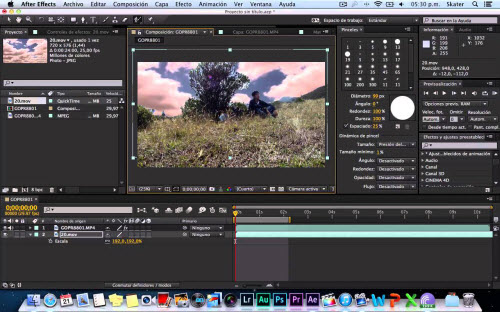
After Effect CC 4K Workflow
To ensure a successful 4K editing workflow with After Effects CC, you will first need to have a powerful computer which comply with the minimum requirements to edit 4K video. If not, when you try to edit a 4K video on a underpowered computer, you will only find the video skips and jumps, making it virtually impossible to edit with any real finesse. However, even if your computer has met the basic standards to edit 4K video, it doesn't mean you will have a smooth 4K editing workflow with After Effects CC. There are still other important things you should take into consideration. The first point is that 4K support for After Effects CC is only available in the recently released CC 2017 (14.0) version, in addition, it only support limited 4K file format such as 4K XAVC. If you are using a previous version of After Effects CC or trying to load an unsupported 4K video to After Effects CC, you will definitely end up with great failure.
Convert and compress 4K Video for After Effects CC
If you computer is powerful enough to handle 4K video and you own the lastest After Effects version CC 2017, congratulations, what you need to is only converting the unsupported 4K video to After Effects CC readable 4K file format. Here, you can get the job easily completed with a splendid 4K Video Converter - Pavtube HD Video Converter for Mac, which can comprehensively convert all 4K file formats including 4K MXF, 4K AVI, 4K WMV, 4K MP4, 4K MOV, 4K MKV, 4K H.264, 4K H.265, 4K Prores, 4K VP9, etc to After Effects CC specially optimized MPEG-2 file format. In your After Effects CC is the previous version that is not capable of handling 4K video, just use the program to compress 4K to 1080p, which will ensure you a fast and smooth video editing workflow.
Besides loading 4K video to After Effects CC, you can also use the program to convert and compress 4K video for the best workflow with other non-linear editing software such as Adobe Premiere Pro, iMovie, Avid Media Composer, Davinci Resolve, FCP X, Pinnacle Studio, etc.
How to Convert and Compress 4K Video for After Effects CC Editing?
Step 1: Load 4K video into the program.
Open the program, click "File" menu, from its drop-down option, select "Add Video/Audio" to load 4K video to the program.

Step 2: Choose output file format.
If the 4K video is not supported by After Effects CC 2017, you can directly use the program to output After Effects CC specially optimized editing format "MPEG-2(*.mpg)" under "Adobe Premiere/Sony Vegas..." main category.

If your comuter is not powerful enough or your After Effects CC version can't handle 4K video, click "Settings" to open "Profile Settings" window to to compress 4K to 1080p for smooth editing workflow by choose the output file resolution as 1920*1080 from "Size(pix)" drop-down option.
Step 3: Start the conversion process.
After all settings are done, click right-bottom "Convert" button to begin to convert and compress 4K video to After Effect CC compatible editing codec or resolution.
When the conversion is completed, you will have no problem to import video to After Effects CC for smooth post video editing workflow.
Useful Tips
- Review of 5 Best HD Video Converter for Mac (macOS Sierra Included)
- Import DJI Mavic Pro 4K video to iMovie for Editing
- Import DivX to iMovie (iMovie 11 Included)
- How to Convert ASF to iMovie (iMovie 11 Included) on Mac?
- Superior iMovie Alternatives for Mac (MacOS Sierra)
- 2017 Top 5 Best HD Video Converters for Mac OS X El Capitan/Yosemite/Mavericks


 Home
Home

 Free Trial HD Video Converter for Mac
Free Trial HD Video Converter for Mac





