Why choose to remux MKV to MP4?
Most of the high quality episodes of movies and other shows we downloaded from online sites are MKV format that may hold your favorite audio streams and subtitle languages, since the MKV isn't as widely supported as some, therefore, we often choose to convert MKV to MP4 which has the widest range of compatibility. Since it is very time consuming when you convert a movie from MKV to MP4, in addition, the conversion process will also bring in quality deterioration inevitably. Therefore, it would be a good option to remux MKV to MP4 to simply swap the video container with other video/audio specifications unchanged.
Requirements and problems when reumuxing MKV to MP4
"I have quite a few MKV files that I would like to convert over to MP4 containers. Virtually all are h264/AC3 so I want to simply swap containers. However, I'd also like to preserve subtitles when possible. I want the flexibility to NOT re-encode the video and/or audio. Subtitle support is important. I've been trying xmedia recode, however it appears unable to preserve subtitles in MKV during the conversion to MP4; it strips them out."
"I have hundreds of MKV files I need to remux to MP4. Most are 2 channel audio but they are a mix of AAC and AC3. Many programs I found do not allow AAC to be passthtough. AVIDemux allows me to remux any audio format to an MP4 container but I can not batch with it. Does anyone know of a GUI that can help me accomplish this? And it would be helpful if the program tagged the audio tracks with "English".
"I was using (Mp4Tools) on my Mac to remux mkv files to mp4. I am having a hard time finding a similar program to do it on windows. I don't mind paying for the software just want to get something that will remux it. I tried using fffmpeg but didn't go well. Trying to see what others are using thanks."
Related article: Remux MKV/M2TS on Mac | Remux Hard Drive Camera MTS Mac | Remux Blu-ray to MKV
From above listed 2 problems, we can see that although there are many programs even include some free ones can assists users to do the MKV to MP4 remuxing work, however, what users really want is an application can meet the following standards:
- Batch remux multiple MKV files to MP4
- Preserve wanted subtitle languages and audio tracks in original MKV files
- Program with a simple GUI interface to simply accomplish the remuxing job
- A remuxing program that's has versions for both Windows and Mac platform
- Convert MKV to MP4 with simply swap containers but not re-encoding
Best tool to batch remux MKV to MP4 without quality loss
After a considerable search and comparison, we finally settled on Pavtube Video Converter Ultimate (get Mac version). As a cross platform application, this beneficial MKV remuxing tool can be downloaded and installed on both Windows 10/8.1/8/7 and also macOS High Sierra, macOS Sierra, Mac OS X El Capitan, Mac OS X Yosemite, Mac OS X Mavericks, etc. In addition, this powerful yet simple to use tool features a friendly and easy to navigate GUI interface, it is quite simple to use, anyone can learn to use it in minutes. What's more, the batch conversion load also allows you to process a number of files at one time to save your precious time.
As for the core function, this application has full importing support for MKV files wrapped with various different video compression codec such as H.265/HEVC, H.264/MPEG-4 AVC, VC-1/WMV, MPEG-1, MPEG-2 and audio compression codec like MP3, WMA, AAC, AC3, DTS, PCM, LPCM, FLAC, ALAC, DTS-HD, etc. It can assist you to directly remux MKV to MP4 and also other container file format such as AVI, MOV, MPEG-PS, MPEG-TS, DTS, FLV, WMV, 3GP or audio formats such as MP3, AAC, AC3 with no re-encoding process.
If the MKV files that you try to remux to MP4 are ripped from Blu-ray/DVD disc with your desired subtitle languages or audio tracks, our program can also assist you to select one of your desired subtitle language and audio track during the remuxing process on the main interface from the "Subtitles" and "Audio" drop-down list on the main interface.
Step by Step to Batch Remux MKV to MP4 without Encoding
Step 1: Add MKV files into the program.
Download the free trial version of the program. Launch it on your computer. Click "File" menu and select "Add Video/Audio" or click the "Add Video" button on the top tool bar to import source MKV files into the program. You can load multiple MKV files at one time by loading with the "Folder" option.

Tips: Select desired subtitle languages and audio tracks.
Check the MKV file on the main interface, from the drop-down list of "Subtitles" and "Audios", you can pick one of your desired Subtitles and Audio to output.
Step 2: Remux MKV to MP4.
Scroll down the "Format" drop-down options, under "Remux" main category, choose"MP4 Remux Video(*.mp4)", you can also choose to remux MKV to other digital format according to your own needs.
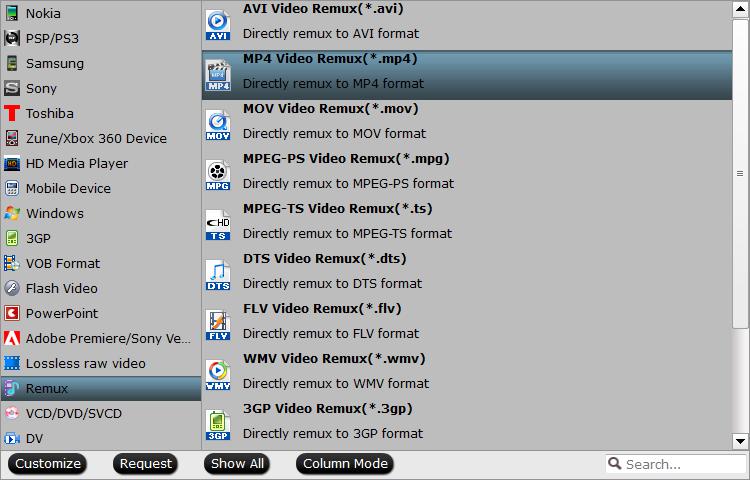
Tips: When you choose to remux a file, both the video editing and settings function are disabled, it also means that the output file can not be edited and the profile parameters for the output files should be intact and can not be changed.
Step 3: Start MKV to MP4 remuxing process.
After you have finished all the settings, go back to the main interface, press the right-bottom "Convert" button to start to remux MKV to MP4 format.
When the conversion is completed, click "Open output folder", a window will pop out with all your converted files. You can get MP4 file with no quality loss with your desired subtitle language and audio track for viewing on various different devices and applications.


 Home
Home Free Trial Video Converter Ultimate
Free Trial Video Converter Ultimate





