Since the introduction of foreign films has been a commonplace, subtitles work for you. As we know, subtitles display spoken audio as text, basically the translation of a foreign language, are quite essential for those who love watching foreign movies. Of course, if the movie subtitle is your mother language or you can perfectly understand it and you don't want it to appear on the screen, you can remove subtitles from videos with a subtitle remover. In this post, we will take MP4 movie as example, and provide a detailed guide to tell you how to remove subtitles from MP4 files.
Types of Subtitle: Hardcoded vs Soft Subtitles
First, to delete MP4 subtitles, you need to know what type of the subtitle. There are typically two kinds of subtitles: hardcoded subtitles and soft subtitles.
Hardcoded Subtitles (also forced/embedded subtitles): Already embedded in the movies and the user cannot use tools to remove this option. These subtitles are irremovable and cannot be changed or removed altogether in theory.
Soft Subtitles: Can be removed or added by users. If you wanna add subtitles to movie, this can be done by overlaying the subtitles onto the film that is available. On the contrary, you can also remove subtitles from MKV, MP4, AVI etc. formats if you prefer a clean movie.
How to Remove Both Hardcoded and Soft Subtitles from MP4
A few video editing software can help you remove subtitles from an MP4 video. Pavtube Video Converter (Get Mac Version) is one of them. This professional subtitle remover allows you get rid of both soft and hardcoded subtitles from MP4, MKV, AVI, FLV or any other video files. Besides remove subtitles, you can also:
Convert videos: Convert almost any videos from one format to another, like MKV, AVCHD, H265/HEVC, MTS, AVI, MP4, WMV, MOV, FLV, VOB, etc.
Vast output profiles: Convert video to 250+ video/audio codecs, device profiles incl. iPhone X/8, Samsung Galaxy Note 8.
Edit videos: Trim, crop, split, merge videos, add subtitles to videos, etc. Change video/audio parameters freely.
[Tutorial] Remove Subtitles from MP4 via Pavtube Video Converter
Preparation:
Free download and install Pavtube Video Converter on Windows computer or free download its Mac version in seconds. You can then follow the detailed steps below to remove hardcoded or soft subtitles from MP4 video.
Part 1: Remove Soft Subtitles from MP4
Step 1: Launch Pavtube Video Converter and load MP4 videos by drag and drop or clicking "Add Video" button.
Step 2: From the format bar you can choose the format you want. Here we choose "Common Video" > H.264 HD Video(*.mp4)" as the output format from "Format" extended option.
Step 3: Under the movie title lists on the main interface, select one of your desired subtitle from "Subtitles" drop-down list, then check "Forced subtitles" option besides "Subtitle". Or just select "None" from "Subtitles" to remove all unwanted subtitle tracks from MP4 video.
Step 3: Hit "Convert" button to start removing MP4 subtitles.
Part 2: Remove Hardcoded Subtitles from MP4
As we refer above, hardcoded subtitle is not that possible to remove. But you can try another approach.
Step 1: Go the same steps to load your MP4 videos.
Step 2: Highlight the video, and then click the button of "Edit". Switch to "Crop" tab, and simply move your mouse cursor to drag and adjust the green frame to desired position where there is no subtitles. Then press OK button.
Step 3: Press "Convert" icon to get MP4 hard subtitles removal done.
In this article, Pavtube Video Converter is highly recommended for you to remove the soft subtitles and get rid of hardcoded subtitle from an MKV, AVI or MP4 video. Please feel free to share this article if you think it is helpful!


 Home
Home



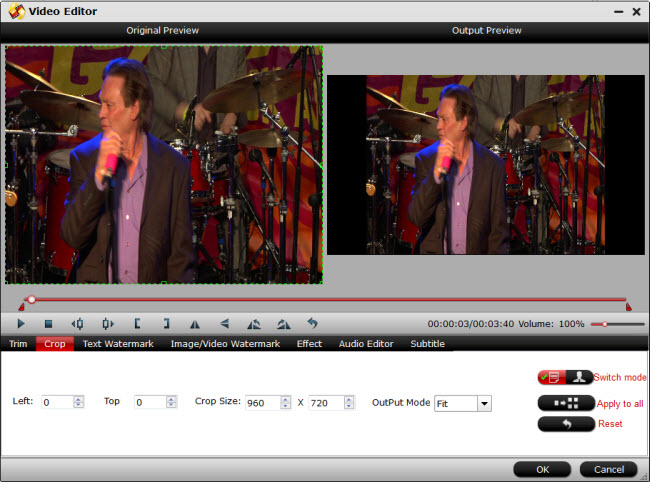
 Free Trial Video Converter
Free Trial Video Converter





