Video files always have an audio aspect to them, whether it is music or sound effects accompanying the action within, or both. Sometimes, you may want to remove audio track from a video clip to get only the video stream as an output. When searching on the Internet for solutions, you may find that there are some free apps such as Windows Movie Maker claims to do the work for you, however, people complain that WMM only enables them to mute the audio file instead of deleting the original audio track just as the condition explained as below:
I downloaded some interesting videos, and want to redub in them using video edit software and send them to my friends. I tried Windows Movie Maker, it can mute the audio of source video, and add new audio. But I really want to remove the audio from source video completely, rather than mute. Who can kindly recommend me some software? Many thanks
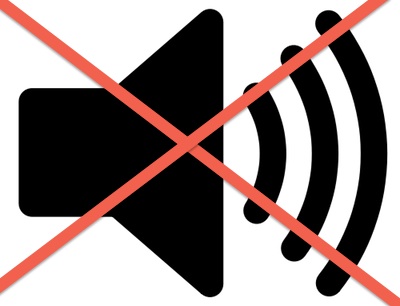
Fortunately, there are still some application that can complete this job for you with great success. There is a workable and simple to use application called Pavtube Video Converter for Windows(review)/Mac, the program enables you to remove audio from video with virtually any file format such as H.265/HEVC, XAVC/XAVC S, MXF, AVCHD (MTS/M2TS), MPEG-4 AVC/H.264, AVI, WMV, MP4, MOV, FLV, MPG, MKV, 3GP, VOB, Tivo with the resolution of 4K/2K/HD/SD with just few clicks.
Apart from deleting audio from video, the program also enables you to replace audio in video with your favorite audio tracks. Other aweasome video editing features and functions are also available for you: You can flip video horizontally or vertically, rotate video clockwise or counterclockwise to get it displayed in the right angle, trim or cut video to remove unwanted parts or segments, crop video to cut off unwanted black borders or area, personalize video with video/image/transparent text watermark, split large video into small parts by file size, count or length, merge separate video clips into one, adjust picture effect like brightness, contrast, saturation or apply special rendering effects like Gray, Flip Color or Aged Flim, etc to your video or add external SRT/ASS/SSA subtitles to video.
Step by step to Remove Audio from MP4, AVI, MOV, WMV Video
Step 1: Load video with audio files.
You can directly drag and drop the video files with audio into the program or click "File" > "Add Video/Audio" or "Add from Folder" to load the files into the program.
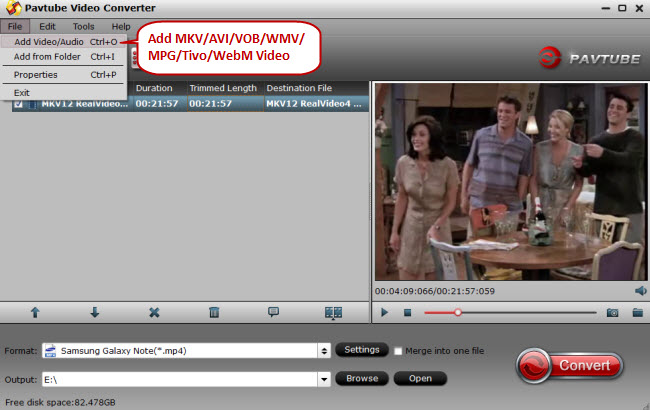
Tips: The program supports batching conversion function, you can batch load multiple video files with different file formats into the program for deleting audio from.
Step 2: Choose output file format.
Click "Format" bar, from its drop-down options, select your desired ouput file format to save on your computer.

Step 3: Remove audio from video.
Check an item on the video displaying list to activate the video editing function, click the pencial like icon o the main interface to open the "Video Editor" window, switch to the "Audio Edito" tab, check "Enable" and select "Audio Remove" option to deleted audio from video.
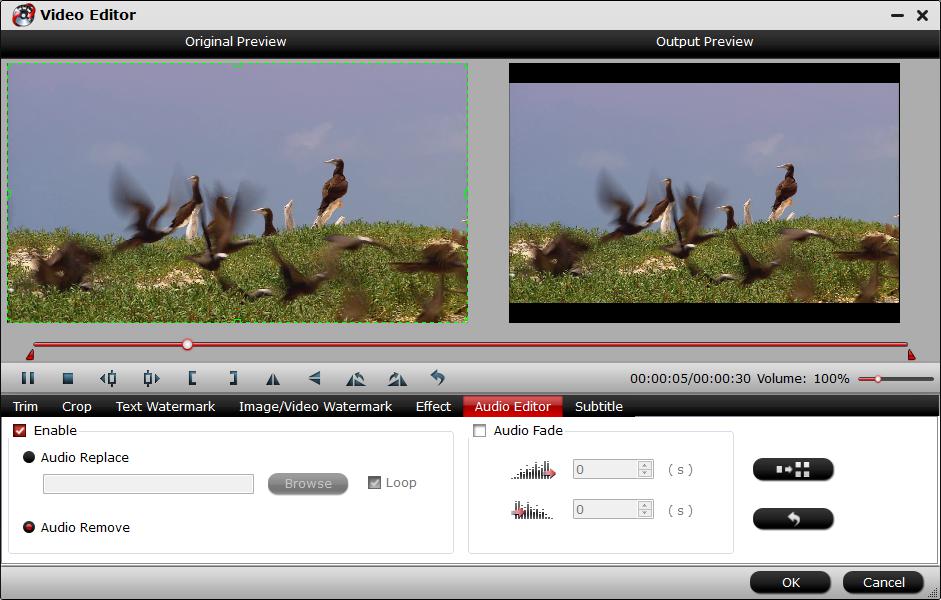
Step 4: Begin the conversion process.
Go back to the main interface to begin the conversion to delete audio from video. When the conversion is completed, you will get a video with no audio or sound in the background.
Useful Tips
- How to Flip or Rotate Videos using Handbrake?
- Play Tivo Recordings with Windows Media Player
- How to Use VLC to Convert AVI to MP4 on PC/Mac?
- MOV Compressor: How to Compress MOV to a Smaller Size on Windows/Mac?
- Stream 4K Video to Chromecast Ultra via Plex
- Get Chromebook Pro/Plus to Play MKV Files without Any Problem


 Home
Home

 Free Trial Video Converter
Free Trial Video Converter





