"I bought the WD TV Live plus with the hope that I could mount it behind my HDTV in the bedroom and be able to access my TiVo recordings (many of which are HD). However I'm unable to play TiVo files directly from Windows 7 share. How can I get it around?"

Hot search: TiVo to iPad, TiVo to iMovie, TiVo to AVI
With the TiVo Premiere box your favorite TV shows are saved in the internal storage as TiVo files. It is possible to access the recordings through home network, but unfortunately TiVo is a protected format that few streaming media player can handle. If you have a Roku 2 or WD TV Live player, the best solution is to crack TiVo recordings and put them onto NAS device or USB hard stick so that your HD media player can play the shows freely.
But sometimes, the file format thing will stop you forward. How to make your TiVo available for playback on Roku or WD TV player and no copy portection and format incompatible problem happen? Here you can try this Pavtube Video Converter to deal with these once for all. When you load your TiVo files and import your MAK, you can easily remove the copy protection and no need to reimport them for the after loading progress.
To get TiVo shows off the box and fit for Roku player or WD TV box, proceed as follows:
1) Use TiVo Desktop to transfer TiVo shows to PC.
2) Use Pavtube Video Converter to convert the shows and export free videos. This app lets you converts TiVo to free MP4 video so that your TV shows are not restricted to Windows Media Player alone – you can put them to NAS device while getting rid of the commercials with TiVo files.
How to transfer TiVo shows to laptop
Step 1. Download and install TiVo Desktop on your PC.
This is a freeware offered by TiVo community for users to transfers shows from your networked TiVo box to computer hard drive.
Step 2. Run TiVo Desktop, click "Pick Recordings to Transfer." A window showing your TiVo box's "Now Playing" or "My Shows" list appears.
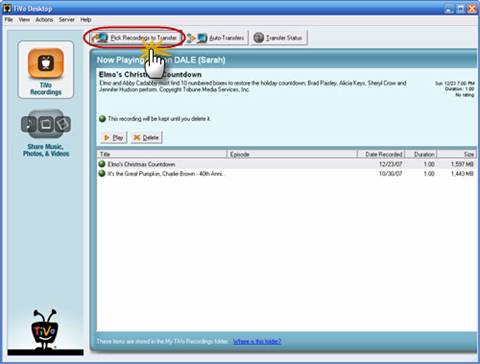
Step 3. Highlight any title in the list to see more information about the show. Check the box next to the title of the show (or shows) you want to transfer.
Step 4. Click "Start Transfer." Transfer times vary, but may take as long as the show's duration to complete the transfer.
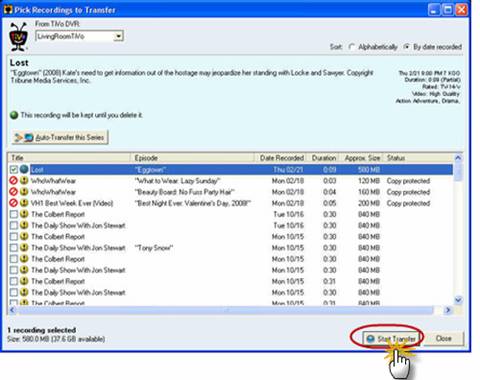
Your TV shows are saved as TiVo files after being transferred to computer hard drive. It requires Windows Media Player 11+ to play TiVo on PC. Not many players work with TiVo format because this format is used to protect the files from being used illegally. So in order to to TiVo protection for playing, you can try this Pavtube Video Converter.
Part 2. Convert TiVo shows to Roku 2/WD TV player friendly MP4 video
After transferring to computer the TV shows are saved as TiVo files, which are kind of protected MPEG-2 videos. Your Roku 2/WD TV player will not work with protected shows at all, hence why you need to encode TiVo to MP4 video (720p or 1080p). See below how to convert TiVo shows to Roku 2/WD TV player playable videos.
Step 1. On your PC, launch Pavtube TiVo Converter on your PC
Press "Option" button. Switch to "TiVo" tab in Option window, and enter TiVo Media Access Key. After importing this Key, your files will be appeared in this converter, you can highlight it for a preview.
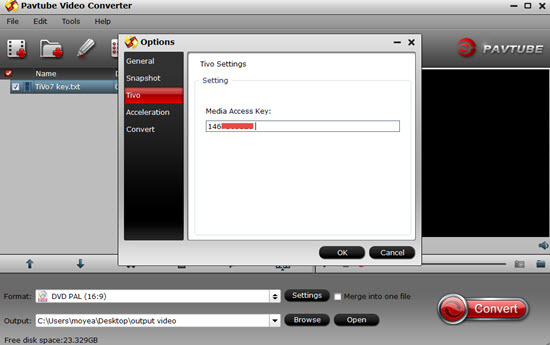
Tip:
How to find your Media Access Key on TiVo: Go to "TiVo Central" menu > "Messages and Set Up">"Account and System Information", and your Media Access Key would be there.
After importing this Key, your files will be appeared in this converter, you can highlight it for a preview.
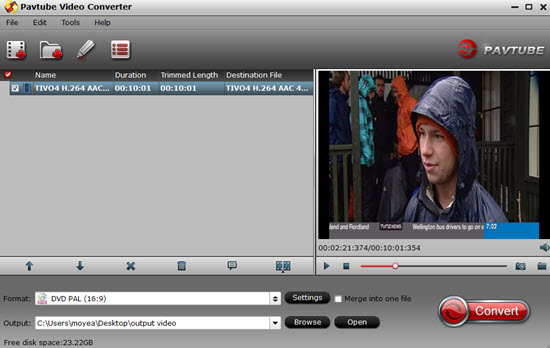
Step 2. Choose a proper format for your TiVo files
Go to the "Format" bar to choose a preset for your Roku 2/WD TV player. "H.264 HD Video (*.mp4)" preset is recommended as a best streaming media format.

Step 3. Press "Convert" to compress TiVo shows to Roku 2/WD TV player supported videos.
After conversion press "Open" to find converted shows and transfer converted shows to NAS device or USB stick for playing through Roku or WD TV Live streaming media player.
Further Reading:
How to Make Nikon D5500 MOV Edit in FCP/Premiere Pro/Avid/iMovie?


 Home
Home

 Free Trial Video Converter
Free Trial Video Converter





