You have shot a bunch of 4K footage on your GoPro Hero camera and try to load them into iMovie for editing. Although Apple has updated iMovie for Mac with the support for 4K editing and you will have no problem to edit 4K video recorded by iPhone 6S/6S Plus with iMovie. However, as 4K video recorded by GoPro Hero camera, it would be very tricky. The following article will show you how to prepare GoPro Hero 4K video for editing in iMovie.

Best file format for editing GoPro Hero 4K with iMovie
As the 4K video recorded by GoPro Hero camera was compressed with H.264 codec, which is not designed for editing, therefore, you should convert your files into the GoPro/CineForm file format, which is specifically designed for editing and is compatible with most popular non-linear editing applications not only iMovie but also Final Cut Pro, Premiere, AVID, Vegas, etc.
Convert GoPro Hero 4K with GoPro CineForm Studio
Step 1
Launch GoPro CineForm Studio and Import your camera's source files by using the 'IMPORT NEW FILES" button in the top left-hand corner of the application window.
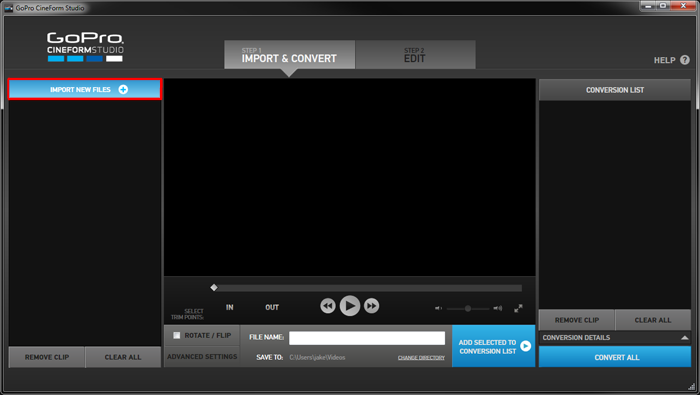
Step 2
Select the first clip in the bin to open it in the playback window. If you only wish to convert a portion of your video, use the playback controls and the IN and OUT buttons to trim the beginning and ending of the clip.
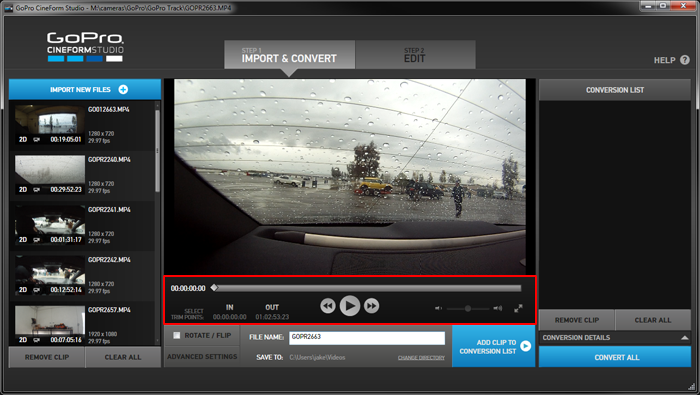
Step 3
Select a File Name and Directory Location for the converted clip.
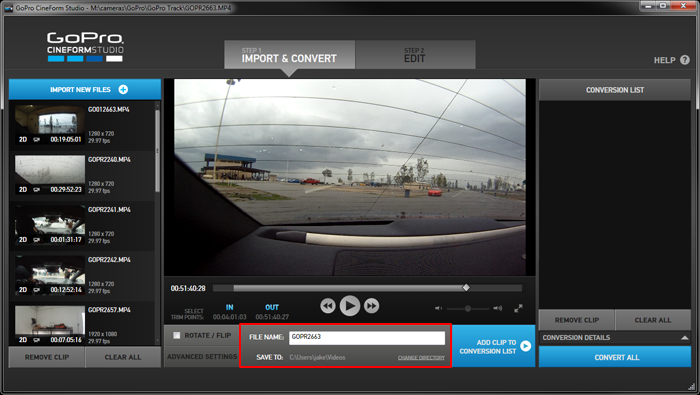
Optional Step: Use the "ADVANCED SETTINGS" to set the Resolution, Frame Size, File Format and Quality of the converted file...or just leave these at their defaults. Please refer to the GoPro CineForm Studio User Guide for more information about these options.
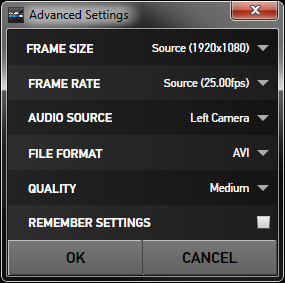
Step 4
Click the "ADD CLIP TO CONVERSION LIST" button to send it to the Conversion List Bin.
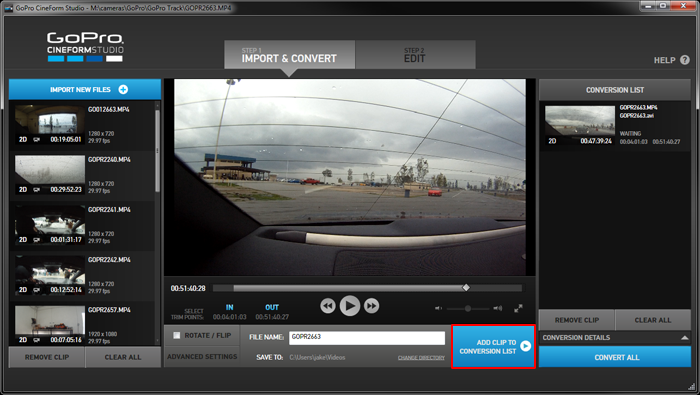
Step 5
Add more clips to the Conversion List by repeating steps 2-4 for the remaining clips in your bin. Then click the "CONVERT ALL" button.
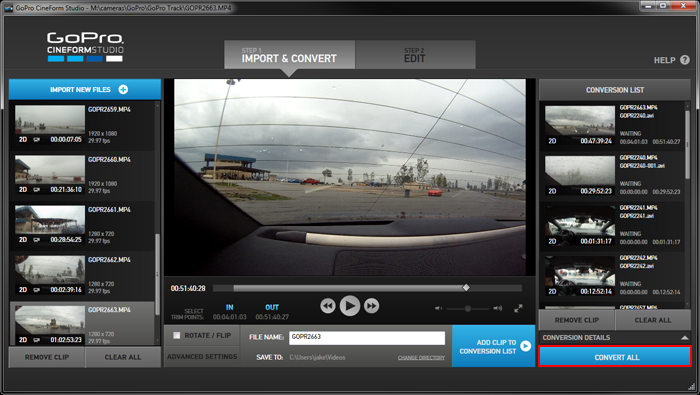
You now have new GoPro/CineForm files saved in the folder you specified in the "SAVE TO" location in Step 3. These new files can be imported into iMovie for best editing.
Convert GoPro Hero 4K for iMovie editing with GoPro CineForm Studio alternative
If you encounter any unbearable issues such as constant crashing problems, freezing on startup, very sluggish running or files failing to convert in GoPro Studio, etc when using GoPro CinemaForm Studio to convert GoPro Hero 4K files, here is a GoPro CineForm Studio alternative - Pavtube HD Video Converter Mac for you, which keeps upgrade with new Mac operating system such as the new macOS Sierra. You can easily load GoPro Hero 4K files into the program to convert to iMovie supported file formats such as MPEG-4, QuickTime mov, MPEG-2, AVCHD, DV & HDV and then do some profile tweakings to output the best editing settings for iMovie, you can also choose to directly output GoPro Hero 4K to iMovie best editing format- Apple Intermediate Codec for high quality and high performance post video editing workflow.
Besides converting GoPro Hero 4K to iMovie, you can use the program to transcode GoPro Hero 4K video for editing with Avid, Davinci Resolve or playing on Mac with QuickTime player, streaming to TV or uploading to YouTube, Vimeo or compress Gopro 4K video to 1080p for smartphone and tablets smooth playback.
How to Convert GoPro Hero 4K for iMovie Editing on macOS Sierra?
Step 1: Load GoPro Hero 4 4K files into the program.
Start the program on your Mac computer, click "File" > "Add Video/Audio" or "Add from folder" to load GoPro Hero 4 4K files into the program from your Mac local drive.

Step 2: Specify output file format.
Click "Format" bar, from its drop-down list, select to output one of iMovie supported file formats such as MOV, MP4 or iMovie native editing codecs like Apple Intermediate Codec to ensure the best editing effect when editing with iMovie.

Tips: You can flexibly adjust the output profile settings such as video codec, bit rate, frame rate, resolution, audio codec, bit rate, sample rate and channels to get the best editing settings for iMovie.
Step 3: Start conversion.
Hit right-bottom convert button to begin the conversion from GoPro Hero 4K to iMovie supported file format conversion process. When the conversion is completed, click the "Open Output Folder" icon on the main interface to pop out the folder with converted files, you will then have no problem to import converted video to iMovie editing.
Useful Tips
- Review of 5 Best HD Video Converter for Mac (macOS Sierra Included)
- Import DJI Mavic Pro 4K video to iMovie for Editing
- Import DivX to iMovie (iMovie 11 Included)
- How to Convert ASF to iMovie (iMovie 11 Included) on Mac?
- Superior iMovie Alternatives for Mac (MacOS Sierra)
- 2017 Top 5 Best HD Video Converters for Mac OS X El Capitan/Yosemite/Mavericks


 Home
Home

 Free Trial HD Video Converter for Mac
Free Trial HD Video Converter for Mac





