For Mac OS X El Capitan users, when you try to play Windows Media files (wmv) with Mac's default media player app - QuickTime, you will commonly receive an error message along the lines of "This is not a movie file'". The reason behind this it the fact that WMV files use Microsoft proprietary codecs that don't work in OS X El Capitan. It is really annoying if you come across a WMV file and can't view it on your Mac.
QuickTime player alternative to play Windows Media files on Mac
The good news is that there are a few free and easy QuickTime player alternative for you to play Windows Media files on Mac OS X El Capitan. Have a reference at the following 3 top WMV player for Mac.
Top 1: Flip4Mac
With Flip4Mac Windows Media Components for QuickTime by Telestream, you can play Windows Media files (.wma and .wmv) directly in QuickTime Player and view Windows Media content on the Internet using a web browser. To purchase Flip4Mac Player, visit the Telestream website.

Top 2: VLC Media Player
The most versatile player out there, VLC media players lets you play WMV files without the Flip4Mac Plugin, although it's only a playback solution; it doesn't let you edit WMV files in QuickTime supported apps including iMovie and Final Cut. The great thing about VLC Media Player, however, is that it's lightweight, fast, and can handle almost any media format you throw at it.
Download VLC Media Player

Top 3: MPlayer OS X
This player emerged out of the Google Codes project as an attempt to create an all-round player. MPlayer OSX is a simple but powerful video player designed specifically for Mac and can handle WMV playback. It features more options and preferences than VLC Player, with the only drawback being that the first time it plays a video, it has to build a font cache, which can take a while. Luckily, it only has to be done once.
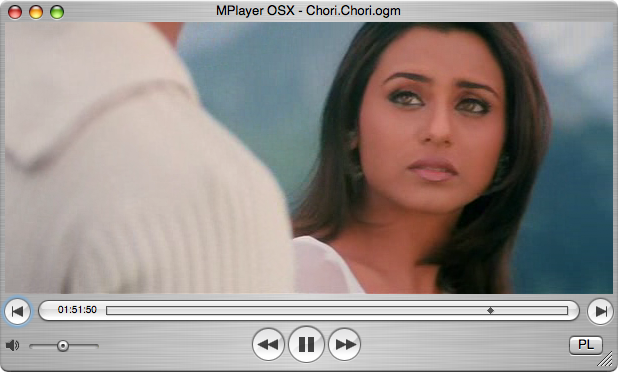
Download MPlayer OS X
Convert WMV on Mac El Capitan
Although there are many free WMV players for you to view WMV files on Mac El Capitan, however, sometime, you may also have the needs to convert WMV files to various other file formats for playing not only on Mac computer, but also transfer and viewing on your iPhone, iPad or Apple TV. Other times, you may wish to convert your WMV files for doing some video editing work with either a professional video editing app or a consumer-level video editing app, then a professional Mac WMV Converter - Pavtube Video Converter for Mac (support Mac OS X El Capitan) is recommended to you.
The program not only helps to convert WMV files including Windows Media audio (.wma) and Windows Media Video(.wmv, .wm) to various different file formats but also facilitates you to output iPhone/iPad, Android phone/tablet, Windows Phone/tablet, game consoles or TV preset profile formats. You can also transcode WMV to professional editing codec like AIC, Apple Prores, Avid DNxHD, etc for editing with iMovie, FCE, FCP, Avid Media Composer, Davinci Resolve, etc.
Trim/Crop/Merge/Split WMV files
Want to do some simple video editing on WMV files such as trimming, cropping, merging, rotating, etc. You can easily done that job with our program with ease. The "Trim" function you can easily trim or cut video off unwanted parts or segments form your video, the "Merge" tool helps to combine all the separate video clips into single one file, the "Split" option facilitates you to split large files into small parts by file size, length or count and the "Crop" tool enables you to cut off unwanted edges around the video.
###downloadurl###
How to Convert and Play WMV Files on Mac OS X El Capitan?
Step 1: Load WMV files into the program.
Step 2: Choose your desired output file format.
Step 3: Trim/Crop/Split/Merge WMV video.
Ste 4: Start to convert WMV files on Mac OS X El Capitan.
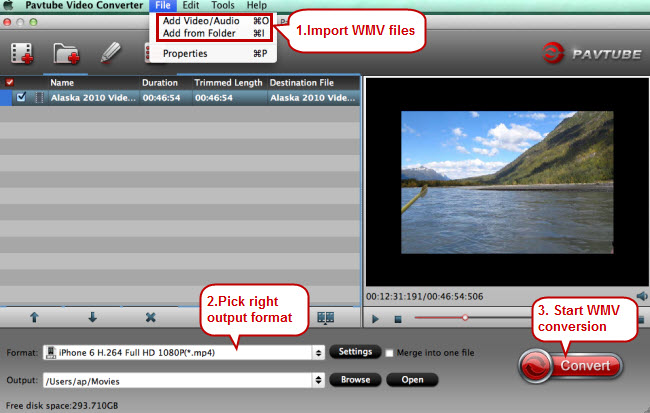


 Home
Home Free Trial Video Converter for Mac
Free Trial Video Converter for Mac





