WMP won't play Tivo recordings
For Tivo owners who often has to travel, you may come the idea to take the recorded TV shows with you. The good news is that you can easily transfer the Tivo recordings to computer with a software called "Tivo Desktop" provided by the Tivo company. The bad news is that a lot of people complain that they fail to play the Tivo recordings with Windows Media Player 12- the default media player app installed on Windows 10/8.1/7 just as the condition listed below.
"I am trying to play a tivo recording in Windows Media Player 12 and i received that error about the codec. So i went the Microsoft website and purchase both CinePlayer DVD decoder AND Cyberlink PowerDVD SE and neither have worked. I will appreciate any help. Thank you."
Why Windows Media Player fail to open Tivo recordings?
Tivo recordings are compressed using a format called MPEG-2, to play Tivo recordings on computer, your computer needs a compatible MPEG-2 codec to use these files. However, from Windows Media Player supported file formats, we can see that Windows Media Players lacks the built-in codec to play MPEG-2 codec compressed files. That's why you fail to open Tivo recordings with WMP.
Related article: Tivo to MP4 | Convert Tivo to MPEG | Play Tivo Recordings via Plex
Solutions to get Tivo recordings played on Windows Media Player
Solution 1: You need a compatible MPEG-2 codec for your Windows Media Player, Tivo Desktop has a built-in codec that you can enable by purchasing the Plus option.
Solution 2: Convert Tivo recordings to WMP 12 supported file formats
If you are looking for a more effective way to play Tivo recordings on Windows Media Player 12, we highly recommend you to directly convert Tivo to Windows Media Player native handle file formats. Here, you can get the job done with powerful yet simple to use application called Pavtube Video Converter, which can assist you to easily batch convert multiple Tivo recordings to Windows Media Player playable avi, wmv, quicktime mov, mp4, mpeg-2 ts, etc.
How to Convert Tivo Recordings to Windows Media Player?
Step 1. Enter the Media Access Key and Import TiVo Recorded Videos.
After launching this TiVo Converter, press "Option"icon first and enter TiVo Media Access Key to "Tivo" tab. Then hit the "Load file(s)"icon to import TiVo recorded videos to this TiVo converter.
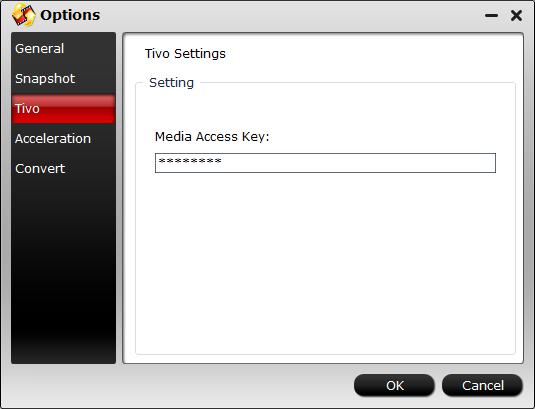
Step 2: Import Tivo files.
After entering the Media Access Key, you can successfully import Tivo files by clicking "File" > "Load Video/Audio" or "Load from Folder" to the program.

Step 3: Output Windows Media Player supported file formats.
Click the Format menu, select Windows Media Player 12 friendly format as your output video format. There, you can take WMV as your output video format. If you prefer high definition videos, move your mouse pointer to "HD Video" and then choose HD WMV.

To adjust video and audio parameters like codec, aspect ratio, bit rate, frame rate, sample rate, you could click on "Settings" button.
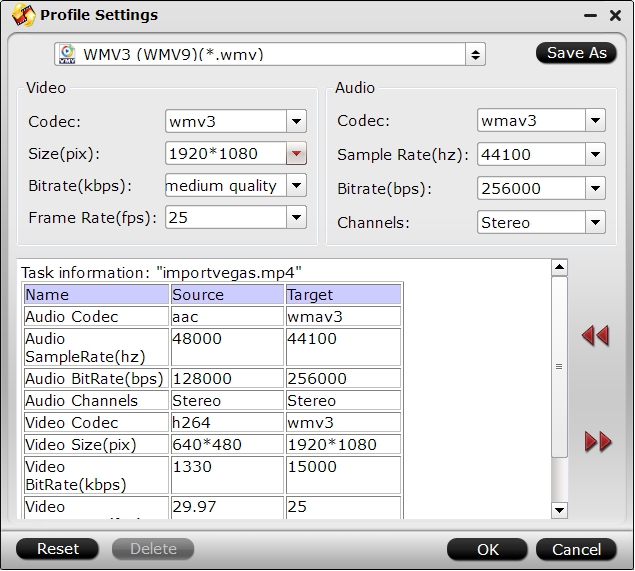
Step 4: Begin the conversion process.
After all setting is completed, hit the "Convert" button at the right bottom of the main interface to begin the conversion process from Tivo to Windows Media Player playable file formats.
When the conversion is finished, click "Open Output Folder" icon on the main interface to open the folder with generated files. Then you will have no problem to play Tivo recordings on Windows Media Player.
Useful Tips
- How to Flip or Rotate Videos using Handbrake?
- Play Tivo Recordings with Windows Media Player
- How to Use VLC to Convert AVI to MP4 on PC/Mac?
- MOV Compressor: How to Compress MOV to a Smaller Size on Windows/Mac?
- Stream 4K Video to Chromecast Ultra via Plex
- Get Chromebook Pro/Plus to Play MKV Files without Any Problem


 Home
Home Free Trial Video Converter
Free Trial Video Converter





