Nikon recently released its first 4K camera, which is Nikon 1 J5 mirrorless 4K camera, which really attract many users attention. This portable yet powerful addition Nikon 1 system camera, which is Nikon 1 J5 mirrorless 4K camera, it was designed for phtotgraphers readi to creatively captures and share their passions. The codec of the shooting mode is MPEG-4/H.264 which is a highly compression codec. How to play this J5 4K videos on Mac even on Yosemite will be simply discussed in here.

Let's take a clear look at the videography and photography two aspects to see the parameters this new camera owned:
Photography features:
Minimum shutter speed: 30 sec
Maximum shutter speed: 1/16000 sec
Exposure modes: Program Auto, Shutter priority, Aperture priority, Manual, Scene Auto Selector
Scene modes: Portrait, Night Portrait, Close-up, Auto
Built-in flash: Use
Videography features:
Resolutions: 4K (15p), 1920 x 1080 (60p, 30p), 1280 x 720 (120p/60p/30p)
Format: MPEG-4, H.264
Videography notes: Slow motion: 1280 x 720 (120 fps), 800 x 296 (400 fps), 400 x 144 (1200 fps)
Microphone: Stereo
Speaker: Mono
Since this H.264/MPEG-4 is a highly compression codec, which is very convenient for transferring, but for playback on Mac, it may not as smoothly as it should. So is there any easy way to play J5 4K videos on Mac without any choppy or blur?
Here do recommend this Pavtube HD Video Converter for Mac, which really do an excellent job on the field of maintaining the HD quality, and after the conversion, you can barely see the differences between the converted ones and the original ones. What's more, for the build-in editor, you can create your very own videos as you like.
Hot search: Nikon D750 H.264 to FCP X | HD MPEG-4 to iMovie | MPEG-4 to iTunes
How to playback J5 4K MPEG-4/H.264 on Mac smoothly?
Step 1. Launch this converter on your Mac
After free downloading this software and install it correctly, you can easily click the "File">"Add Video/Audio" to load your J5 4K mpeg-4/H.264 videos. And of course, 4K quality will be nicely kept.

Tips:
If you happenly to meet the "unidentified developer", then just follow those stetps and everything will be OK.
1. Launch System Preferences from the Apple menu
2. Choose "Security & Privacy" and then click the "General" tab, followed by clicking the lock icon in the corner to unlock the settings
3. Look for "Allow applications downloaded from" and choose "Mac App Store and identified developers"
4. Accept the security warning and allow
5. You can now launch any app from any location or developer
This won't make your Mac be vulnerable, if you still worry about it, you can back to the origianl settings to make sure.
Step 2. Choose proper format to make J5 4K QT MOV playback on Mac
After successfully loading your files, then just click the format bar to choose "Common Video">"MOV-QuickTime (*.mov)" for your output format.

Step 3. Adjust your parameters if you need
If you need to make your videos share online, then you can click the "Settings" to downscale your file size. And if you just want to enjoy the raw videos on your Mac, then this H.264 HD Video default settings are already the best one to choose.
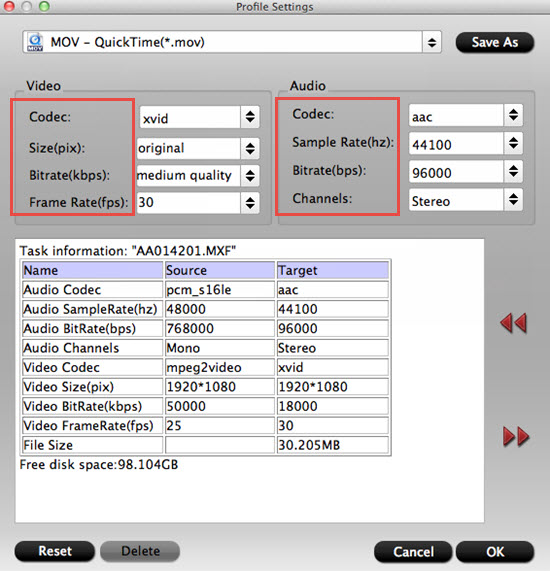
Tips:
If you do want to keep the 4K quality while find that default setting won't allow you to maintain your 4K quality, no need worry about that, just type the 3840*2160 in your following Size (pix) box.
Step 4. Start to convert J5 4K video to QuickTime MOV for playing on Mac
After all have been settled, back to the main UI and then click this "Convert" to start your conversion.
If you forget to set the file location, just click this "Open output folder" to locate them in the default place. Now you can enjoy the smoothly and vivid J5 videos on your Mac, even for the Yosemite.
If you maintain the 4K quality, then here is a 4K Ultra High Definition player for you to playback your 4K videos.
Further Reading:
Best 10 Video Converter for Windows Review & Guide
Import MP4/H.264 to After Effects CC/CS6/CS5 without Rewrapping
Enjoy Sony FDR AX-100 4K XAVC S Movies on 4K TV
Useful Tips
- Review of 5 Best HD Video Converter for Mac (macOS Sierra Included)
- Import DJI Mavic Pro 4K video to iMovie for Editing
- Import DivX to iMovie (iMovie 11 Included)
- How to Convert ASF to iMovie (iMovie 11 Included) on Mac?
- Superior iMovie Alternatives for Mac (MacOS Sierra)
- 2017 Top 5 Best HD Video Converters for Mac OS X El Capitan/Yosemite/Mavericks


 Home
Home

 Free Trial HD Video Converter for Mac
Free Trial HD Video Converter for Mac





