Android MP4 video playback problems
"I have recorded Phantom video in MP4 format. I can play the MP4 footage on the computer, but not on my Android phone or tablet. (MP4 video recorded on phone will play on all three devices.) How can I fix this? Is there something non-standard about the Phantom video MP4 format? "

Can Android phone/tablet play MP4 video?
After searching for Android supported file formats, we find that both Android phone and tablets has native input support for MP4 files, however, the MP4 files should be encoded with H.264 AVC codec, the following is the best profile parameters for Android phone/tablet:
Convert MP4 for Android Phone/Tablet
To get the best playback format and settings for Android phone/tablet, you can download our best MP4 Video Converter - Pavtube Video Converter to convert unsupported MP4 to Android phone/tablet best compatible H.264 Baseline Profile video codec and AAC-LC audio codec. Then, you can adjust other settings such as video resolution, video frame rate, video bit rate, audio video bitrate, audio channels based on the data listed in the diagram above according to the output file quality you desire for.
If you have no ideal how to adjust those settings on your own, you can also use the program to directly output Android phone/tablet preset 1080p or 720p file formats or choose a specific model Android phone/tablet preset profile formats.
Edit MP4 video for Android phone/tablet
In the "Video Editor" window, you can adjust the output video aspect ratio to let them fit with the display screen aspect ration of your Android phone/tablet, reduce output video file size by trimming or cutting video to remove unwanted parts or segments or splitting large video into small clips by file size, count or length.
How to Output MP4 Video to Android Phone/Tablets Best Playback Settings?
Step 1: Load MP4 files into the program.
Start the program on your computer, on the main interface, click "File" > "Add Video/Audio" or "Add from Folder" to load unsupported MP4 files into the program. You can also directly drag the files to the program's main panel.

Step 2: Set output format.
Click "Format" bar, select Android phone/tablet best compatible "H.264 Baseline Profile Video(*.mp4)" from "Common Video" main category.
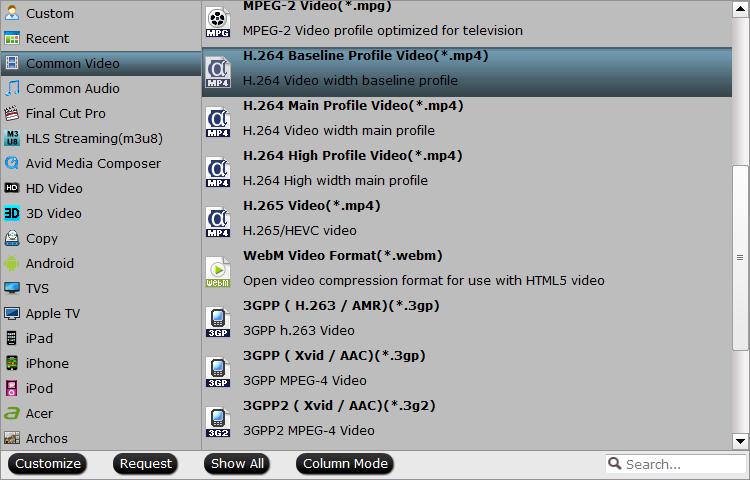
Tips: Click "Settings" to open "Profile Settings" window, where you can adjust output video bitrate, resolution, frame rate and audio codec, bit rate, sample rate and channels to make them fit with Android phone/tablet best profile parameters.
You can also choose to directly output "Android Phones 1080p Video(*.mp4)" or "Android Tablets 1080p Video(*.mp4)" video under "Android" main category. This format will be compatible with all Android phones and tablets.

Step 4: Start Conversion.
Clicking the Convert button on main interface to start unsupported MP4 video to Android phone or tablets conversion.
When the conversion is completed, you will get no problem to transfer and play converted files on Android phones or tablets.
Useful Tips
- How to Flip or Rotate Videos using Handbrake?
- Play Tivo Recordings with Windows Media Player
- How to Use VLC to Convert AVI to MP4 on PC/Mac?
- MOV Compressor: How to Compress MOV to a Smaller Size on Windows/Mac?
- Stream 4K Video to Chromecast Ultra via Plex
- Get Chromebook Pro/Plus to Play MKV Files without Any Problem


 Home
Home

 Free Trial Video Converter
Free Trial Video Converter





