MP4 is a digital multimedia container format that most commonly used to store video and audio, but can also be used to store other data such as subtitles and still images. A lot of people complain that they encounter problem when playing MP4 files with Microsoft Windows Media Player.
"I made some software updates on my Windows XP laptop I am using the windows media player 11 I think ( a new version). The problem is that I can't play video files. Every video has Type of file : KMPlayer.mp4 . When I click on a video file it says: Windows Media Player cannot play the file. The Player might not support the file type or might not support the codec that was used to compress the file."
"I am having my first flights with my DJI Phantom 4 - and can't play back the MP4 video files with Windows Media Player, which is very frustrating. I get this message "Windows Media Player cannot play the file. The Player might not support the file type or might not support the codec that was used to compress the file."
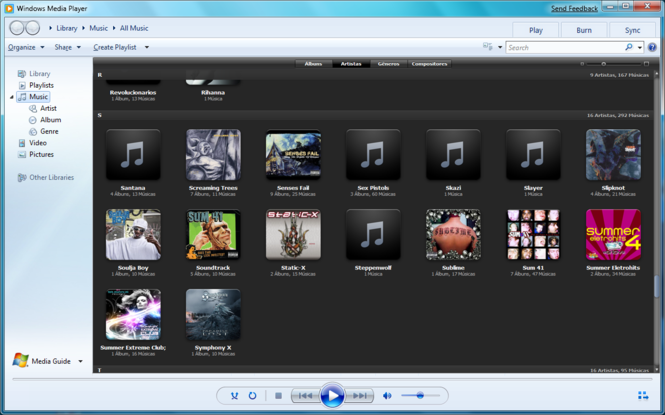
Media compatibility of Windows Media Player with MP4 video
After searching for Windows Media Player supported file types, we find that only the latest version of Windows Media Player 12 supportes to play MP4 video file encoded with MPEG-4 video codec and AAC audio codec, in addition, you still need to install DirectShow-compatible MPEG-4 decoder packs for playback MP4 media files in Windows Media Player.
Professional solution to get MP4 files played on WMP
If you are looking for a simple workaround to get any MP4 files played on Windows Media Player, Pavtube Video Converter can be your best choice. This powerful application can comprehensively convert all MP4 files encoded with various different video and audio codec to Windows Media Player best compatible Windows Media file with Windows Media Video (WMV) codec and Windows Media Audio(WMA) codec. Supported MP4 file types are listed as below:
Video codec: MPEG-1, MPEG-2, MPEG-4 (A)SP, H.264/MPEG-4, H.265/HEVC, VC-1/WMV, Real Video, Theora, Microsoft MPEG4 V2, VP8, MVC
Audio codec: MP3, WMA, AAC, AC-3, DTS,ALAC, DTS-HD
To get the best output file quality for Windows Media Player, you can flexibly adjust the output video codec, bit rate, frame rate, resolution or audio codec, bit rate, sample rate or channels.
Besides MP4, you can also use this program to convert other unsupported file formats with the resolution of 4K/2K/HD/SD such as AVI, MKV, MOV, FLV, VOB, MPEG-2, H.265, etc into Windows Media Player supported file formats.
For Blu-ray/DVD disc collectors, you can download Pavtube BDMagic to rip commercial Blu-ray/DVD for Windows Media Player.
How to Convert MP4 for Playing on Windows Media Player?
Step 1: Add unsupported MP4 files into the program.
Run the program on your computer and click "File" > "Add Video/Audio" or "Add from folder" to add unsupported MP4 files into the program.

Step 2: Specify output profile format.
Click "Format" bar drop-down list, for output a high quality WMV format for playing with Windows Media Player, just choose to output "WMV3(WMV9)(*.wmv)" under "Common Video" main category. For fast conversion speed, "WMV2(WMV8)(*.wmv)" would be the best output options.

Step 3: Adjust output profile settings.
Click "Settings" on the main interface to open "Profile Settings" window, here, you can flexibly adjust the output video codec as WMV, audio codec as AAC or other profile settings according to your own needs.
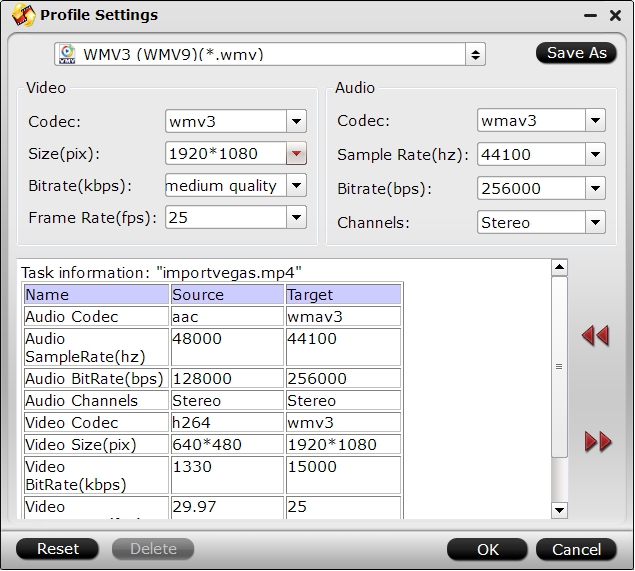
Step 4: Begin the final conversion process.
After all the settings is completed, hit right-bottom "Convert" button to start to convert MP4 to Windows Media Player supported video and audio file formats.
When the conversion is completed, hit the "Open Output Folder" on the main interface to pop out the folder with the converted files. Then feel free to play any video on Windows Media Player with no problems.


 Home
Home

 Free Trial Video Converter
Free Trial Video Converter





