As a media player released by Microsoft, Windows Media Center is included in Home Premium and Ultimate editions of Windows Vista, as well as all editions of Windows 7 except Starter and Home Basic. It was also available on Windows 8 Pro and Windows 8.1 as a paid add-on, before being discontinued in Windows 10. For those people who have downloaded some MP4 files from online streaming sites or recorded a MP4 video with your camera, camcorder, smartphone or tablets, you will wish to play the MP4 files with your computer's default media player app - Windows Media Center.
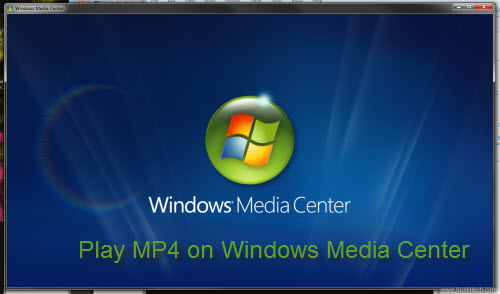
Compatibility of MP4 files with WMC
Before answering your question, first have a look at Windows Media Center supported media types:
Video:
Windows Media Video (WMV) 9
- Maximum resolution of 1920 x 1080 (1080p) at 30 frames per second
- Windows Media digital rights management (DRM) support up to level 2000
MPEG-1
- MPEG-1 layer I and II audio
MPEG-2
- Maximum resolution of 1920 x 1080 (1080i)
- MPEG-1 layer I and II or AC-3 audio
Audio:
Windows Media Audio (WMA) 7, 8 and 9, WMA Professional
- Windows Media DRM support up to Level 2000
WMV Lossless
MP3
WAV - PCM
From above lists, we can see that Windows Media Center doesn't support MP4 file playback. Therefore, you will need to perform a format conversion process. To get the job easily done, you can just have a try at this simple to use and workable video conversion tool - Pavtube Video Converter (best video converter review), which can convert virtually any MP4 files encoded with various different video and audio codec to Windows Media Center playable WMV 9, MPEG-1, MPEG-2 video codec and WMA, MP3 audio codec. A proper format alone will not guarantee a successful video playback on Windows Media Center since Windows Media Center also has limitation on video resolution and video frame rate, never mind, you can easily adjust the output video resolution as 1920 x 1080 or lower resolution and the output video frame as 30fps in the program's profile settings window.
Besides converting MP4 for Windows Media Center, you can also use the program to convert MP4 for playback on Windows Media Player, VLC, Plex, Kodi, PS4, etc.
How to Convert MP4 for Windows Media Center Playback?
Step 1: Add MP4 files into the program.
Run the program on your computer and click "File" > "Add Video/Audio" or "Add from folder" to add MP4 files into the program.

Step 2: Specify output profile format.
Click "Format" bar drop-down list, choose Windows Media Center playable "WMV3(WMV9)(*.wmv)" under "Common Video" main category, you can also choose other video format according to your own needs.

Step 3: Adjust output profile parameters.
Click "Settings" on the main interface to open "Profile Settings" window, here, you can flexibly adjust the output audio as "wmav3" from "Audio Codec" drop-down list, video resolution as "1920 x 1080" or smaller resolution under "Size(pix)" drop-down list, frame rate as 30fps to fit with Windows Media Center.
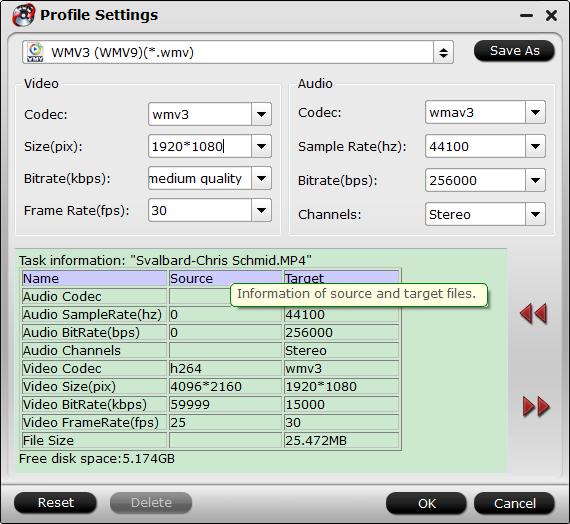
Step 4: Begin the final conversion process.
After all the settings is completed, hit right-bottom "Convert" button to start to convert MP4 to Windows Media Center supported file formats and settings conversion process.
When the conversion is completed, hit the "Open Output Folder" on the main interface to pop out the folder with the converted files. Then feel free to play any MP4 video on Windows Media Center.


 Home
Home

 Free Trial Video Converter
Free Trial Video Converter





