Samsung TV USB Port MP4 playback issues
My Samsung TV has a usb port which I have previous looked at pictures through. I want to watch films - in .mp4 format it shows me the films on the menu screen on the TV, but when I try to play it says unsupported file. I cannot find any information in the manual about it (but then the manual doesn't say much about much to be honest!)

Play MP4 on Samsung TV
My samsung 55" Smart TV will not play two MP4 files I have on a WD HDD (Plugged into the USB Port).
File 1: MP4 - AAC Audio Codec and 1920x800 resolution
File 2: MP4 - AAC Audio Codec and 1920x1040 resolution.
Both files display "The selected file is not currently supported". Anyone have any ideas? Reading various forums / posts their seems to be conflicting information on MP4 files working or not!
Why can't play MP4 on Samsung TV from USB?
If your USB port has been properly formatted to Samsung TV reable FAT32 or NTFS disk format. Then the main reason cause this playback problem can due to the incompatible video and audio codec in MP4 file format. It is well known that MP4 is a multimedia container file format, which can hold various different video and audio codec. However, Samsung TV may only recognize certain MP4 files. To get any MP4 files played on Samsung TV, you will need to perform a format conversion process. Although many program on the market can do that job for you, however, you will have to check your user manaul to check what file formats can be played on Samsung TV, in addition, to get the best playback settings for your Samsung TV, you will still need to adjust other profile parameters such as video codec, bit rate, frame rate, resolution, audio codec, bit rate, sample rate or channels on your own. If you don't have some video background, it would be a difficult task for you.
Fortunately, there are still some programs such as Pavtube Video Converter (best video converter review) can directly generate Samsung TV specially tailored file formats with the optimal playback settings from all MP4 files. You don't have to set profile and adjust video audio parameters to get better output on your own.
Trim/Merge/Split/Crop MP4 video for Samsung TV
Only want to get certain parts of the MP4 video played on your Samsung TV, never mind, just use the "Trim" function to cut of unwanted parts or segments from the video, want to join all the separate MP4 video clips, you can rearrange them in the right order and then merge them into one file. Your MP4 files is too large that occupy too much space on your USB drive or external hard drive, just split it into small clips by file size, count or length without any quality lossage. There are blackbars around the MP4 video when displaying on your TV screen, easily crop them off.
Besides converting MP4 to Samsung TV preset profile formats, you can also use the program to convert MP4 to Sony/LG/Panasonic TV preset profile formats.
For Mac users, please turn to download Pavtube Video Converter for Mac to perform the same conversion on Mac OS X El Capitan or macOS Sierra.
How to Convert and Play Unsupported MP4 Video on Samsung TV?
Step 1: Load MP4 files into the program.
Install and launch the MP4 video converter program on your computer, click "File" > "Add Video/Audio" or "Add from Folder" to load unsupported MP4 files into the program.

Step 2: Output Samsung TV preset profile format.
Tap on the "Format" bar, scroll down the main category menu to select "TVS" > "Samsung TV (*.MP4)" as the optimized file format for directly playing on Samsung TV.

Step 3: Trim/Merge/Split/Crop MP4 video.
Trim video length
Open "Video Editor" window and switch to the "Trim" tab, you can drag the slider bars to include the segment you want to remain, click the left square bracket to set start point, and click the right square bracket to set end point when previewing the video or directly input specific values to "Start" and "End" box.

Merge into one file
On the main interface, check "Merge into one file" option to combine all your separate video clips into one single file.

Split selected file into several small pieces
Click the "Split" button under file list to launch the "Video Split" window. Checking "Enable" to enable it, and then you can split the file by file count, time length, or file size.
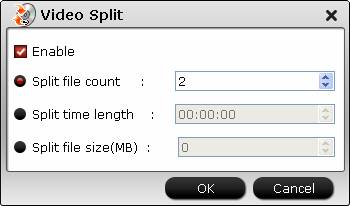
Crop black edges
Drag the green dash line around the video to remove the black edges in the video frame.
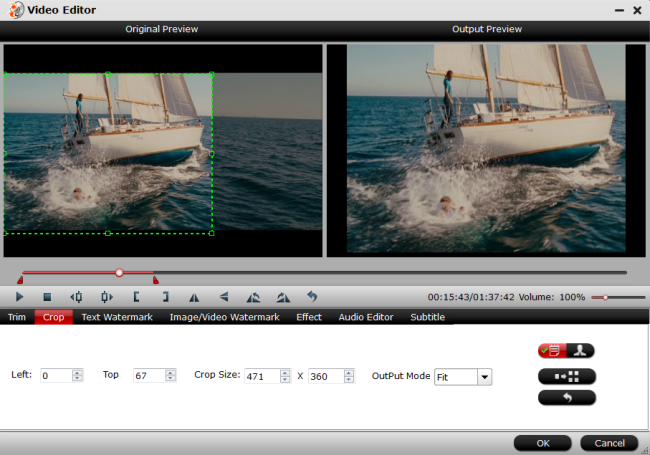
Step 4: Start the conversion process.
After all setting is completed, hit right-bottom "Convert" button to begin the MP4 to Samsung TV supported file formats conversion, trimming and compression process.
When the conversion is completed, you can have no problem to play MP4 files on Samsung TV from USB drive.


 Home
Home

 Free Trial Video Converter
Free Trial Video Converter





