PS4 Media Player not reading MKV movies
I was able to setup the media player to read my music which was by adding the folder to the homegroup and sharing the file with the MUSIC (folder) under libraries folder. Problem is, when i do the same thing for my movies that are all MKV files add them to the Videos (folder) in my server under Libraries.Ps4 is not able to read them. My movies play fine when in VLC player or Windows Media. Any ideas why is ps4 not able to read my moviesbut it does with music. Please Help!
After searching for PS4 supported file formats, we find that PS4's default media player app has included MKV files in its supported format list. However, the MKV files should meet with the following standard:
Video: H.264/MPEG-4 AVC High Profile Level4.2
Audio: MP3, AAC LC, AC-3(Dolby Digital)

Convert Incompatible MKV for PS4 playback
As we know, MKV is a container file format, it is very likely that it will be encoded with PS4 not readable codec such as MPEG-1, MPEG-2, MPEG-4 (A)SP, H265/HEVC, VC-1/WMV, etc. To get unsupported MKV files played on PS4, you will need to perform a format transcoding process. Pavtube Video Converter for Windows/Mac (best Video Converter for Mac Review) caters to your demand by offering the capability to convert MKV files encoded with all the unsuported codec above to PS4 supported video and audio codec listed above. For your convenience, you can also use the program to directly output PS4 specially optimized file formats with all the suitable playback settings.
Besides MKV, the program also allows you to convert other unsupported file formats or codecs like AVI, WMV, MP4, FLV, MOV, H.265, etc to PS4 favorabe formats for playback.
Step by Step to Convert and Stream MKV Files to PS4 via USB Drive or Media Sever
Step 1: Load MKV files into the program.
After the successful installation, click "File" > "Add Video/Audio" or "Add from Folder" to load unsupported MKV files into the program.

Step 2: Specify output file format.
Click "Format", from its drop-down option, choose PS4 supported MKV codec from "Common Video" > "H.264 High Profile Video(*.mp4)" to output.

You can also choose to output PS4 preset profile formats by following "PS3" > "PS3 Video(1080p) MPEG-4(*.mp4)" from "Format" drop-down option, which is also workable on PS4.
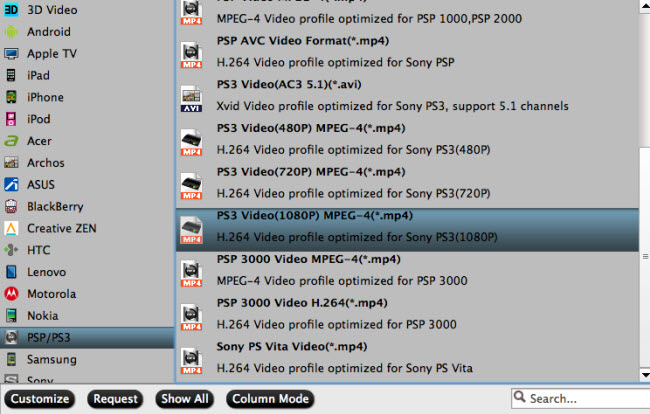
Step 3: Start convesion.
Go back to the main interface, click right-bottom "Convert" button to begin the conversion from MKV to PS4 supported file formats conversion process.
Step 4: Stream converted video to PS4 via USB or Media Server.
When the conversion is completed, click "Open Output Folder" to pop out the folder with converted files, thenyou can easily transfer and play converted files on PS4 via an external USB drive or stream files to PS4 via Plex Media Server.
Tips: To play video on PS4 via USB cable, make sure to place your media file in Folders or your PS4 won't be able to use them. Audio files must be located in a folder called "Music" on the drive for the PS4 to detect them correctly. Video files can be in any folder, but they need to be in a folder and not on the root of the drive. You could put them in a folder named "Videos", or create separate folders for different types of videos.


 Home
Home

 Free Trial Video Converter
Free Trial Video Converter





