The Samsung Galaxy Note is always one of the most exciting smartphone releases every year. The Note 8 is as exciting of a phone as many people, including myself. If you buy one will you regret it? Most likely not. Bigger, faster, with a bolder new design, and equipped with the finest S Pen to date, Galaxy Note 8 is rumored to bring a screen over 6 inches in size and possibly of higher, 4K resolution. If you want to watch some MKV movies on Galaxy Note 8, the experience must be great.
You can download from online or watch movies online. You also can transfer your local MKV files to Galaxy Note 8 for viewing on the go. The problem is that you have to make sure your MKV is supported by Note 8 cause not all MKV files can be played on Galaxy Note 8. You can learn what MKV can play on Samsung Galaxy Note 8 and how to do when your MKV isn't supported by Note 8 in this post.
Samsung Galaxy Note 8 Supported Audio, Video and Codec
Audio playback format
MP3, M4A, 3GA, AAC, OGG, OGA, WAV, WMA, AMR, AWB, FLAC, MID, MIDI, XMF, MXMF, IMY, RTTTL, RTX, OTA, DSF, DFF, APE
*Some files may not be supported depending on codec used.
MP4, M4V, 3GP, 3G2, WMV, ASF, AVI, FLV, MKV, WEBM
*Some files may not be supported depending on codec used.
Playback Codes
The following video codes are readable by the Samsung Note 8:
Codecs: MPEG4, H.264, VC-1, DivX/XviD, H.263, Sorenson H.263.
Transfer MKV Videos from Computer to Samsung Galaxy Note 8
1. Connect the USB cable from Note 8 to the computer.
2. On the Note 8, in the Allow access to device data prompt, tap ALLOW.
3. On the computer, click the Start button, then click File Explorer.
Note: If Tap to choose what happens with this device pops-up, click on it, then click Open device to view files and skip the next step.
4. Click This PC, then double-click the device name under Devices and drivers.
5. Double-click Phone to explore the content of your phone's internal memory.
Note: If a memory card is inserted in the device, double-click Card to explore the content of the memory card.
6. Drag and drop MKV files into the appropriate folders and/or subfolders as preferred.
Music files are typically stored in a folder titled Music.
Photos and Videos captured with the handset camera are typically stored in a folder titled DCIM.
Note: 3rd Party applications may store photos in different storage locations. Consult the application's support website or contact the developer for further assistance.
7. Once the file transfer is complete, disconnect the USB cable.
The MKV files are now transferred. And enjoy MKV movies on the great screen of Galaxy Note 8 is fantasitic.
Transcode Unsupported MKV to Galaxy Note 8 for Playback
From above information, we know that Galaxy Note 8 supports MKV video formats. But sometimes your MKV video files are not acceptable by Galaxy Note 8. That's because the MKV video which is supported by Galaxy Note 8 holds different video and audio codec, some files may not be supported depending on the codec used. How to solve this trouble? Can you play any MKV video on Galaxy Note 8 smoothly? You need a Galaxy Note 8 video converter which can transcode unsupported MKV to Galaxy Note 8 for smooth playback.
Pavtube Video Converter is a user-friendly software aimed at allowing users easily transcode MKV videos for playback on Samsung Galaxy Note 8. It can convert any codec MKV including HEVC MKV to Galaxy Note 8 supported H.264 MP4/MKV and more. It also can create 3D MP4/MKV/WMV for Samsung Note 8 playback with Samsung Gear VR (2017). 4K MKV can be compressed to 1080p MKV for Samsung Note 8. Users can convert Samsung Note 8 unsupported MKV videos in batches by simply adding them to the conversion queue, choosing the desired encoding options, and clicking the “Convert” button. You can learn more about this software in this review and download it from below.
Step 1. Load the MKV files
This Galaxy Note 8 Video Converter is easy to use. After launching the program, click "File" > "Add Video/Audio" to import MKV video files for conversion. Best of all, you can choose "Add from folder" to import multiple MKV videos for batch video conversion.
Step 2. Choose friendly video for Galaxy Note 8
Tap on the "Format" bar, choose Samsung Galaxy Note 8 best compatible MP4 as output file format. To achieve a smooth video playback effect, it is idea for you to choose to output "H.264 HD Video(*.mp4)" under "HD Video" as final output file format. This software supports the H.264 and H.265 codec acceleration, you can experience 30x faster speed that other common Galaxy Note 8 video converter.
Tip 1: Adjust output file resolution
Click "Settings" to open the "Profile Settings" window, here you can adjust the output video codec, resolution, bit rate, frame rate and audio codec, bit rate, sample rate and channels, etc.
Tip 2: Video Editing
Open the "Video Editor" function, all the video editing features are here: Trim video file length, crop video file size, add watermark, apply special rendering effect, remove/replace audio in video or add external subtitles to video, etc.
Step 3. Start MKV to Samsung Galaxy Note 8 conversion
Choosing the best video settings for Galaxy Note 8, then go back to the main interface and hit the "Convert" button to start to convert MKV to Samsung Galaxy Note 8. when the conversion is over, you will have no limitation to locate the generated Samsung Note 8 supported MKV video.
Now, you can transfer the MKV video to Galaxy Note 8. With this best Galaxy Note 8 video converter, then you can view any video files on Galaxy Note 8 freely.


 Home
Home



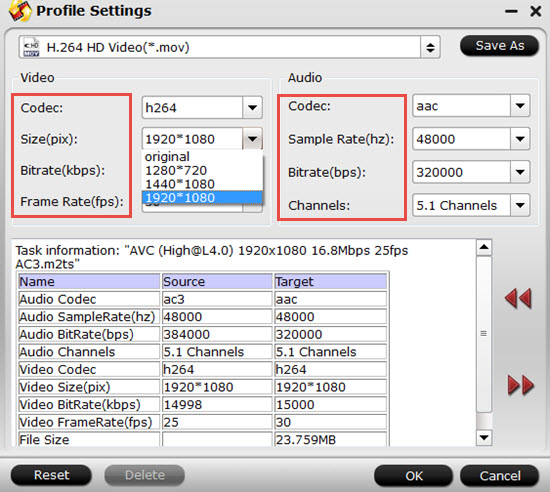

 Free Trial Video Converter
Free Trial Video Converter





