The inabilibty of MKV compatibility with QuickTime player makes the problems of using QuickTime player to play MKV files on Mac always existed just as below:
"Hi, I want to play MKV files on my Mac with QuickTime player. I've already downloaded DivX Codec for mac but QT still can't open MKV."
"How do I play MKV files in QuickTime with DTS sound?"
"I registered my quicktime 7 pro and it says that the mkv file I am trying to open is not a movie file. I was told that quicktime 7 pro would open these files. Any suggestions?"
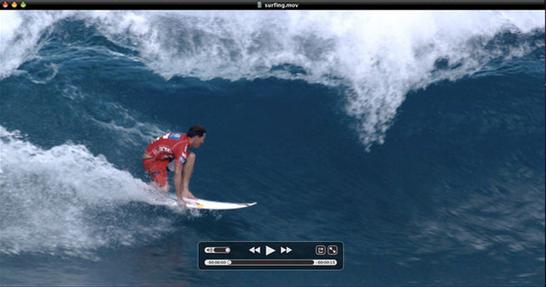
Although you can't not directly open MKV files with QuickTime player on Mac, but there are many alternative solution to fix this head-scratching issue, the following article has listed 3 different solutions:
Install free QuickTime components - Perian
Play MKV with QuickTime alternative player
Convert MKV for QuickTime player supported format
Install free QuickTime components - Perian
Perian is a free, open source, QuickTime component that supports many popular media types.
|
File Formats |
Video Types |
Audio Types |
|
AVI |
MS-MPEG4 v1 & v2 |
Windows Media Audio v1 & v2 |
Although Perian can be a powerful assistant for QuickTime player to play MKV files, however, it has many limitations:
1. Firstly it is discontinued and no longer supported although you can still download it.
2. Secondly it does not work in QuickTime Player X, it only works in QuickTime Player 7.
3. Thirdly even if it works due to the differences between QuickTime and MKV, it has to read the entire MKV file before it is properly available to play, you can start playing before it is fully loaded but you cannot fast forward beyond what has been loaded)
Play MKV with QuickTime alternative player
There are many powerful free video player app such as VLC Player for Mac, KMPlayer for Mac and MPlayer for Mac that has enhanced media compatiblity with various different file formats. Although those players can play certain MKV file types, however, you may encounter other issues such as MKV files audio not working, some MKV files not opening, video play lagging, skipping or chopping, etc.
Convert MKV for QuickTime player supported format
If above listed solution does not work, then the most effective way is transcoding MKV to QuickTime Player supported video, audio file formats with suitable profile settings with a reliable tool called Pavtube Video Converter for Mac (best Mac Video Converter).
QuickTime Supported video and audio file formats:
Video formats: QuickTime Movie (.mov), MPEG-4(.mp4, .m4v), MPEG-2 (OS X Lion or later), MPEG-1, 3GPP, 3GPP2, AVCHD (OS X Mountain Lion or later), AVI (Motion JPEG only), DV
Video codec: MPEG-2 (OS X Lion or later), MPEG-4 (Part 2), H.264, H.263, H.261
Audio formats: iTunes Audio (.m4a, .m4b, .m4p), MP3, Core Audio (.caf), AIFF, AU, SD2, WAV, SND, AMR
Audio codec: AAC (MPEG-4 Audio), HE-AAC, Apple Lossless, MP3
QuickTime best playback settings (codec, bit rate, frame rate, channel)
|
Video Codec Settings |
H.264, Photo-JPEG |
|
Audio Codec Settings |
AAC, IMA 4:1 |
|
Resolution |
Media Resolution Quality: H264 (640x480) |
|
Frame Rate |
Use a frame rate of 10 fps or 15 fps |
|
Bit Rate |
2-5 Mbps and 196 kbps, stereo |
Guide about How to Convert MKV for Playing on QuickTime Player Mac
Step 1: Input MKV Files into the program.
Start the program on your Mac computer, click "File" > "Add Video/Audio" or "Add from folder" to load MKV video files into the program.

Step 2: Specify output file format.
Click "Format" bar, from its drop-down list, define "MOV - QuickTime (*.mov)" as the output profile format.

Step 3: Adjust output profile settings.
Click "Settings" on the main interface to open "Profile Settings" window, here you can flexibly tweak the output QuickTime player best playabck settings: video codec as H.264, audio codec as AAC, video resolution as 1280x720, video frame rate as 10fps or 15fps, video bit rate as 2-5 Mbps and audio bit rate as 196 kbps.
Step 4: Start the conversion process.
After all the setting is completed, hit right-bottom "Convert" button to begin the conversion from MKV to QuickTime supported video and audio formats, codec and profile settings.
Useful Tips
- How to Convert MPG to MKV Easily?
- Fix PS4 Pro Not Playing MKV File Issues
- Simple Way to Get MKV Played on Xbox One S from USB or Media Server
- How to Play MKV Files on VLC Smoothly?
- Best Way to Import MKV Files to iMovie for Editing on macOS Sierra
- 3 Ways to Play MKV Files with QuickTime Player on Mac


 Home
Home

 Free Trial Video Converter for Mac
Free Trial Video Converter for Mac





