Why iPad won't Play any DJI Mavic Pro 4K Videos?
Just record video on DJI Mavic Pro is not a better choice, most players like to use the iPad as the display while flying the Mavic Pro. Then you can monitor the video well. However, there is a little trouble: Most players feedback that they put the SD card from the Mavic Pro into the Apple SD card reader for iPad. The iPad would not play the DJI Mavic Pro 4K video, even saying it did not recognize the video format. What's happening?
Don't be panic, all the issues are from the 4K video compatibility, so first, we should know the DJI Mavic Pro 4K Videos formats and iPad supported video formats, then you can find the answer. You can refer to the following table to find the answer: From these formats, you can find the clue, for solving this issue, best way is to convert DJI Mavic Pro 4K video to iPad supported video formats, including the video codec, video frame, video resolution, etc. In other words, you need to compress 4K video to HD video for iPad, following will guide you to compress 4K video to iPad supported video formats.
Table 1: Format Specification of DJI Mavic Pro
| Video Format |
Video Resolutions and Frame Rate |
Video Bit rate |
Recording Media |
| MPEG-4 AVC/H.264 in MOV wrapper | DCI 4K (4096 x 2160): 24p | 60 Mbps | microSDHC/SDXC card up to 64 GB |
| UHD 4K (3840 x 2160): 24/25/30p | |||
| 2.7K (2704 x 1520): 24/25/30p | |||
| FHD (1920 x 1080): 24/25/30/48/50/60/96p | |||
| HD (1280 x 720): 24/25/30/48/50/60/120/180p |
Table 2: All iPad Series Information
| iPad Series | Video Resolution | PPI | Video Formats | Audio Formats | Details |
| iPad (1st ) | 1024*768 pixels | 132 |
H.264 MP4 M4V MOV MPEG-4 M-JPEG |
AAC-LC audio up to 160 Kbps per channel, 48kHz Stereo audio in .m4v, .mp4, and .mov file formats |
1. H.264 videos are limited to 1080 pixels and 30 frames per second 2. MPEG-4 videos are limited to 2.5 Mbps and 640 by 380 pixel resolution at 30 frames per second
|
| iPad 2 iPad | 1024*768 pixels | 132 | |||
| iPad (3rd) | 2048*1536 pixels | 264 | |||
| iPad (4th) | 2048*1536 pixels | 264 | |||
| iPad Air | 2048*1536 pixels | 264 | |||
| iPad Air 2 | 2048*1536 pixels | 264 | |||
| iPad (2017) | 2048*1536 pixels | 264 | |||
| iPad Mini (1st) | 1024*768 pixels | 163 | |||
| iPad Mini 2 | 2048*1536 pixels | 326 | |||
| iPad Mini 3 | 2048*1536 pixels | 326 | |||
| iPad Mini 4 | 2048*1536 pixels | 326 | |||
| iPad Pro 9.7-inch | 2732*2048 pixel | 264 | |||
| iPad Pro 12.9-inch | 2732*1536pixel | 264 |
Effective Solutions to Play any DJI Mavic Pro 4K Videos on iPad
To most user, especially PC beginner, Pavtube Video Converter for Mac is the best option, This software is a friendly 4K to iPad video converter, you can import any DJI 4K video to it, such as: 4K H.264 video, MPEG-4 video, etc. There are various output video formats are waiting for you, you can choose any one which is supported by iPad, such as: MP4, H.264, MOV, etc.
At the same time, you can choose HD video, such as: HD MP4, in addition, if you are a 3D fan, you are lucky to be here, you can change 4K video to 3D video formats for VR headset. Best of all, this software allows you to adjust the video resolution, frame, bitrate, even you can choose the video and audio codec for iPad. Mention the 4K video editing, you can rotate the video to the standard direction, replace the music in video, add subtitles in video and so on. You can download the Trial version for testing. Want to know more about this tool, you can read this article.
Step by Step to Import DJI Mavic Pro 4K Video to iPad
Step 1. Load DJI Mavic Pro 4K Video
As soon as you download and install this software well, open the program successfully, then you can import iPhone video by clicking "File" >"Add video". Best of all, you can do batch video conversion by clicking "Add from folder" button to import multiple DJI 4K video files.
TIP: You need to create a new folder on PC and add or drag many DJI 4K videos in the folder, then import the folder to the software for batch conversion.

Step 2. Choose iPad Supported Formats
Click "Format", at the format list, you can choose the proper format from the list, such as: "Common Video">"H.264 HD Video (*.mp4)" which is supported by iPad. Of course, you can choose "HD Video" or "3D Video" and find the matched video formats you want.
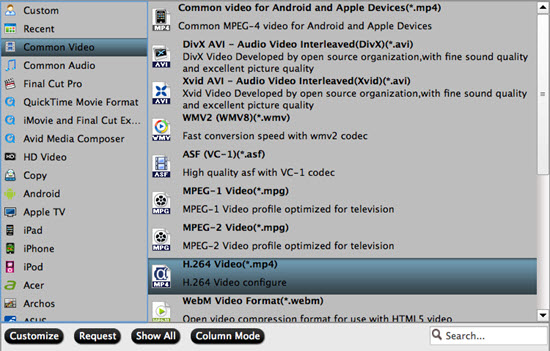
TIP 1: You can click "Setting" button and enter video and audio setting window, if you are familiar with iPad video related parameters, you can adjust video and audio parameters for better compatibility.
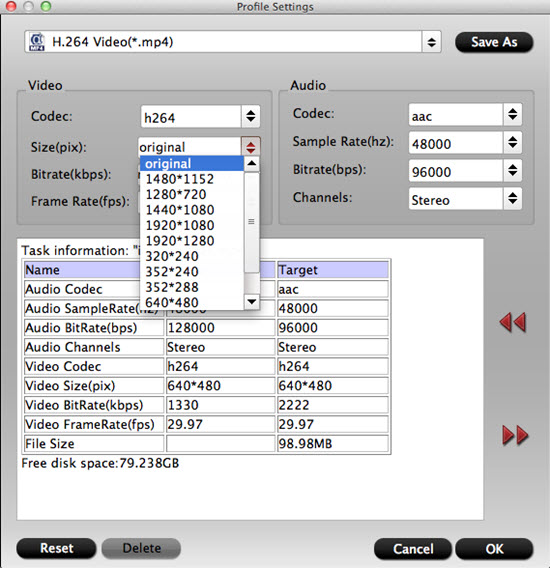
TIP 2: Want to make the 4K video special? On the "Video Editor" Window, you can play and preview the original video and output effects, also you can flip video, trim, add special effect, adjust volume etc. All the buttons are ready for you.

Step 3. Start Video Conversion
Go back to the main interface, click "Convert" to start the DJI Mavic Pro 4K video to iPad conversion. Just wait for a while, you can get a brand new HD video, then you can play the video on iPad smoothly.
Whatever you want to edit the DJI Mavic Pro 4K video or play the 4K video on Ipad, this tool can help you to remove all the hinder and create you a better video enjoyment condition. Hope you can find your finial 4K video assistant.
Useful Tips
- MOV to M4V: How to Convert MOV to M4V on Mac OS (macOS High Sierra Included)
- How to Play AVI Videos on MacBook(Air, Pro, iMac)?
- How to Import Android Videos to iMovie for Editing?
- How to Play a WMV File on Mac Computer
- Play H.265 Files with QuickTime Player on Mac
- Convert YouTube to MPG/MPEG with Easiest Way


 Home
Home

 Free Trial Video Converter for Mac
Free Trial Video Converter for Mac





