How to force Plex to transcode H.265 on my LG TV?
"I have a LG TV 2011 model (47LW659s). I have Windows 7 on my Laptop and Plex Server running on it. My TV is linked on my local net by ethernet. On the TV i use the MediaLink ("Lien vers le contenu multimedia" in french) to see all my film (avi or mkv) by ethernet. But: my TV don't play h.265. I can play h265 on my Laptop, but Plex don't transcode the subtitle or the h265 files How to force Plex to transcode (on local net) those files on my TV. Can you help me?"
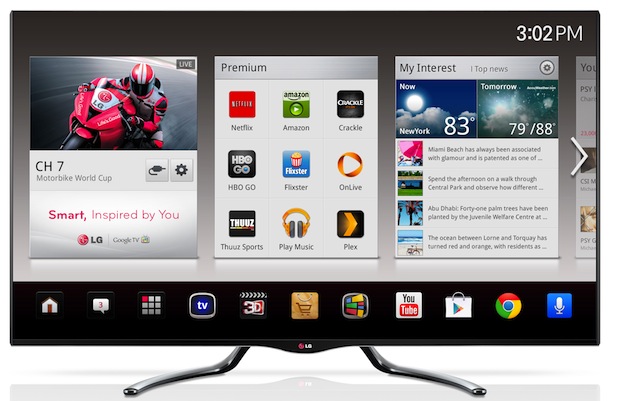
Will Plex for LG TV support H.265 playback?
If your LG TV is fortunately included in Plex supported Smart TV models, you will then have the opportunity to stream local video to LG TV via Plex Media Server. However, as for the 4K media streaming capability, Plex currently only supports 4K H.265 on 2016 Tizen-based Samsung models as well as VIZIO televisions but not LG TV. Although Plex Media Server features the automatic transcoding function, however, it only supports to transcode 4K video using the H.264 AVC codec in most containers. Therefore, to smoothly stream H.265 to LG TV via Plex, you will need a third-party program to perform the codec transcoding process for you.
Best tool to transcode H.265 for LG TV
When searching online, you may find that there ar many H.265 converter program on the market, if you are looking for a powerful but simple to use tool, we highly recommended Pavtube Video Converter for Windows/Mac to you, with an easy to navigate interface, the program allows you to complete the whole conversion process with just few clicks. The program has full support for decoding both H.265 MP4 and H.265 MKV format, you can swiftly convert H.265 to LG TV playable video and audio file formats listed below:
Video format:
- ASF container with vc1 or wmv3 video encoding
- MKV container with H.264 video encoding
- MPEG-TS container with mpeg2video video encoding
Audio format:
- ASF container with wmav audio encodign
- OGG container with vorbis audio encoding
- WAV container with pcm_u8 or pcm_sb16e audio encoding
To get better output video/audio quality, you can then adjust output profile parameters such as video codec, resolution, frame rate, bit rate and audio codec, bit rate, sample rate and channels, etc in the program's "Profile Settings". If you have no idea how to adjust those settings by your own, you can also use the program to directly output LG TV preset profile formats with the optimal playback settings.
How to Transcode H.265 for LG TV Streaming via Plex Media Server?
Step 1: Load H.265 files into the program.
Install and launch the H.265 video converter program on your computer, click "File" > "Add Video/Audio" or "Add from Folder" to load H.265 MP4 or H.265 MKV files into the program.

Step 2: Output LG TV playable file formats.
Click "Format", from its drop-down option, choose one of LG Smart TV SmartShare playable file formats such as H.264 MKV format by following "MKV (Matroska) Video(*.mkv)" under "Common Video" main category, then click "Settings" to open "Profile Settings" window, in "Video" section, from "Codec" drop-down option, choose "H.264" codec.
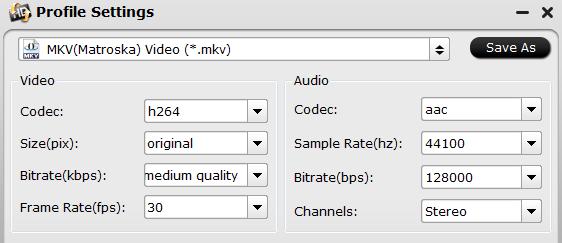
Then, you can tweak other settings to make them adapt with the best playback settings for your LG TV.
You can also directly output LG TV preset profile formats from "TVs" > " "LG TV(*.mp4)".
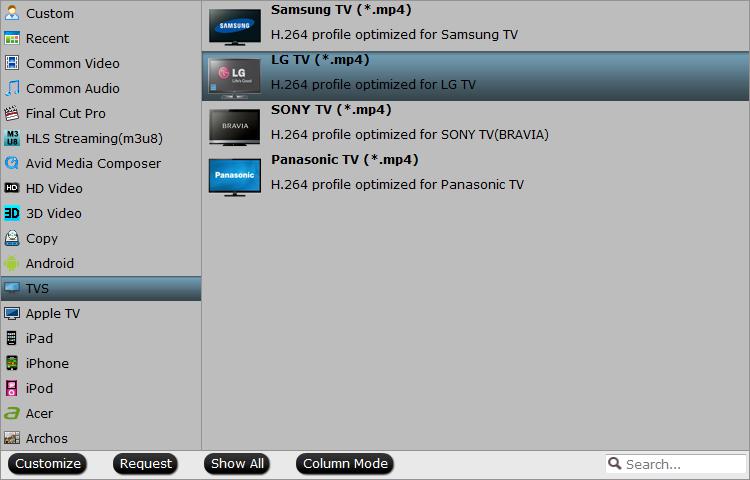
Step 3: Start the conversion process.
Go back to the main interface, click right-bottom "Convert" button to begin the conversion from H.265 to LG Smart TV supported file formats or specially optimized file format conversion process.
When the conversion is completed, click "Open Output Folder" to pop out the folder with converted files, then you can add converted files to Plex and install the Plex Media Server on your LG TV for streaming the converted files.
Useful Tips
- How to Flip or Rotate Videos using Handbrake?
- Play Tivo Recordings with Windows Media Player
- How to Use VLC to Convert AVI to MP4 on PC/Mac?
- MOV Compressor: How to Compress MOV to a Smaller Size on Windows/Mac?
- Stream 4K Video to Chromecast Ultra via Plex
- Get Chromebook Pro/Plus to Play MKV Files without Any Problem


 Home
Home

 Free Trial Video Converter
Free Trial Video Converter





