Have you been in trouble in playing DJI 4K videos on iPad series? Most of people will meet this condition: You take a DJI 4K videos with your DJI Phantom Drone, then you want to move it to your iPad for editing or for watching, whatever, but the worst thing is that you can't import the DJI 4K videos to iPad, it will warn you: The format is not supported. You may try to use the iPad SD card adapter to import directly to the iPad or change the 4K format frames, etc, it still fails. We know a video files included a lot of parameters: frames, file extension, video codec, audio codec,etc, they all may cause your failure on playing DJI 4K videos to iPad series. You must want to know what settings you can use on the Phantom that are compatible with your ipad, here will give your answer.
Hot Search: 5 DJI Phantom Drone Apps

Above problem involve the following 3 things, we find the difference between DJI Phantom video with iPad series supported video, then change the DJI 4K videos to iPad supported video, you can play DJI 4K videos on iPad smoothly.
Part 1. DJI Phantom video
Part 2. iPad series video format
Part 3. Move DJI 4K video to iPad series supported video
DJI Phantom video
First, about the DJI Phantom series support the video format is MP4 and MOV, but even they are all MP4 or MOV format, they are still different: Image size, video bitrate, supported file system, video resolution ratio, etc. For example : 4K 16:9 aspect (3840x2160) at 30FPS and MP4 format and 4K (3840x2160) at 30 FPS in .MOV, they are all (3840x2160) at 30 FPS, but their video container is diferent, another one: 1080P at 120 FPS.MOV and 1080P at 60 FPS.MOV, thay are different in FPS, etc. Totally they have a lof of combinations, only all the parameters are matched with iPad supported video well, you can import the DJI 4K to it. Now, the latest DJI Phantom 4 pro can supports video format: H.265, MP4, MOV (MPEG-4 AVC/H.264). If you want to know all DJI Phantom supported video format information, you can refer to this.
iPad series video format
1. Compatible Video Formats
The iPad can support many common video formats ,such as H.264, MP4, M4V, MOV, MPEG-4 and M-JPEG. By the way. the iPad have some limitations about these formats video bitrate, video resolution ratio, Image size, etc, when you want to play them on iPad's Videos app. For example, H.264 videos are limited to 1080 pixels and 30 frames per second. MPEG-4 videos are limited to 2.5 Mbps and 640 by 380 pixel resolution at 30 frames per second. These limits on videos exceeding may not play on an iPad correctly, or you just can't play on an iPad at all.
2. Compatible Audio Formats
Another side, about audio format: AAC-LC audio up to 160 Kbps per channel, 48kHz, stereo audio in .m4v, .mp4, and .mov file formats, the iPad built-in speaker provides only playback mono sound. You can use headphones or external speakers to hear the stereo sound on iPad.
3. Incompatible Videos
The iPad does not support AVI, Flash (FLV) or Windows (WMV) video, H.265, 4K HD file formats. when you use the DJI Phantom 4 pro to take the video with H.265 or your video are these formats, you will need to convert it to a compatible format for playing on an iPad. Your video is in a compatible format, but the size or speed is incompatible, you also need to convert it by a third converter.
TIP: At present, the latest iPad version: 9.7-inch iPad Pro, it can support the highest resolution is gorgeous 2732-by-2048-pixel.
Move DJI 4K video to iPad series supported video
After we know above information, we know the reason why you can't play DJI 4K on iPad series. On the whole, the video format compatibility cause this trouble,you can use a third converter, like Pavtube Video Converter to set the DJI 4K video to iPad Compatible Video Formats, then you can play DJI 4K on iPad series successfully. This software can provide you a user-friendly interface, you can find the iPad series and their best supported video format, you don't set them by manual, you just choose your iPad type and video format, it will help you to do the complicated and hard video conversion job. Although you can't image it how to so that, you just need wait for a while, it will output a perfect video for you.
Except the iPad video, it also supports most of portable devices video format, if you have some problem with other devices, you can also use it to help you. Also, this software can convert the 4K video with a fast speed, you don't worry about the video quality, it can output the original video, if you want to reduce the video quality for playing on some devices, you can also adjust it by yourself.
You can install Pavtube Video Converter on Windows system, if you are a user of Mac, you can also use it, you just need to download the Pavtube Video Converter for Mac on your computer. About more details of this software, if you want to know, you can read here.
Next, we will go to the Pavtube Video Converter world to find the way that move DJI 4K video to iPad series supported video, for example, your DJI 4K video is (3840x2160) at 30FPS MP4 format, then you want to play on iPad , you can move it to iPad HD video, it's easy to do, you can refer to the following steps.
Steps on changing DJI 4K video to iPad series supported video
Step 1: Click "File" > "Add Video/Audio" to load DJI 4K video into the program, you can also click the red cross icon to load the video or audio to it. You also can load 4K footage by other 4K recording devices.
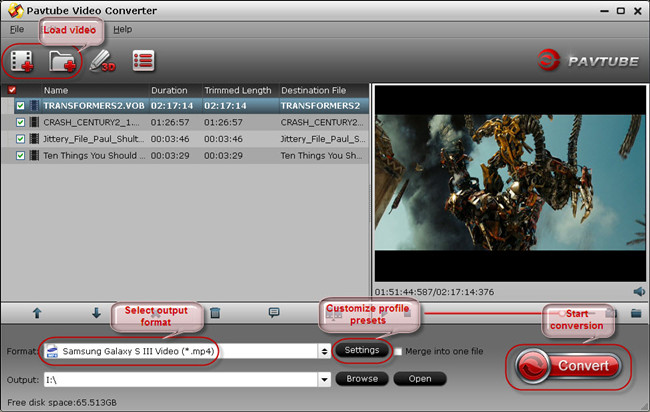
Step 2. Click "Format", at the drop-down list, click "iPad" to choose iPad series supported video format, such as :iPad HD Video(*.mp4), you can also choose other format base on your iPad type, such as: iPad Air, iPad Mini, iPad 2, etc.
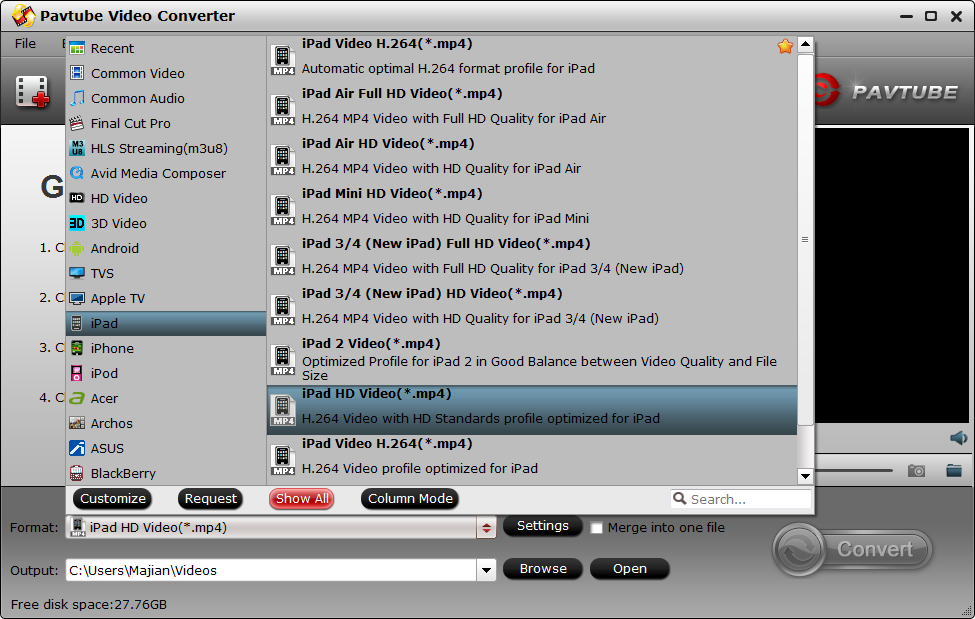
Step 3. Click "Setting" to set the video parameters,, you can refer to part 2, iPad compatible video and audio formats to set these factors, you can find the Bitrate(kpbs), Frame Rate(fps), Channels, etc, you can change them to the better configuration.
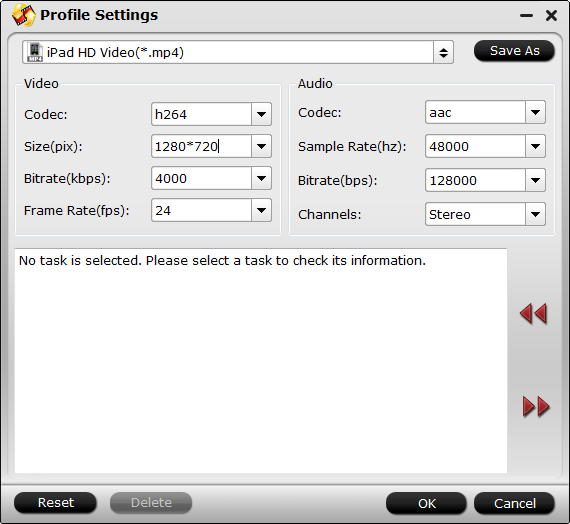
Step 4. Click the "Browse"to set the output save location. Here you can save it on your iPad SD card which is convenient for you to import the video to iPad, you just need a iPad SD card adapter.
Step 5. Click the "Convert" button to start converting. After conversion, you can click the "Open output folder" to find the output files quickly.
If you install this software and follow above steps, i believe now you are watching your DJI 4K video on iPad. This software can update to advanced for getting more powerful, once you buy it, you will own the authority to update it for free. Good news to you, the authority is infinite, in another word, you can update forever freely.
Useful Tips
- How to Flip or Rotate Videos using Handbrake?
- Play Tivo Recordings with Windows Media Player
- How to Use VLC to Convert AVI to MP4 on PC/Mac?
- MOV Compressor: How to Compress MOV to a Smaller Size on Windows/Mac?
- Stream 4K Video to Chromecast Ultra via Plex
- Get Chromebook Pro/Plus to Play MKV Files without Any Problem


 Home
Home

 Free Trial Video Converter
Free Trial Video Converter





